nForce OS X Snow Leopard (10.6) RETAIL INSTALL GUIDE on a Series 6 or 7 nForce chipset / Intel CPU MOBO
Snow Leopard on nForce + Intel CPU MOBO in Desktop
213 members have voted
-
1. Have you successfully installed a working, bootable Snow Leopard system?
-
Yes, on a Series 7 (750i, 780i, or 790i) nForce chipset Intel CPU MOBO, using the USB flash drive installer method34
-
Yes, on a Series 6 (650i or 680i) nForce chipset Intel CPU MOBO, using the USB flash drive installer method50
-
Yes, on a Series 6 (610i or 630i) nForce chipset Intel CPU MOBO, using the USB flash drive installer method18
-
Yes, on a Series 7 (750i, 780i, or 790i) nForce chipset Intel CPU MOBO, using verdant's nForceSLBoot132DVD installer method14
-
Yes, on a Series 6 (650i or 680i) nForce chipset Intel CPU MOBO, using verdant's nForceSLBoot132DVD installer method13
-
Yes, on a Series 6 (610i or 630i) nForce chipset Intel CPU MOBO, using verdant's nForceSLBoot132DVD installer method6
-
Yes, on a Series 7 (750i, 780i, or 790i) nForce chipset Intel CPU MOBO using OSInstall.mpkg method from Leopard to another HDD/volume10
-
Yes, on a Series 6 (650i or 680i) nForce chipset Intel CPU MOBO, using OSInstall.mpkg method from Leopard to another HDD/volume9
-
Yes, on a Series 6 (610i or 630i) nForce chipset Intel CPU MOBO, using OSInstall.mpkg method from Leopard to another HDD/volume8
-
No, none of the above methods has worked for me35
-
I have sold or plan to sell my nForce chipset MOBO to go over to the "light" side....Intel chipset MOBO.....10
-
I have sold or plan to sell my nForce chipset MOBO to buy a "real" Mac6
-
-
2. Would you say that your Snow Leopard system is working to your satisfaction (e.g. compared to Leopard)
-
100%60
-
90%53
-
80%20
-
70%19
-
60%4
-
50%6
-
<50%18
-
Are you running 10.6.1 successfully , having auto-updated without any problems21
-
Are all the standard Apple applications running OK12
-
-
3. Is your Snow Leopard system working 100% on
-
SATA HDD173
-
SATA DVDRW including burning disks47
-
PATA (IDE) HDD42
-
PATA (IDE) DVDRW including burning disks51
-
Video146
-
Onboard LAN (Ethernet)131
-
USB devices (mounting/unmounting), plus USB keyboard and USB mouse161
-
Firewire54
-
PS/2 keyboard and mouse42
-
Audio including Front Panel headphones and microphone63
-
Audio except Front Panel headphones38
-
Audio except Front Panel microphone27
-
Sleep including waking from sleep24
-
PCI NIC24
-
eSATA20
-
Bluetooth41
-
WiFi38
-
Time Machine53
-
Overclocking35
-
Auto Software Update e.g. to 10.6.190
-

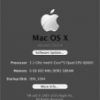
Recommended Posts