About This File
Disk Utility 13 is back!
Requires SIP Disabled
To run it you need to Allow apps from Anywhere under System Preferences -> Security & Privacy. To enable this options execute in Terminal: sudo spctl --master-disable
Yosemite Disk Utility for macOS Sierra
Note: When you launch this version two icons will appear on the dock. This is normal behavior!
Debug menu is available to list all partitions and mount EFI.
For the nostalgic or the crazy ones ... your favorite version of Disk Utility now works on macOS Sierra.
Upon launching you will need to provide password to run the scripts that make things spin.
Tested on a fresh install of macOS Sierra, on an actual MacBook Pro (separate machine from the one it was modified on)
Verified the following working:
1. Creating an image, restoring an image, converting an image
2. Partitioning a hard drive, erasing hard drive, restoring to hard drive
3. Verifying disk and repairing disk
4. Burning iso to DVD
Please proceed with caution, I would like some feedback from people on errors or bugs that might come up.
Enjoy!


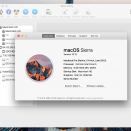




Recommended Comments