Best Mac Hard Disk Drive Repair Software
Has one of your Mac drives suddenly stopped showing up? Do random crashes interrupt your work? Is your Mac sluggish and you can’t remember the last time you’ve formatted your drive? If the answer to any of this is yes, it’s time that you check up on your storage devices.
Luckily, there is no shortage of great diagnostic and repair utilities for Mac. We’ve analyzed numerous competitors and put together this list of the 10 best Mac hard drive repair software on the market.
When Disk Utility is Not Enough
Disk Utility, Apple’s built-in tool for managing drives on Mac, has been around since the early days of Mac OS X. It’s designed for key storage tasks, and it’s always been the go-to for quick fixes and basic drive management. Over the years, Disk Utility has added functions like drive formatting, partitioning, and simple repairs, and for most routine needs, it does the job.
Disk Utility can handle several important tasks:
- You can format new drives, set up partitions, and configure file systems.
- The “First Aid” feature scans for errors and tries to fix them, which can help with minor issues.
- Disk Utility can create disk images for backups or storage, which adds a layer of data security.
- You can fully erase a drive or restore it from a backup if you need to start fresh.
For simple tasks, Disk Utility does what you need. But if you’re dealing with major problems—like big data losses, deep disk errors, or full-on drive failures—it often doesn’t go far enough. Disk Utility lacks advanced recovery and diagnostic tools for complex issues.
This is where heavy-hitter Mac disk repair software comes in. These advanced tools go far beyond Disk Utility’s reach. They can fix drive health, recover lost data from messed-up drives, and run diagnostics that Disk Utility can only dream of. When you hit the limit of what Disk Utility can do, these tools are ready to roll up their sleeves and get your drive back in shape.
Quick Guide to Mac Repair Software
Mac repair software isn’t one-size-fits-all. You’ve got tools that handle data recovery, disk repair, drive maintenance, and real-time health monitoring. In this article, we’ll break down the best disk repair software for Mac into a few categories. Now, these categories aren’t set in stone, but they help make sense of what each tool does best and point you toward the right match.
We can roughly group the software into these categories:

- Data recovery and disk repair software. These are the go-to’s when you need to recover lost files or repair damaged partitions. If your files vanished this category is your best bet.
- Disk repair and maintenance software. Consider this the tune-up crew. They handle diagnostics, clean up junk, and often include partition management and formatting tools, which let you create, modify, or delete partitions easily.
- Disk monitoring and benchmarking utilities. For those who like to know exactly what’s going on under the hood. These tools track everything from drive temperature to read/write speeds.
Here’s the rundown of all 10 tools we will review, sorted by category so you can easily find what you need:
| Category | Tool | Primary Functions |
| Data Recovery and Disk Repair Software | Disk Drill for Mac | Data recovery, partition recovery, backup image creation, clean-up tools, S.M.A.R.T. diagnostics |
| R-Studio | Data recovery, partition management, repair for complex file systems | |
| UFS Explorer | Data recovery, partition management, support for various file systems | |
| Disk Repair and Maintenance Software | TestDisk | Partition repair, file recovery, works on damaged or corrupted partitions |
| DiskWarrior 5 | Directory repair, advanced error repair, Mac-specific disk diagnostics | |
| OnyX | Maintenance, diagnostics, cleanup, file permissions, optimization tasks | |
| Drive Genius | Disk repair, malware detection, secure erase, defragmentation, partition management | |
| TechTool Pro 19 | Disk diagnostics, repair, optimization, partition management, drive maintenance | |
| Disk Monitoring and Benchmarking Utilities | DriveDx | Drive health monitoring, S.M.A.R.T. diagnostics, real-time status updates |
| Blackmagic Disk Speed Test | Performance benchmarking, read/write speed tests, SSD and HDD performance info |
Best Data Recovery And Disk Repair Software for Mac
We’d argue this is the most important category. After all, the data on our drives often matters way more than the drive itself. Whether it’s accidentally deleted files, lost partitions, or a drive that’s barely hanging on, the software in this category can handle everything that relates to data recovery.
Disk Drill for Mac
Supports all major file systems: Yes | Speed: Fast | System Requirements: MacOS X 10.11.6+
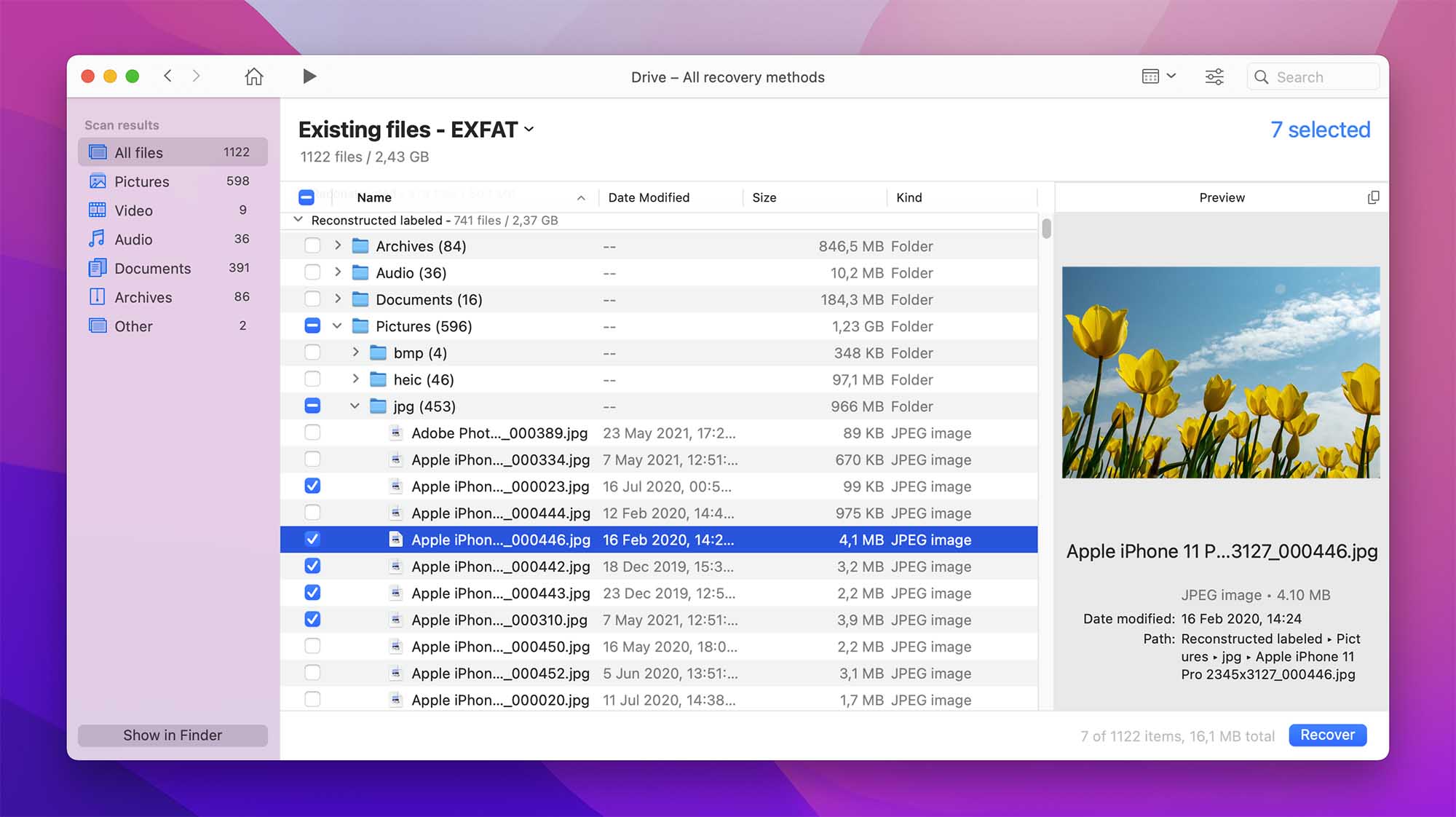
Overview:
Disk Drill is widely known as one of the best recovery tools on the market. It supports 400+ file formats and is super intuitive, so everyone can use it.
Besides recovery, Disk Drill is also great for resolving hard drive errors. The app also comes with dozens of free tools such as HDD cleanup, data backup, disk monitoring, duplicate cleaner, and more. This makes it a great all-in-one solution for all your disk problems.
Key Features:
- Data Recovery – Retrieve permanently deleted files via 1-click recovery.
- Disk Health – S.M.A.R.T monitoring that makes sure your disk stays in optimal health.
- Data protection – Protect files with a Guaranteed Recovery or Recovery Vault feature.
- Backup image creation – Offers the option to create byte-to-byte backup images of your drive. This feature is key when dealing with a failing drive—it allows you to work on the backup instead of the original, which lowers the risk of more data loss.
- Affordable
- Easy-to-use
- Quick and powerful
- Lots of free tools
- Requires pro version for data recovery
- Doesn’t have malware removal
- Free version for testing purposes
- Pro version: $89 (+ $29 for lifetime updates)
- Enterprise version: $499
💬 Our review. We think Disk Drill is a must-have for anyone serious about data recovery and drive repair on Mac. It can recover files even in extreme situations—damaged drives, erased drives, internal and external HDDs, and more. Disk Drill supports a wide range of file systems, including APFS, HFS+, NTFS, FAT32, and EXT3/4, so it’s versatile enough to handle almost any recovery case, even with file systems Macs don’t natively support. Plus, it packs tons of extras like health monitoring, backup image creation, and other tools. Its straightforward interface and performance make it a top choice for anyone. Check out our full review if you want the details.
R-Studio
Supports all major file systems: Yes | Speed: Moderate to Fast | System Requirements: Mac OS X 10.5 or later

Overview:
R-Studio is a powerful recovery tool designed for advanced users who need control over complex data recovery and repair tasks. It supports a wide range of file systems and provides advanced data recovery options, even for drives that are severely damaged. With R-Studio, you’re able to scan, analyze, and restore data from drives formatted in APFS, HFS+, NTFS, FAT32, and EXT file systems, along with support for RAID configurations. R-Studio is ideal for those working with multi-OS setups.
Key Features:
- Advanced data recovery – Capable of recovering files from damaged or formatted partitions and even supports recovery over network connections.
- Hex viewer – For advanced users, the hex viewer and editor provide the ability to view and manually adjust drive sectors.
- RAID reconstruction – R-Studio includes RAID support, allowing users to rebuild damaged RAID arrays for recovery.
- Disk imaging – It allows you to create disk images, letting you work from a copy of your data to prevent further damage to the original drive.
- Advanced features for professional-level recovery
- RAID support
- Supports recovery over a network
- Works with a wide range of file systems
- Best suited for advanced users
- Expensive
- Interface may feel complex for beginners
- Demo version (limited recovery capabilities)
- R-Studio for Mac: $79.99
- Technician License: $899 (for professional use)
💬 Our review. Unlike Disk Drill, R-Studio isn’t for everyone—it’s a specialized tool built for professionals, and you can tell right away from its interface. We’ve used it in tough recovery situations, especially with RAID setups, and it delivers solid results every time. The disk cloning feature is a huge plus for damaged drives, and the hex editor gives serious control for those who know what they’re doing. While R-Studio isn’t the fastest, its reliability in complex cases makes it worth the time. The interface is geared toward experienced users, but for advanced recovery needs, it’s hard to beat.
UFS Explorer Standard Recovery
Supports all major file systems: Yes | Speed: Moderate to Fast | System Requirements: macOS 10.9 and above

Overview:
UFS Explorer Standard Recovery, from SysDev Laboratories, is a versatile tool designed for both pros and home users. Known for its broad file system support and features, UFS Explorer handles complex cases with ease, like encrypted APFS volumes, RAID setups, and even virtual machine recovery. It may not be the most visually polished tool, but its wizard-style interface can guide you through the recovery steps, and make it manageable.
Key Features:
- Multi-file system compatibility – Supports APFS, HFS+, NTFS, FAT, EXT, and more.
- Partition recovery – Partition Manager allows users to manage partitions, search for undetected ones, and even define regions manually if data remains unlisted.
- Encrypted drive recovery – Supports recovery from encrypted APFS volumes and drives protected with Apple FileVault 2.
- Hex viewer – Provides a hex viewer for advanced users who need to inspect and manually edit data at the sector level.
- Data cloning – Allows you to clone drives, which is especially helpful for damaged disks.
- Wide compatibility with multiple file systems
- Strong partition management and file recovery capabilities
- Built-in RAID reconstruction options
- Ideal for multi-OS setups
- Hex viewer for advanced data inspection
- Interface can feel technical for casual users
- Recovery speed is moderate
- Full feature set requires higher-tier licenses
- Standard License: Starting at $69.95
- Professional License: Varies based on features
- Free trial available (limited recovery)
💬 Our review. UFS Explorer Standard Recovery stands out in cases where other software might fall short. In our experience, it’s a powerful choice for complex data recovery tasks like RAID reconstruction and encrypted drive recovery. Partition Manager allows users to track down undetected partitions, manually define them, or perform searches by metadata—ideal for serious recovery work. We’ve found UFS Explorer highly effective in tests. While it’s not the fastest option, the depth and accuracy make it a solid choice.
Top Mac Disk Repair And Maintenance Software
Another key category is disk repair and maintenance software, and it’s the largest category on our list, with five tools. These tools vary widely in what they offer—together, they cover everything from basic disk health checks to complex disk repairs, file cleanup, and system optimization.
DiskWarrior 5
Supports all major file systems: Yes | Speed: Fast | System Requirements: MacOS X 10.5.8+

Overview:
DiskWarrior’s workflow is pretty unique. To prevent data loss, it will scan for damaged data and create healthy copies of it. Your new files will also be compared to the corrupted version, so that they are as close as they can be to the original. All of this is done with one click.
Moreover, Disk Warrior will scan your drives for bad sectors, repair errors like Invalid node structure, and even salvage data from faulty HDD. Lastly, the app lets you optimize your directory to drastically improve system performance and reduce the time it would take to scan through the directory. All of these features make it one of the best repair tools on the market.
Key Features:
- SMART technology – Get alerted before your hard drive malfunctions.
- Directory optimization – Scan and rebuild corrupted files.
- Data extraction – Recover files from damaged disks.
- Intuitive
- Great recovery capabilities
- Works on both HDD and SSD
- Free professional support
- No support for newer macOS versions
- Cannot rebuild an APFS Volume
- One-time purchase: $ 119.95
💬 Our review. DiskWarrior 5 is a good tool, but what keeps it from being great is that it desperately needs an update. Currently, DiskWarrior 5 supports any directly connected Mac OS Extended (HFS Plus) disk, including Fusion Drives, RAID volumes, journaled disks, case-sensitive disks, FileVaults, and Time Machine backups. However, it does not support the Apple File System (APFS), which limits its use on modern Macs.
That said, when you need to repair damaged directories and perform preventative maintenance on older Macs, it works wonders.
TestDisk
Supports all major file systems: Yes | Speed: Moderate | System Requirements: macOS 10.6 or later

Overview:
TestDisk is a free, open-source data recovery tool developed by CGSecurity. TestDisk is especially popular among users who need to repair lost partitions. Though its interface is purely command-line based, TestDisk is highly effective for those who don’t mind working without a GUI. TestDisk can recover lost partitions and rebuild the boot sector.
Key Features:
- Partition recovery – Restores lost or deleted partitions across file systems like FAT, NTFS, HFS+, APFS, and EXT.
- Boot sector repair – Rebuilds corrupted boot sectors on FAT and NTFS systems.
- Open source – Free and open-source, TestDisk is regularly updated by its community.
- Free and open-source
- Strong partition and boot sector recovery
- Supports multiple file systems
- Works across different platforms
- Reliable for advanced repair needs
- Command-line interface isn’t for everyone
- Doesn’t offer the polish of commercial tools
- Limited documentation and support compared to paid software
- TestDisk is entirely free and open-source
💬 Our review. Don’t let its bare-bones look fool you—TestDisk packs serious power for tackling disk repair and partition recovery. It might look like a blast from the past, but advanced users find it indispensable for partition and boot sector issues across a wide range of file systems. The command-line interface won’t win any design awards, but for those comfortable with a text-based setup, TestDisk delivers. Oh… and it’s completely free.
OnyX
Supports all major file systems: No | Speed: Fast | System Requirements: MacOS X 10.2 +
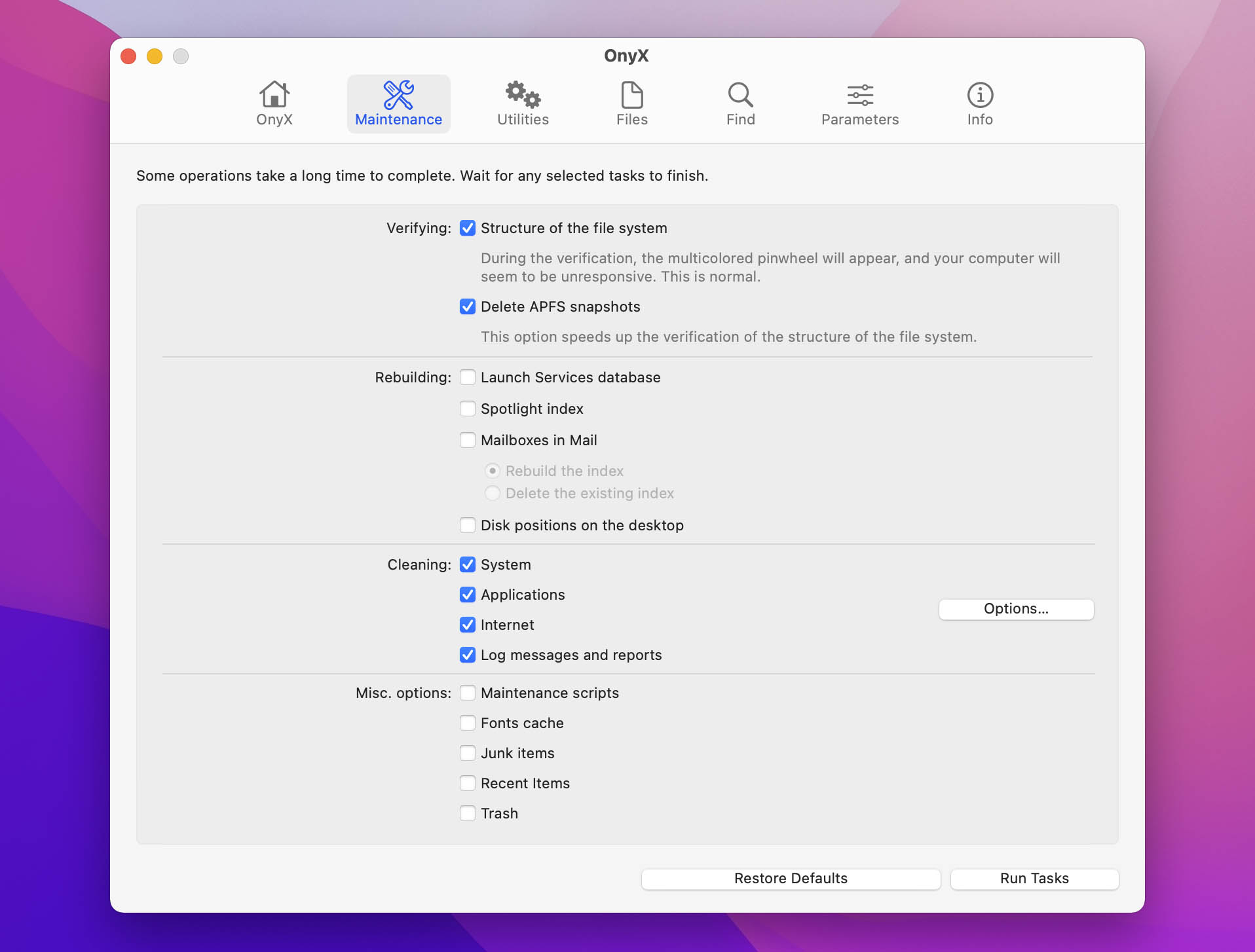
Overview:
OnyX is a minimalistic app that specializes in cleanup and system optimization. It aims to make Mac’s advanced features—many of which can help with disk repair—easy for casual users to tap into.
OnyX also lets you automate your scans, which makes it a powerful disk repair software. The app has different versions for each OS, so make sure that you download the correct one.
Key Features:
- Clean & Rebuild cache – Speeds up Mac.
- Automation – Set up a routine to keep your Mac healthy.
- Partition manager – Manage partitions, search for undetected ones, and perform manual adjustments.
- Utilities – Contains useful recovery tools often unfamiliar to casual users.
- Clean interface
- Completely free
- Quick and intuitive
- Available for all macOS versions (each version matched to the OS)
- Can be a bit overwhelming for casual users
- Doesn’t offer file recovery or backup
- OnyX is free to use without any limitations
💬 Our review. OnyX is a gem for users who know their way around macOS. It doesn’t try to be flashy or user-friendly—it’s all about deep control over your Mac’s performance and settings. This app lets you run maintenance tasks, tweak hidden macOS settings, manage partitions, and even permanently delete sensitive files with multiple passes.
What we love about OnyX is the sheer power it hands over. It lets you really dig into the system. The Maintenance tab, for instance, is packed with options to verify, rebuild, and clean up your Mac. You can also access hidden system utilities and adjust settings in Finder, Dock, and beyond—all in one place. And if you’re someone who wants control over partition visibility, checksums, or secure file deletion, OnyX has you covered.
Drive Genius
Supports all major file systems: No | Speed: Fast | System Requirements:macOS 10.12 or later
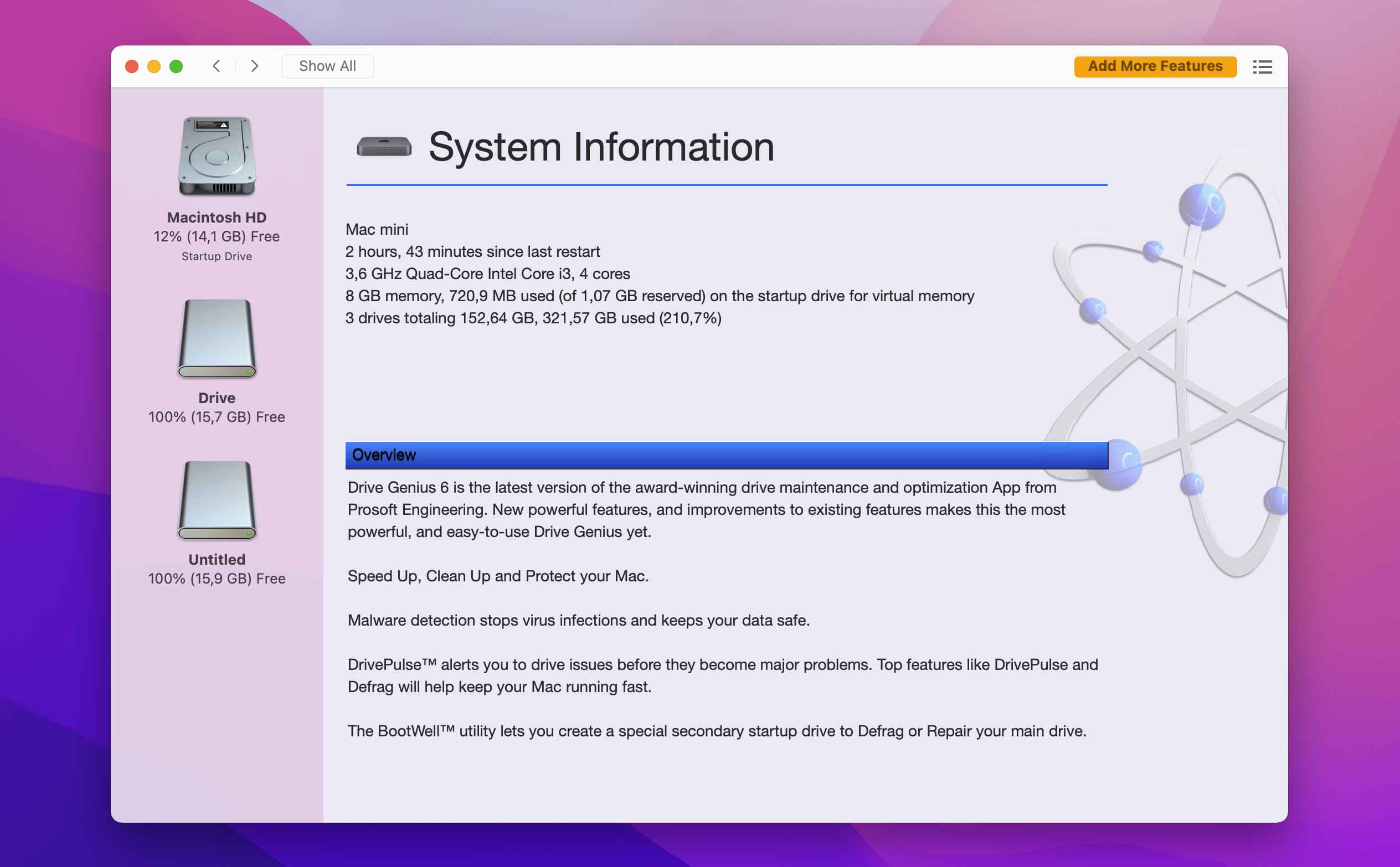
Overview:
Drive Genius is packed with features—we counted 18 tools in total, each designed to give users complete control over their Mac’s performance and data security. The tools are separated into 3 groups: Protect, Clean Up, and Speed Up.
Inside, you will find useful features such as Consistency Check, Find Duplicates, Rebuild, and Drive Pulse, which combined will remove most HDD errors. What makes Drive Genius special is that it also scans for hardware problems, such as bad cables and damaged disks. However, the app doesn’t work with all recent Mac OS versions, so you should check this before you purchase.
Key Features:
- Instant Drive Pulse & Repair – Check your HDD for hardware errors.
- Defragment & Speed – Get the most out of your Mac by speeding up hard disk.
- Malware Scan – Keep your computer safe and secured.
- Partition Editor – Enables direct management and editing of disk partitions within the tool.
- 18 disk repair tools
- Has malware scanner
- No file recovery
- Expensive
- Can be resource-intensive
- Free demo version
- Standard: $79 per year (1 computer)
- Professional: $299 per year (10 computers)
- Perpetual: $99 per use (1 computer)
💬 Our review. Drive Genius is pricey, but look at all the features it offers—it gives you full control over your Mac’s performance and security. We particularly like its BootWell feature, which creates a secondary startup drive so you can maintain and repair your main drive without interruptions. While effective for experienced users, those new to disk management might seek simpler alternatives.
TechTool Pro 20
Supports all major file systems: Yes | Speed: Slow | System Requirements: MacOS X 10.11+
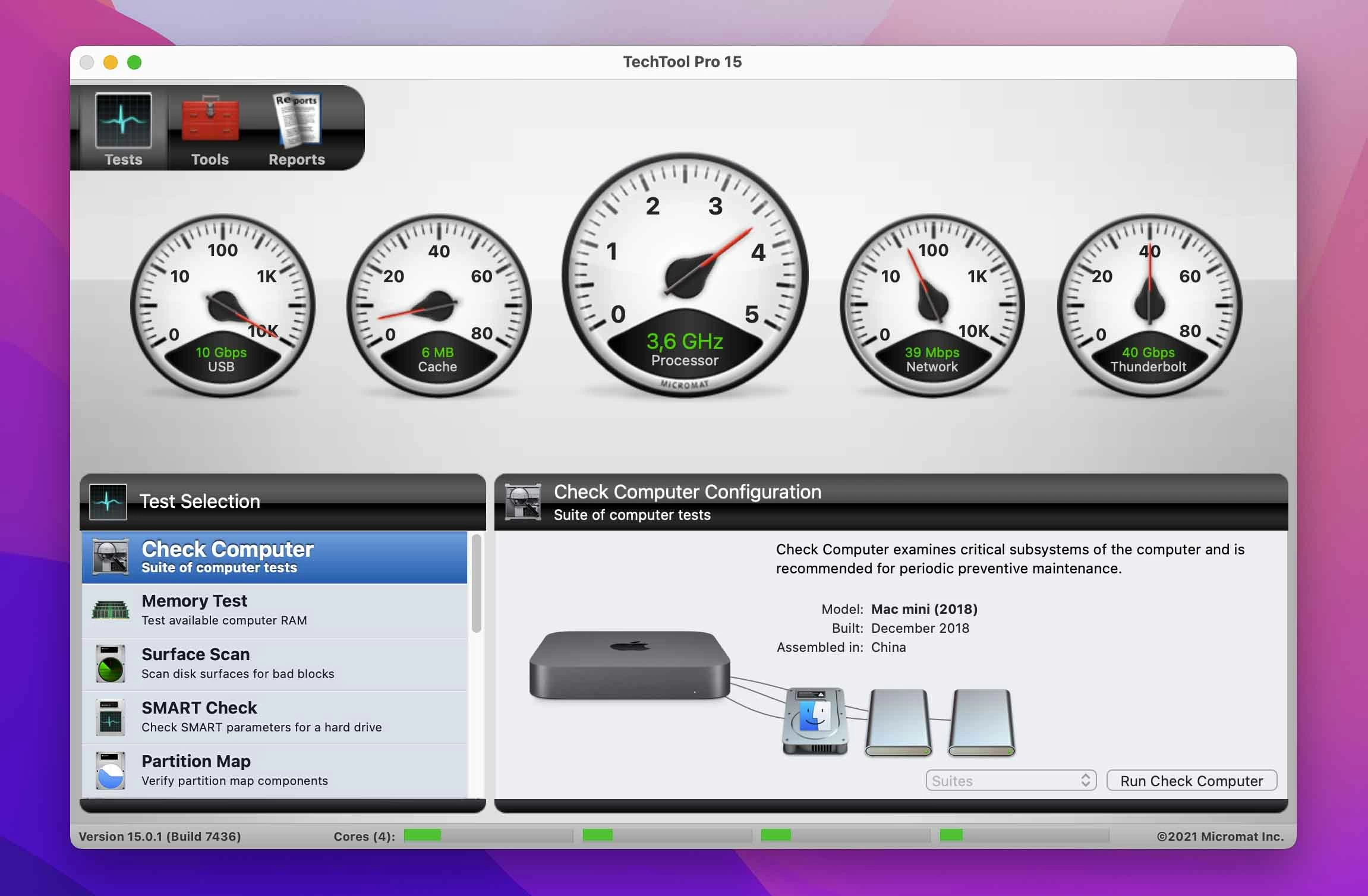
Overview:
TechTool Pro 20 is the newest diagnostic and repair suite from Micromat. It has 20+ tools to speed up and protect your Mac, many of which are disk related. These include complete hardware and drive testing, disk speed measurement, and HDD repair.
The app also includes Techtool Protogo, a tool that can bypass the OS and run directly from the boot menu. It’s incredibly useful in cases of severe errors when you can’t even properly turn on your Mac. Functions such as Trash History, Volume Cloning, and Techtool Protection will make sure that your valuable data is protected at all times.
Key Features:
- Disk repair – Capable of repair and optimization of a wide range of disk formats, including Mac OS Extended, APFS, FAT32, and ExFAT.
- Snapshot Recovery – Make lasting APFS snapshot to recover deleted files.
- Drive Speed – Precisely measure your disk speed.
- eDrive – Creates a dedicated recovery partition to perform repairs and maintenance without an external drive (supported on macOS 11 and earlier).
- Techtool monitor – Monitors your Mac’s critical functions, such as SMART status, free space, and RAID health, with alerts delivered via widgets on macOS Sonoma or later.
- Packed with repair tools
- Bootable diagnostic service
- In-depth hardware testing
- Protogo portability features
- Slower than the competition
- High upfront cost
- eDrive and Protogo features limited on macOS 12 and newer
- One-time purchase: $110,00
💬 Our review. TechTool Pro 20 is loaded with advanced features for users who want more than just cleanup. We’re big fans of Techtool Monitor, which keeps an eye on system health and sends alerts if issues come up. The APFS Snapshot Recovery and eDrive creation also make data protection and recovery easy.
That said, this app isn’t for beginners—the interface is dense with technical options, and the eDrive and Protogo tools have limited use on newer macOS versions. But if you’re a Mac power user looking for a full suite of diagnostics, repair, and recovery tools, TechTool Pro is worth the investment.
Best Disk Monitoring and Benchmarking Utilities for Mac
And lastly, we come to disk monitoring and benchmarking utilities. These tools help you keep an eye on your drive’s health and performance. Whether you want to see your drive’s read/write speeds, check its temperature, or look out for signs of burnout, these utilities have you covered.
DriveDx
System Requirements: MacOS X 10.9+ | Cost: $19.99 (one-time)

Overview:
DriveDx is a dedicated disk health monitoring app that gives users detailed info on the status of their drives, from HDDs to SSDs. Unlike basic disk utilities, DriveDx goes in-depth with S.M.A.R.T. diagnostics and real-time health alerts, offering a clear picture of potential issues before they turn into serious problems. With a user-friendly interface and detailed health reports, it’s a great choice for anyone who wants a straightforward yet powerful tool to monitor drive health.
Although limited in functionality, AppCleaner is excellent companion software that is very efficient at what it does. It is available in 3 versions, which support every OS from Snow Leopard up to Big Sur.
Key Features:
- S.M.A.R.T. diagnostics – Constantly monitors S.M.A.R.T. attributes and uses a predictive algorithm to detect early signs of drive failure.
- Health and performance alerts – Sends notifications about any health degradation or performance issues, so users can take action before data is at risk.
- Detailed health reports – Displays extensive information on drive health, like temperature, power cycles, wear levels, and more.
- Real-time monitoring with early warning alerts
- User-friendly interface with easy-to-understand health reports
- Supports both SSD and HDD health diagnostics
- Limited to monitoring and doesn’t include repair tools
- Offers free version; one-time purchase of $19.99
💬 Our review. DriveDx does exactly what you want from a monitoring tool: it keeps a close eye on your drive’s health and lets you know when something’s off. The real-time monitoring and early alerts are great for catching issues before they snowball. We liked the user-friendly interface, which lays out detailed reports in a way that’s easy to read, even for non-techies. The app is not meant to fix issues—it’s strictly a “watchdog.” It’s for those who look to stay ahead of drive problems without a complicated setup.
Blackmagic Disk Speed Test
System Requirements: macOS X 10.13+ | Cost: Free in App Store

Overview:
Blackmagic Disk Speed Test is a straightforward app designed to measure your drive’s read and write speeds. Originally built for video pros, this tool lets you know if your storage can handle heavy tasks like 4K video editing. With its easy-to-read dial-style interface, Blackmagic Disk Speed Test is ideal for users who want quick, clear info about their drive’s performance without any extra bells and whistles.
Key Features:
- Read/Write speed testing – Provides real-time measurements of your drive’s read and write speeds, helping you assess its suitability for tasks like high-resolution video editing.
- Clear visual interface – Displays results in a dial-style format.
- Performance ratings for video – Shows specific ratings for video formats, so video editors can check if their drive can handle formats like HD, 4K, or 8K.
- Simple and free to use
- Real-time read and write speed measurements
- Clear, visual results
- Limited to speed testing; no additional monitoring or repair tools
- Demo version finds your lost files for free
- Standard plan: $ 99
(for a single computer, 1-time payment) - Professional plan: $ 299
(unlimited number of computers, annual subscription)
💬 Our review. Ever wondered if your drive’s fast enough for the tasks you throw at it? Speed can actually reveal a lot about your hard drive’s health and whether it’s ready for heavy-duty work. Blackmagic Disk Speed Test gives you an instant read on performance, it shows real-time read and write speeds in a clear dial display. For video editors, it even rates the drive’s ability to handle HD, 4K, and 8K formats. This app doesn’t include health monitoring or repair tools—it’s strictly a speed test.
Final Words
We tried to cover all kinds of tools that might come in handy, and help you keep your Mac in top shape. Some of these tools are our go-tos—like Disk Drill, which we count on for data recovery, whether the drive’s fresh out of the box or on its last legs. Then there’s Drive Genius with its power tools for users who want complete control, and TestDisk with its powerful partition recovery capabilities, each bringing unique strengths that earned them a place on this list.
You’ll notice some tools have features that cross into other categories. Disk Drill, for example, offers S.M.A.R.T. monitoring, so you could technically put it in the same category as DriveDx. But it wouldn’t be quite fair—DriveDx sticks strictly to monitoring, while Disk Drill throws in a full lineup of recovery and data protection features. Each tool has its own flavor, so we hope this list helps you find the right one for your Mac’s needs, whether you are looking for serious Mac repair software or a simple disk utility alternative for Mac to cover all your bases.
FAQ
- TestDisk and PhotoRec. TestDisk is a totally free, open-source partition recovery tool. It includes PhotoRec, which focuses on file recovery, it can help you retrieve lost photos, videos, documents, and more from damaged drives. Both tools have a command-line interface.
- OnyX. A free utility for system cleanup and maintenance. While it’s not specialized in deep disk repair, it offers helpful tools to optimize your Mac and resolve minor system issues.
- Disk Drill (Free Version). Disk Drill’s free version lets you scan your hard drive for lost data and preview recoverable files. It also includes S.M.A.R.T. monitoring and the option to create byte-for-byte backups—a feature that’s especially helpful if your drive is on its last legs.
- Disk Utility. Mac’s built-in Disk Utility is free and has tools for drive errors repair. It’s easy to use and great for basic disk management.
