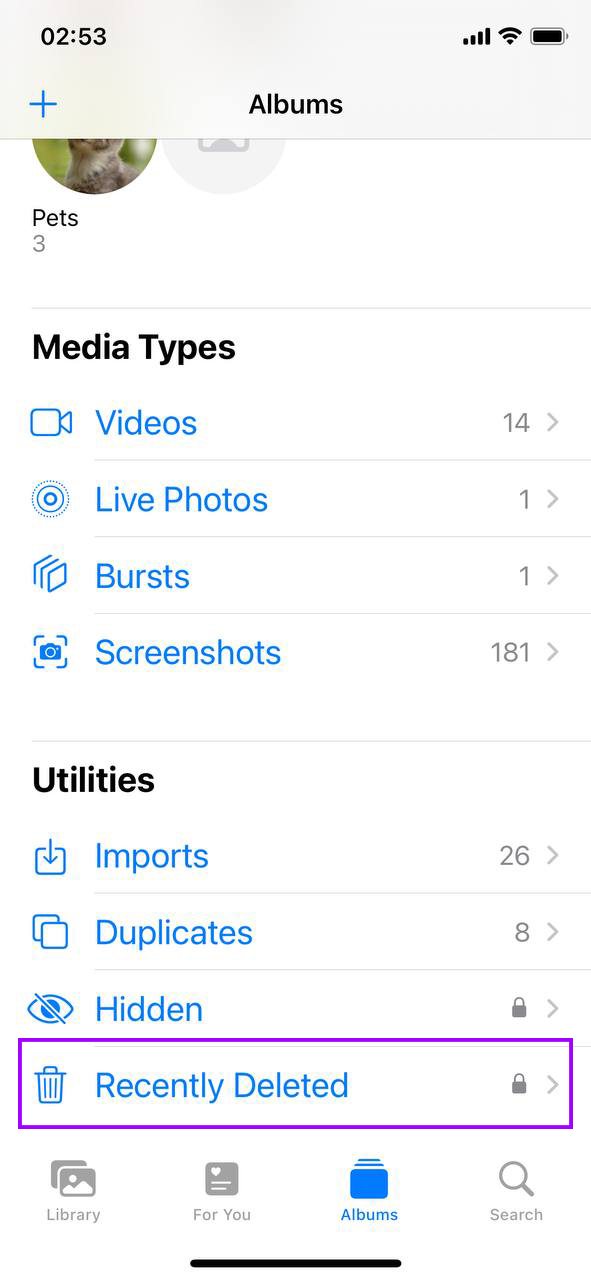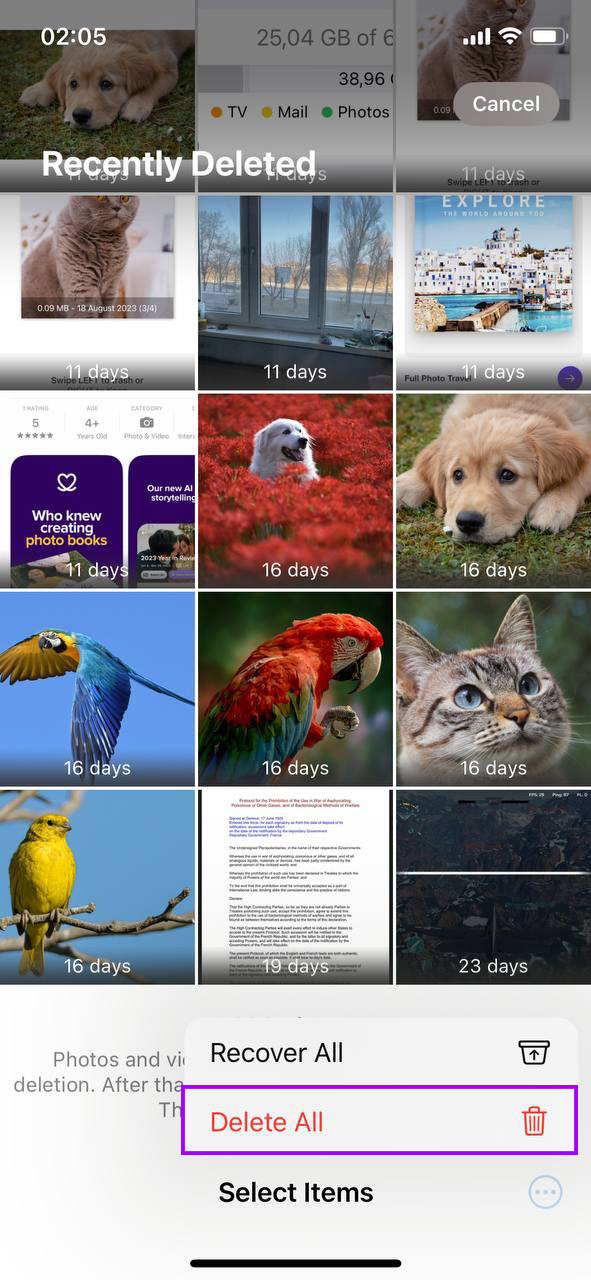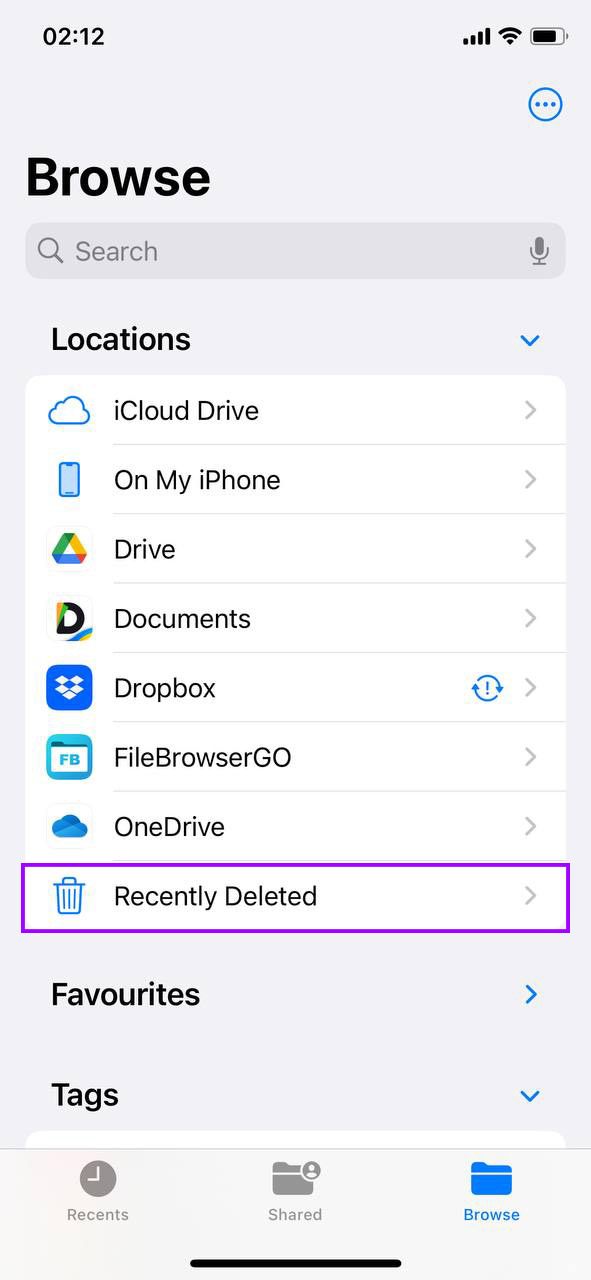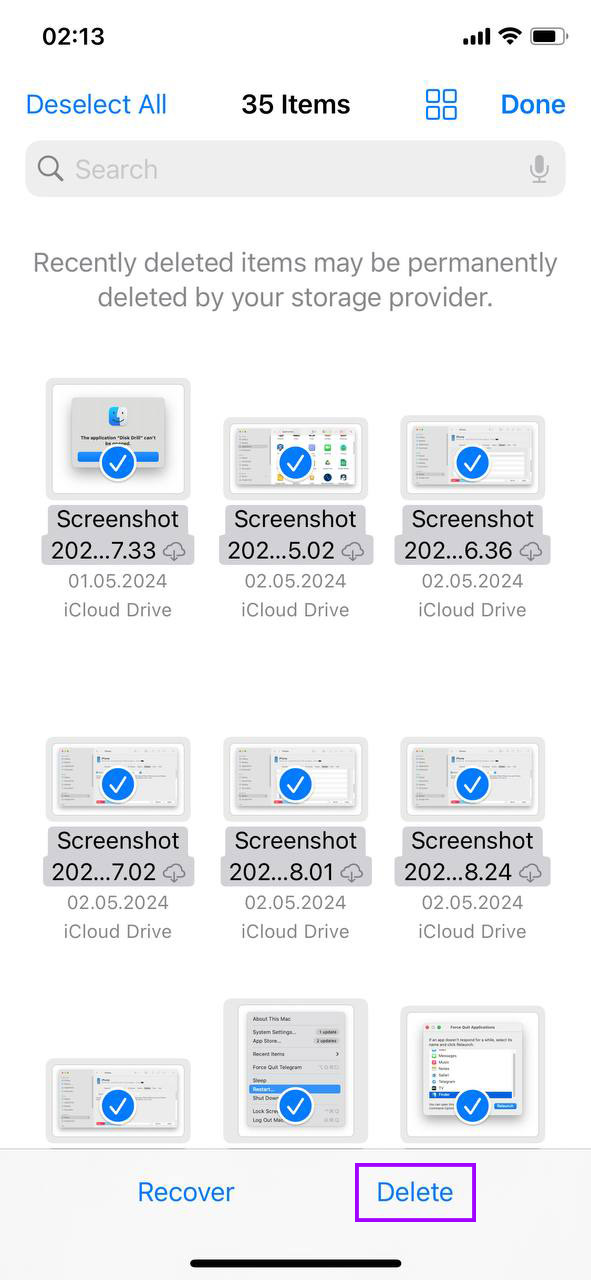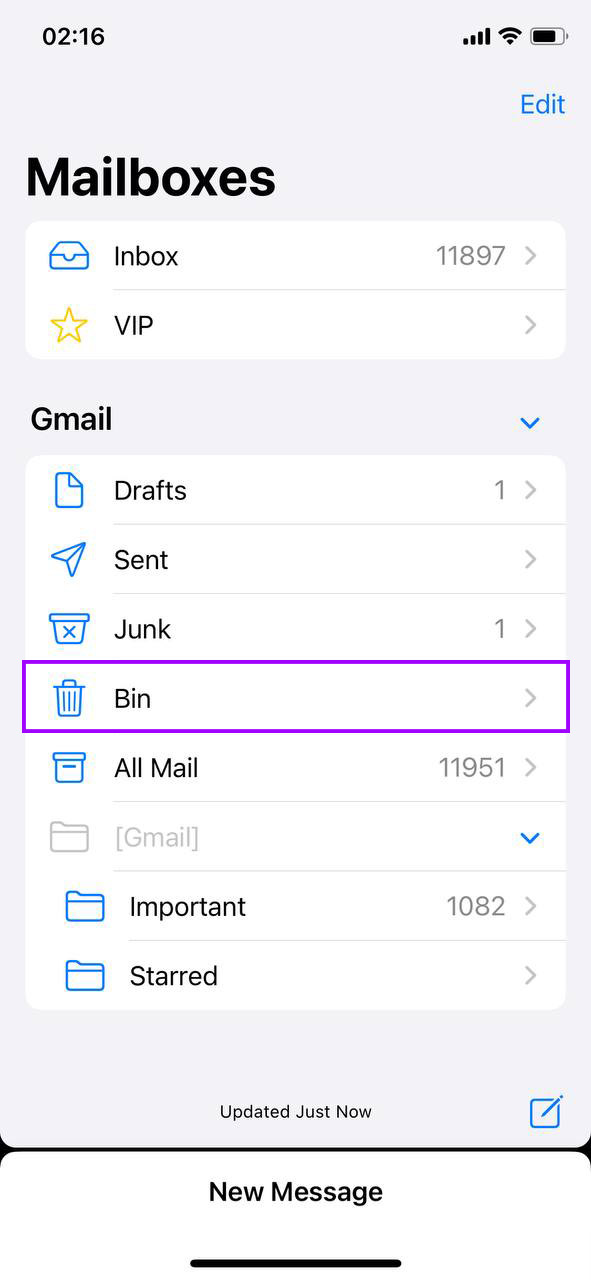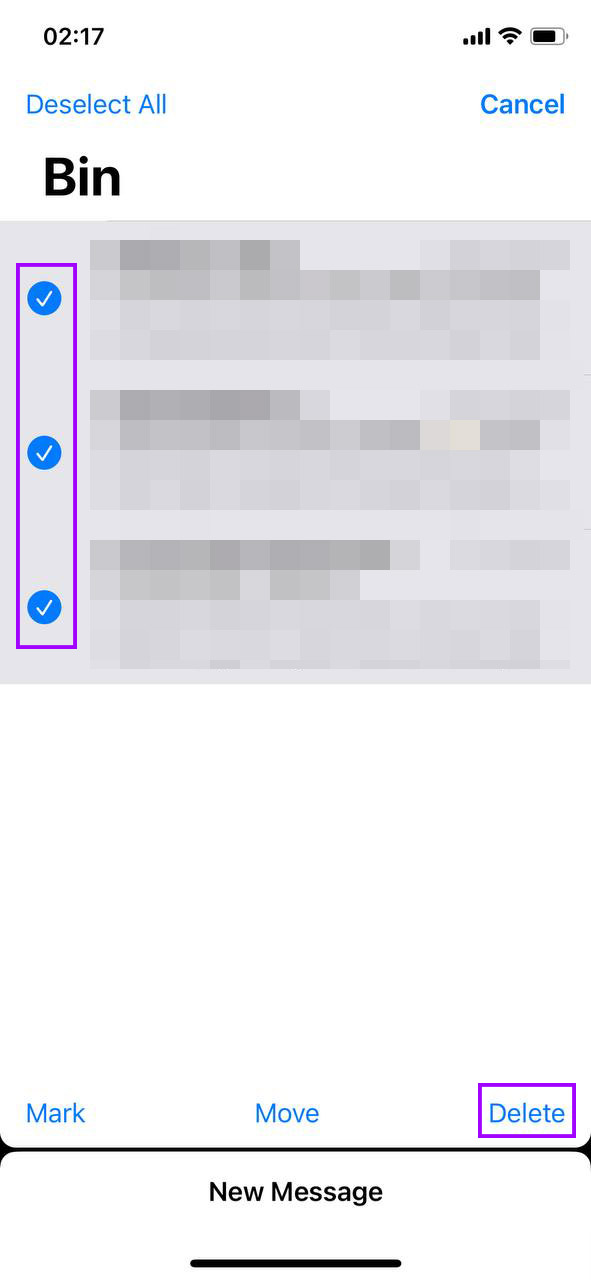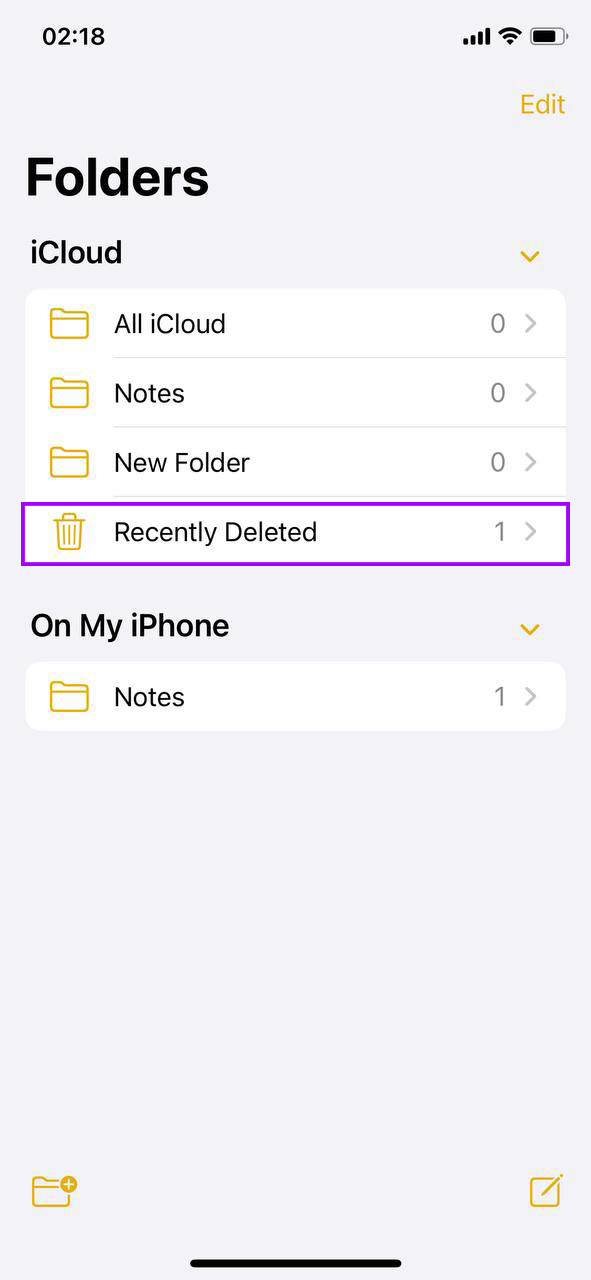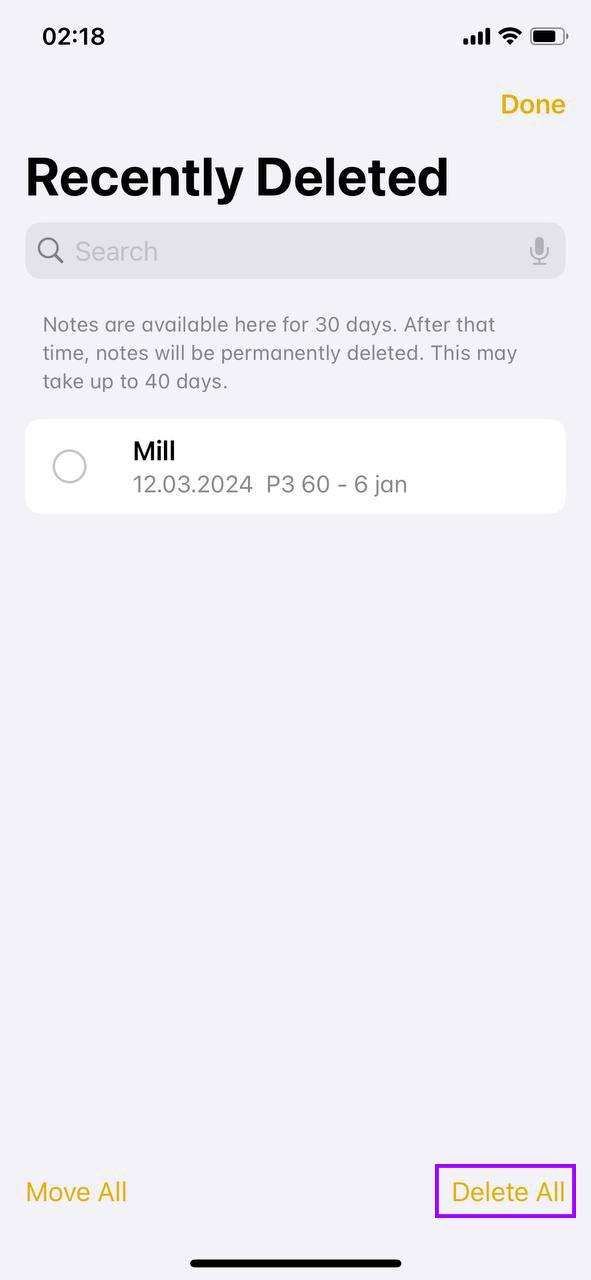How to Empty Trash on iPhone
If you’re trying to figure out how to empty trash on your iPhone, you might be surprised to find there isn’t a one-stop trash bin like on a desktop computer. Instead, apps like Photos, Mail, and Notes each have their own way of handling deletions. Items you delete aren’t gone immediately; they often linger in hidden corners, quietly eating up storage space. This guide shows you clear steps to free up space by permanently removing these hidden files from your iPhone.
Empty Trash in the Photos App
When you delete photos or videos from your iPhone, they aren’t immediately removed. Instead, they move to the “Recently Deleted” album where they stay for 30 days unless you intervene. Here’s how to empty trash on iPhone for photos:
- Open the Photos app. This is your central hub for all the images and videos stored on your device.
- Navigate to Albums and scroll down to find the Recently Deleted album. This album acts like a recycle bin in iPhone, giving you a chance to recover media you might have accidentally deleted.
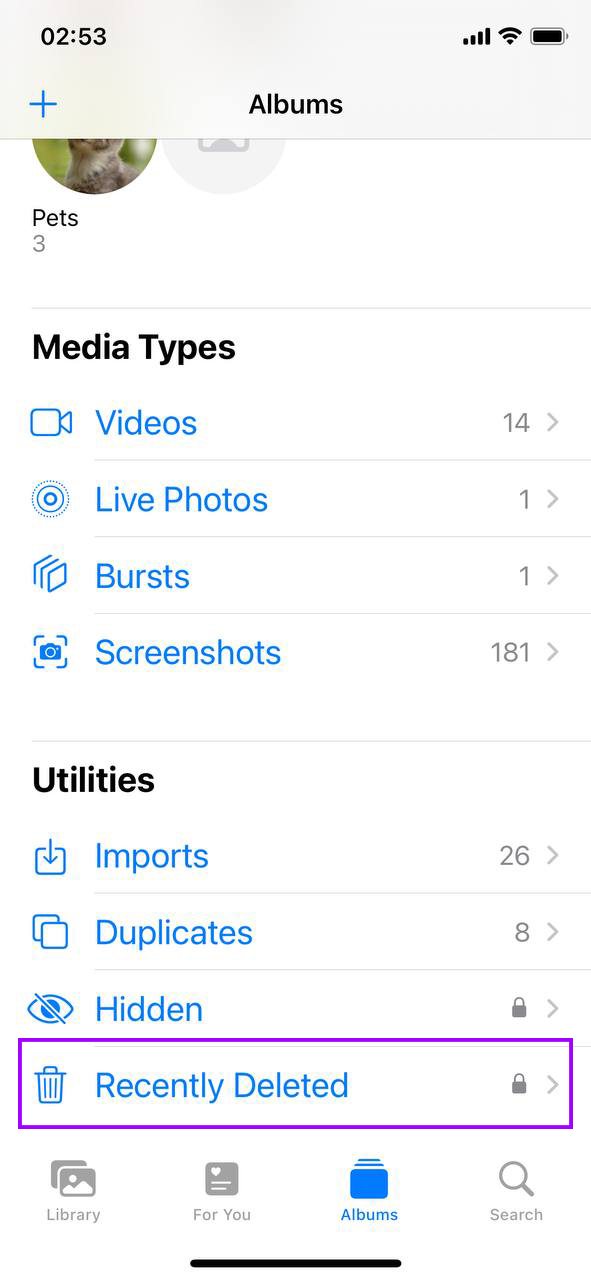
- Tap Select, then Delete All to delete trash iPhone permanently. Doing this clears up space immediately and ensures that sensitive or unwanted photos and videos are not recoverable from your device.
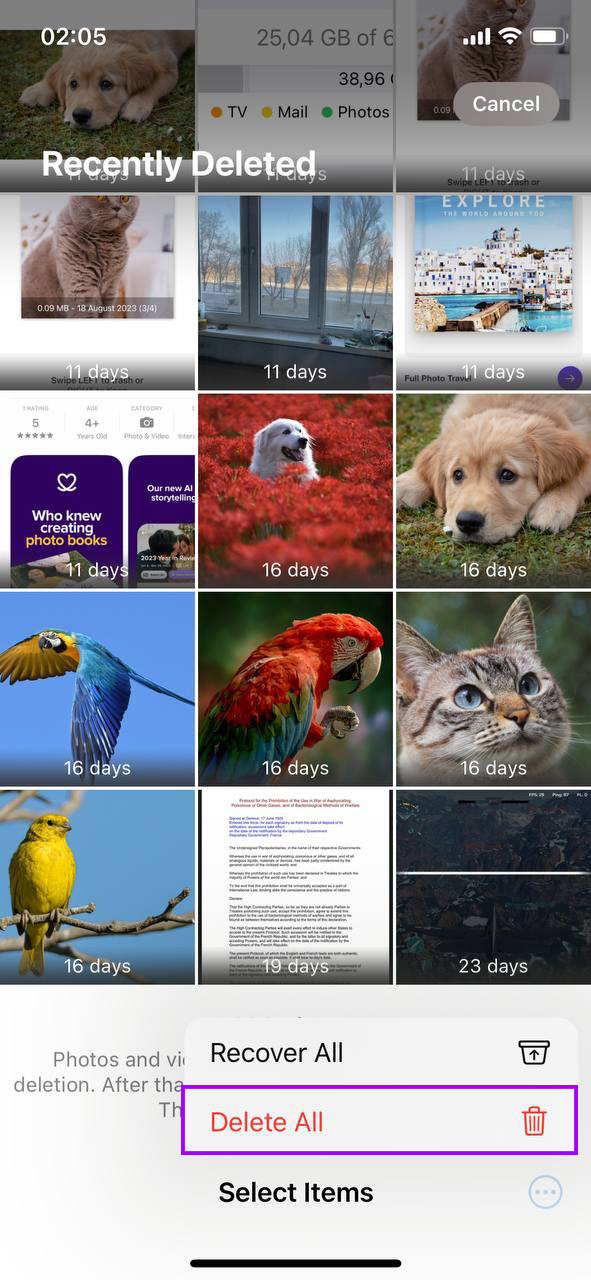
Cleare Trash in the Files App
The Files app on your iPhone acts as a managing ground for documents and other types of files. Similar to the Photos app, items that you delete are not immediately removed from your device. Instead, they are moved to the “Recently Deleted” folder, where they remain for 30 days unless manually deleted. Here’s how to clear trash on iPhone in the Files app:
- Open the Files app. This is where you can browse and manage all types of documents and downloads on your device.
- Tap on Recently Deleted under Browse. This folder is the temporary home for all files you’ve chosen to delete, holding them in case you change your mind.
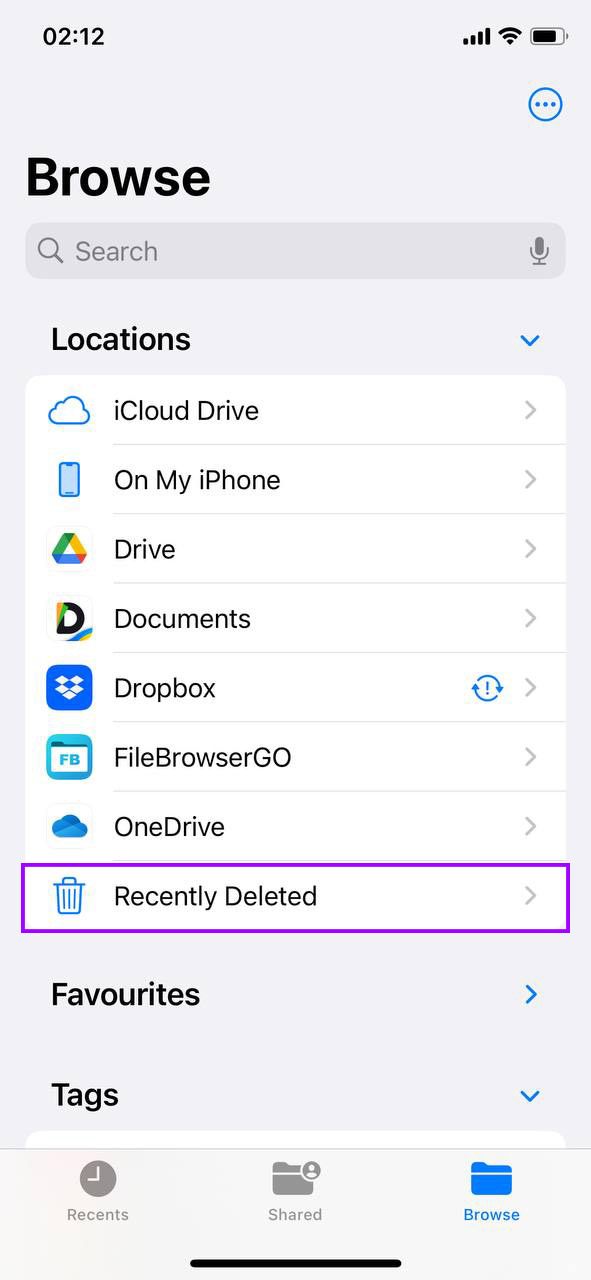
- Choose the files to delete or tap Select All, then hit Delete to empty trash on iPhone. This action helps recover storage space immediately, ensuring that your device remains organized and free of unnecessary clutter.
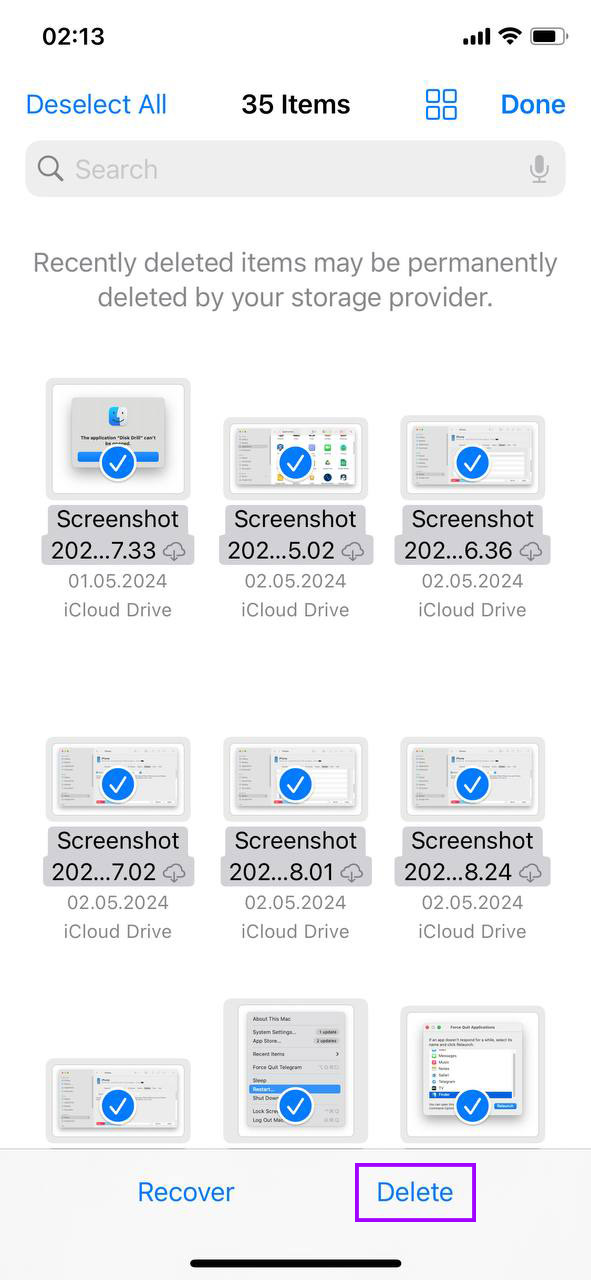
The Files app was introduced with iOS 11 as a part of Apple’s effort to integrate better file management into the iOS ecosystem, a feature often requested by users who wanted more control over their files directly from their iPhone, akin to what’s available on a computer.
Delete Emails from the Mail App
Emails, especially those with large attachments, can quickly consume significant storage space on your iPhone. To manage your email storage efficiently, it’s important to regularly clear out the trash on iPhone in the Mail app. Here’s how you can do it:
- Open the Mail app and go to Mailboxes. This is the starting point for managing all your email accounts and their folders.
- Tap Trash under the email account you want to clean up. Each email account has its own trash folder on iPhone, so you need to empty each one individually if you have multiple accounts.
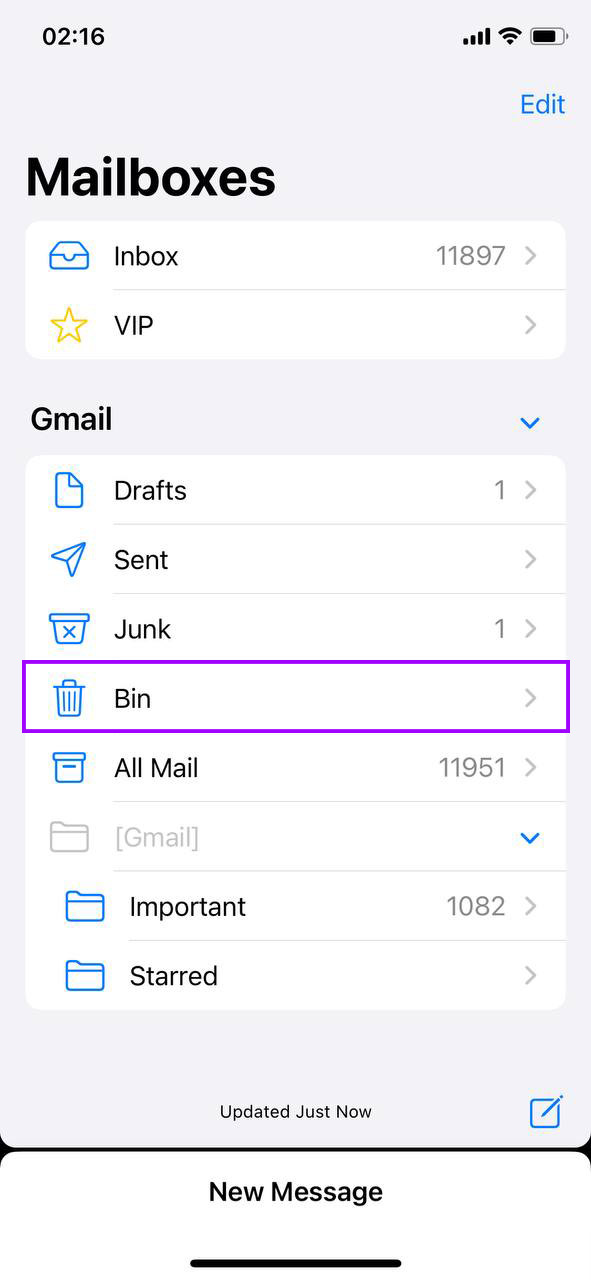
- Press Edit, select the emails or tap Select All, and then choose Delete. This step permanently removes the selected emails, freeing up space and helping your app run more smoothly.
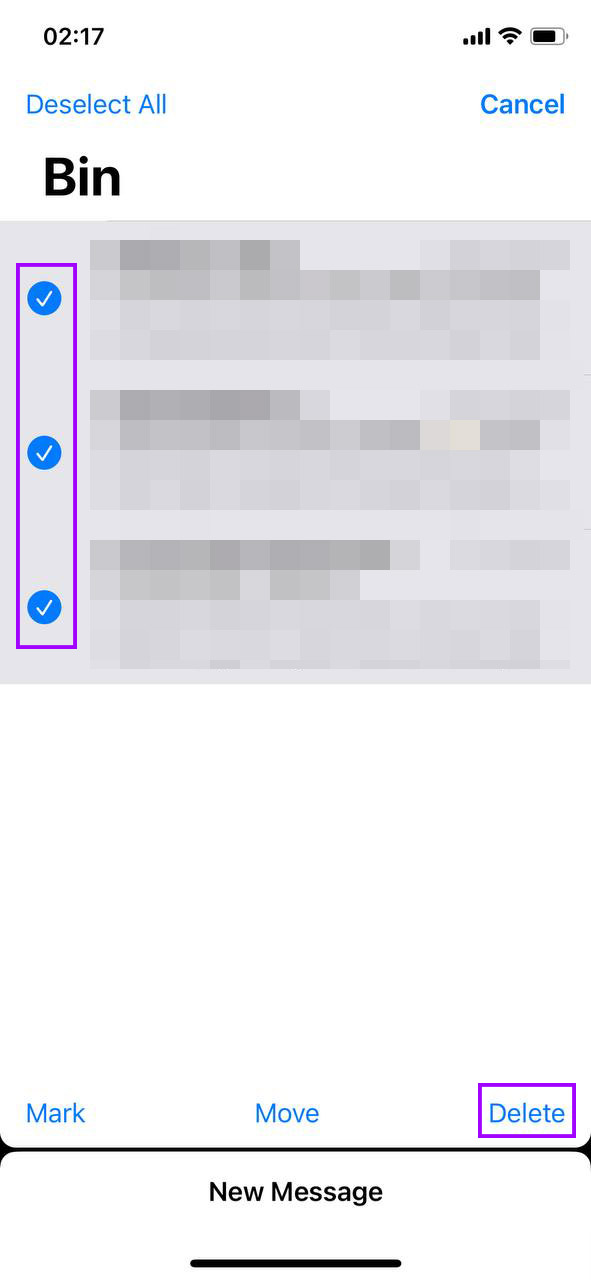
By keeping your email trash emptied, you ensure that your Mail app remains uncluttered and responsive, making it easier to navigate and use on a daily basis.
Remove Deleted Notes in the Notes App
If you’ve decided you won’t need certain notes again, it’s easy to remove them for good from the Notes app. Here’s how:
- Open the Notes app and tap on Folders to access your different folders.
- Select the Recently Deleted folder. This is where is the trash on my iPhone for notes, giving you a chance to recover them if needed.
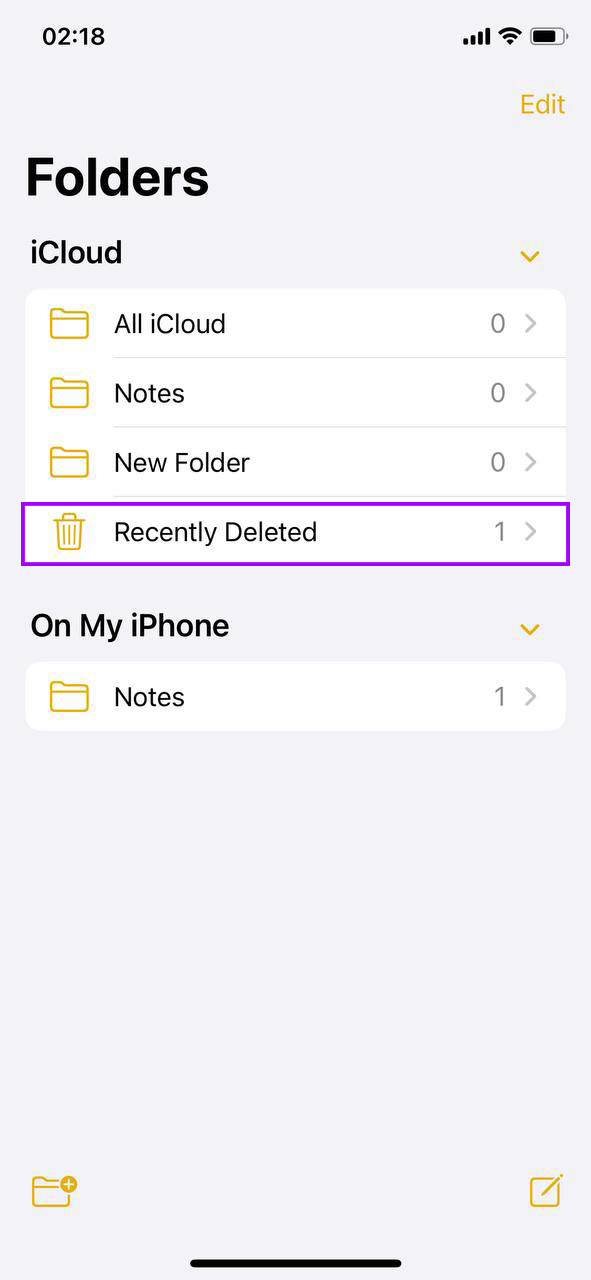
- Tap Edit, select the notes you are sure you want to delete forever, or tap Delete All to clear trash on iPhone completely. This removes these notes from your device permanently.
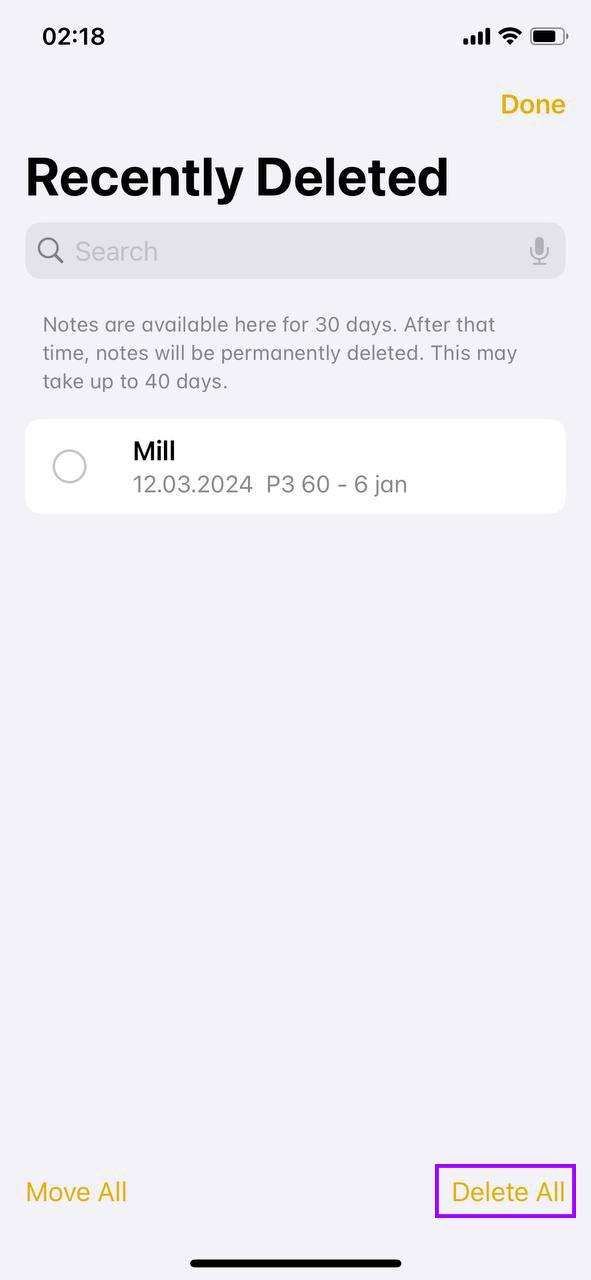
Conclusion
Regularly emptying the trash on your iPhone apps is a simple way to make sure you’re not wasting valuable storage space on things you don’t need. Unlike a desktop computer with a single recycle bin, your iPhone requires a bit more attention to keep it clean and efficient. Make it a routine to go through each app’s trash or deletion folder to keep your device running smoothly and ready for new content without running into annoying storage full messages.