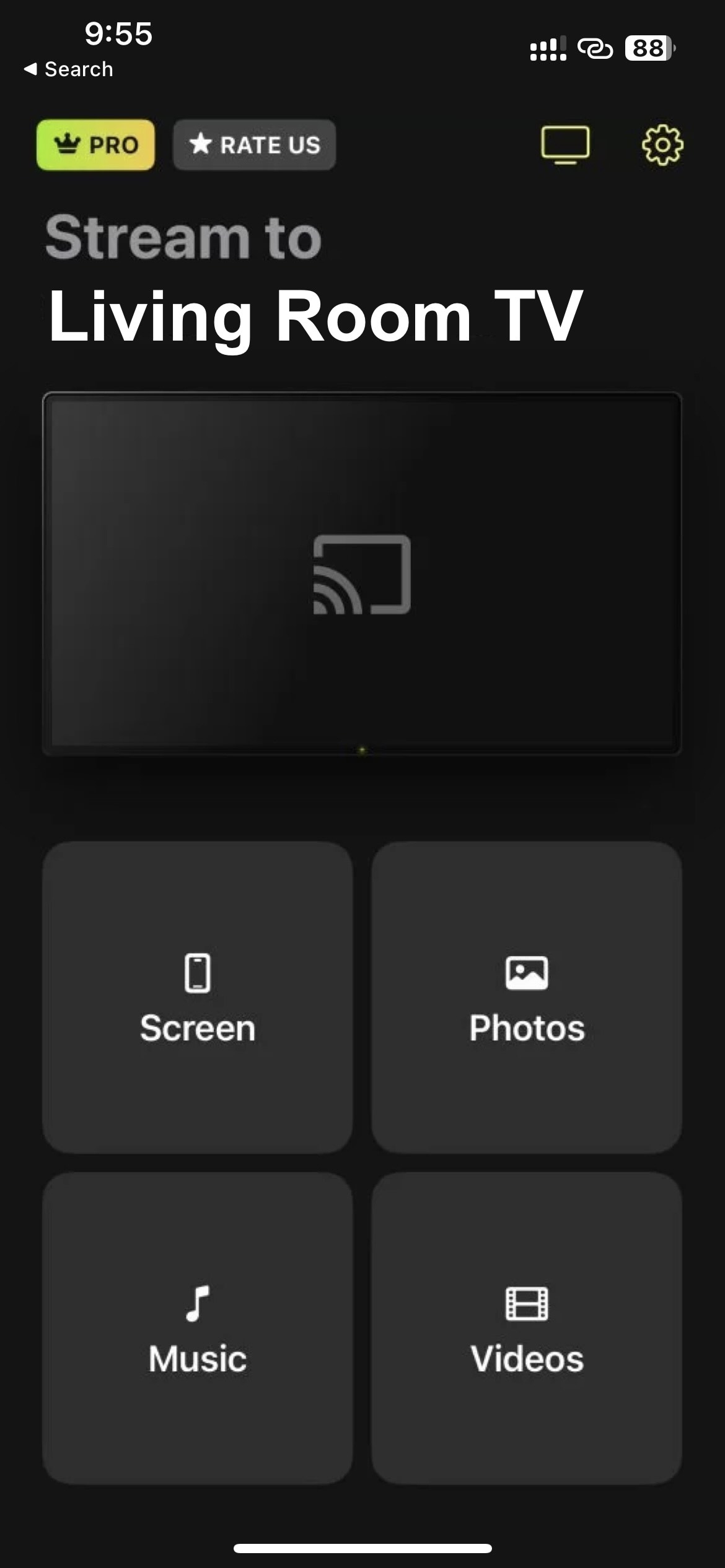List of the Best Free Chromecast Apps for iPhone
Tired of cradling your phone during a movie marathon? Let’s free your hands and bring the drama to the big screen. Google Chromecast apps for iPhone can bridge the screen-size gap. That being said, we have listed the top free ones in this post. So, let’s dive right into the best free Chromecast apps for iPhone.
10 Best Free Chromecast Apps for iPhone
Overall, we have found DoCast to be the best Chromecast app for iPhone. Other than that, Google Home, TV Cast Chromecast, Screen Mirroring on Chromecast, iWebTV, Smart View Cast, Replica, and Web Video Cast are some of the best free apps for Chromecast. We understand the need for a reliable Chromecast app iPhone users can depend on for their media streaming needs. So, here are the 10 best free casting apps for iPhone.
1. DoCast
DoCast is one of the best free Chromecast apps for iPhone, which can now also stream music. It’s packed with advanced features – while still sporting an extremely simple layout. DoCast boasts robust compatibility with Chromecast and its family, including Chromecast Ultra. It also integrates seamlessly with other Google Cast or Chromecast built-in devices, spanning brands like Sony, Vizio, and Sharp.

What we love most about DoCast is its flexible screen mirroring options. You can customize your screen’s auto-rotation, control the audio, and choose what video quality you prefer – giving you complete control of your casting experience. Even better, if your Wi-Fi connection is solid, there’s virtually no delay when sharing your screen. And the best part is that there are no ads to interrupt your viewing, even on the free version of the app.

You can download DoCast from the App Store for free. However, the free version only allows you to mirror your iPhone’s screen for 15 minutes. But that limitation can easily be removed by subscribing to the premium version of the app that offers unlimited screen mirroring.
- Zero latency or delay in streaming
- Very user-friendly interface
- Offers customizable mirroring options
- No ads even in the free version
- The free version only allows you to mirror your screen for 15 minutes
- Free / Monthly $3.99 / Yearly $14.99 / Lifetime $19.99
How to Chromecast from iPhone with DoCast:
- Download DoCast on your iPhone.

- Keep your iPhone and Chromecast device connected to the same Wi-Fi network.
- Launch the DoCast app once it is installed.
- Allow DoCast to automatically detect your Chromecast device and then tap when you see it.
- Now, you will see different casting options: Screen, Photos, and Video. Tap any of them depending on your casting/mirroring needs.
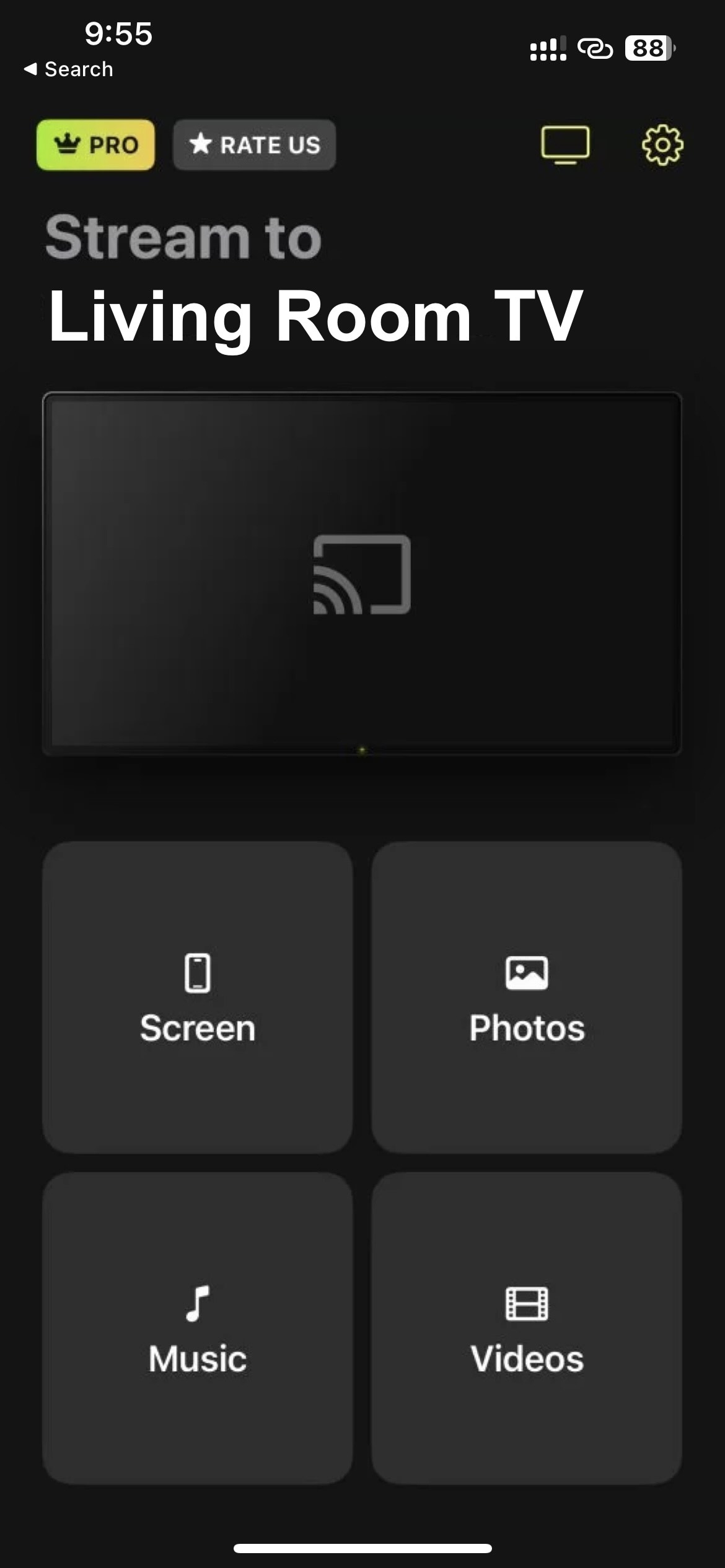
- Adjust volume, playback quality, and screen orientation depending on your preferences.
- Tap the red button marked Start mirroring to cast content from your iPhone.
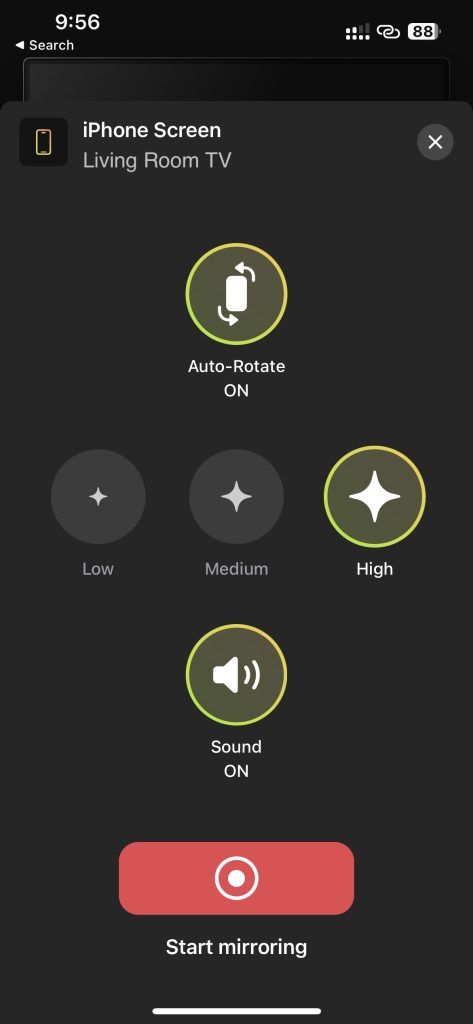
- Lastly, tap Start Broadcast and the content on your iPhone screen will start casting on the connected screen.
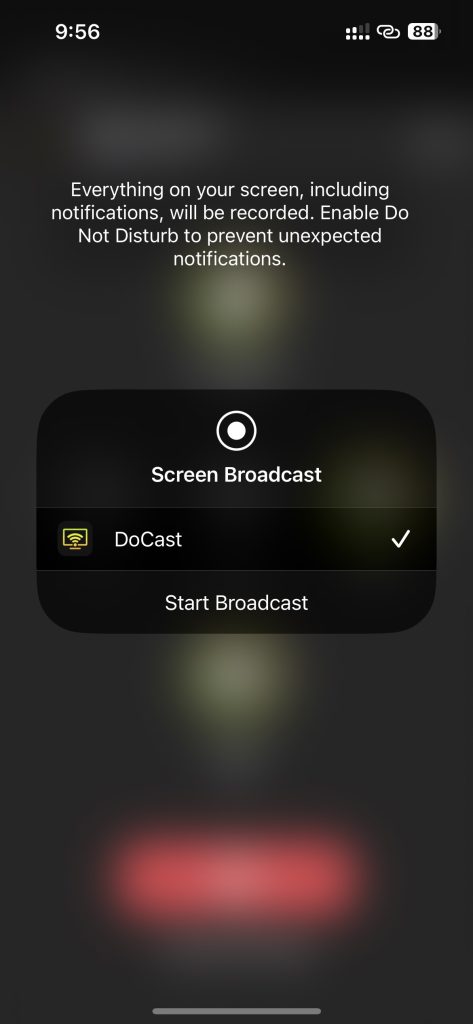
⭐️ App Store rating: 4.0/5
⭐️ Our rating: 4.5/5
2. Google Home
The Google Home app is one of the best iPhone apps for Chromecast users, providing advanced control features and a seamless setup process to connect your Chromecast to your iPhone. With its ability to cast videos and photos from various supported apps, such as YouTube, Netflix, and Google Photos, you can enjoy your favorite content on the big screen with ease. Plus, you can conveniently control playback directly from your iPhone.
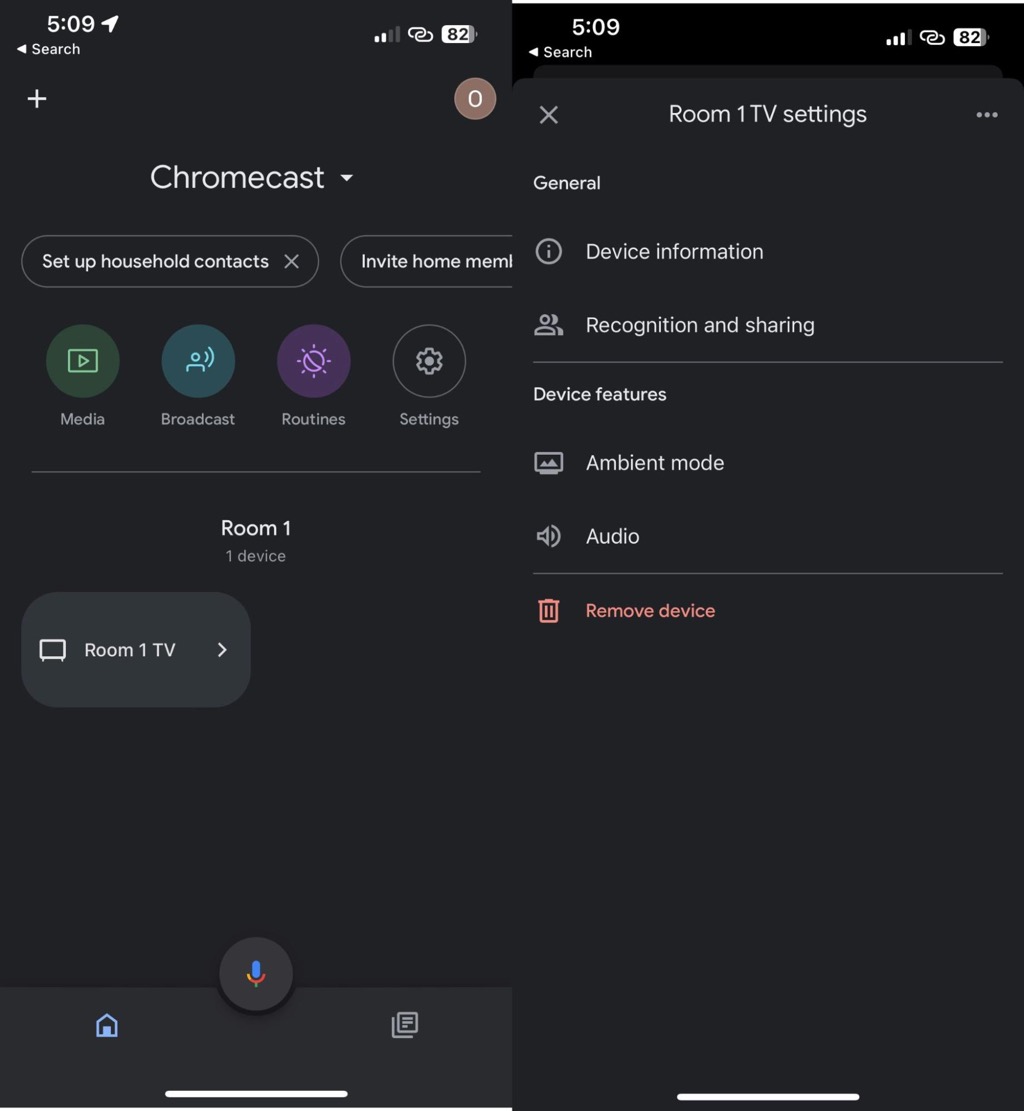
Additionally, the Google Home app offers first-party support for linking popular streaming providers like Hulu, Spotify, and HBO Max. This integration expands your entertainment options and allows you to immerse yourself in a wide range of content. Best of all, this feature-packed app is completely free to use, which explains why it’s rated a whopping 4.5/5 stars on the App Store.
However, it’s important to note that you can only Chromecast from certain apps using Google Home. Additionally, the app doesn’t support offline or downloaded media and lacks a screen mirroring option.
- Supports casting of videos and photos from various apps
- Easy to set up and use
- Doubles as a control center for your smart home devices
- Completely free with no ads
- Can’t cast offline or downloaded photos or videos
- Lacks screen mirroring feature
- Free
⭐️ App Store rating: 4.5/5
⭐️ Our rating: 4.0/5
3. TV Cast Chromecast
Rated 4.1/5 stars by iOS users, TV Cast Chromecast is another excellent app to cast for free from your iPhone. The best part is that not only does it let you cast offline photos and videos, but also gives you access to online videos via its built-in browser.

But it’s not limited to videos. You can also cast IPTV, and even play music and podcasts, giving you a diverse range of content options to stream through your Chromecast, right at your fingertips. To further add convenience– the app automatically finds your Chromecast device and connects to it within seconds.
On top of that, TV Cast Chromecast offers the screen mirroring option as an add-on which you’ll have to download separately. This allows you to replicate your iPhone screen onto a larger display– though this feature comes with a price tag of $3.99. Also, the free version comes with restrictions, limiting the number of personal files you can stream.
- Cast web videos, IPTV, music, and podcasts with ease
- Provides screen mirroring capability
- Quick detection and connection to Chromecast devices
- Screen mirroring is not free
- The limited casting of personal gallery files in the free version
- Excessive ads in the free version
- Free / $3.99 per week
⭐️ App Store rating: 4.0/5
⭐️ Our rating: 4.1/5
4. Screen Mirroring on Chromecast
Screen Mirroring on Chromecast unlocks the capability to stream content from a host of apps, your phone’s gallery, or directly from the web, onto your Chromecast-equipped TV. It’s exclusively available for iOS users and offers a user-friendly interface that simplifies the casting process.

Having a 3.7/5 stars rating, Screen Mirroring on Chromecast lets you stream content with sound free of additional charges– unlike most free Chromecast apps. Interestingly, the free version also offers unlimited streaming time which is another reason why it’s a rare find.
However, the free version has ads and a 720p cap for video. If you want an ad-free experience and 1080p video quality, the premium version is at your disposal for $2.49 per month or $24.99 for a lifetime license. But keep in mind that it may still experience occasional lags and latency issues– making it unsuitable for real-time gaming or interactive sessions.
- Efficient streaming of media with sound from iPhone to Chromecast
- Unlimited streaming duration with the free version
- Copy-righted apps cannot be mirrored
- Occasional lag may be experienced during video playback
- Free / $2.49 per month / $24.99 Lifetime license
⭐️ App Store rating: 3.8/5
⭐️ Our rating: 3.9/5
5. iWebTV
iWebTV combines a web browser with a casting function, providing a unique way to cast websites directly onto your TV via Chromecast. It stands out for its ability to cast videos in 1080p HD quality free of charge, creating a viewer-centric experience.

It also includes convenient playback controls for adjusting video quality and adding closed captions. The best part is that, unlike many free apps, iWebTV does not run any ads the app. However, you may still encounter some ads on the websites you visit on the iWebTV browser. Despite that, it has an impressive rating of 4.6 out of 5 stars.
For a monthly fee or a one-time lifetime subscription, you gain access to premium features, including an ad blocker, desktop mode, and HD auto-select. However, it lacks the screen mirroring option and the ability to cast personal photos and videos – limiting its functionality. Moreover, it’s prone to occasional glitches when casting videos from certain websites.
- Ability to cast websites and web videos
- Ad-free experience with a premium subscription
- HD streaming option
- No screen mirroring or personal media casting
- Occasional glitches with some websites
- $0.99 per month / $9.99 per year
⭐️ App Store rating: 4.6/5
⭐️ Our rating: 4.4/5
6. Screen Mirror・Smart View Cast
Screen Mirror・Smart View Cast is an iOS-exclusive application that delivers a wide array of Chromecasting options for iPhone and iPad users, which explains its 4.7 stars rating on the App Store. It allows you to mirror your screen, cast videos, and photos from personal libraries or web sources– and even cast IPTV channels. However, its standout feature is the integration of an in-app YouTube link– something not commonly found in similar apps.

While the app lets you cast offline content and offers limited screen mirroring for free, you need to subscribe to the premium version to unlock its full online casting capabilities. Luckily, its pricing is rather flexible with the premium version starting at $1.67 per month, or a lifetime license for $39.99.
But on the flip side, casting online content is behind a paywall, which is a basic feature available for free in other apps like Google Home. Despite that, the absence of latency in screen mirroring still makes it an appealing choice.
- Multiple casting options and screen mirroring
- IPTV streaming capability
- No-lag screen mirroring
- Online casting is restricted to the premium version
- Expensive lifetime subscription
- Limited screen mirroring in the free version
- $1.67 per month / $39.99 Lifetime license
⭐️ App Store rating: 4.7/5
⭐️ Our rating: 4.3/5
7. Replica
With a 4.3 stars rating in its bag, Replica (exclusive to iOS and iPadOS) is another excellent free Chromecast app for iPhone. It simplifies your casting and screen mirroring experience with its user-friendly interface. You can cast both online and offline content from your device to your TV via Chromecast effortlessly. Whether it’s sharing family photos, streaming an online tutorial, or casting your favorite music playlist– this versatile app has got it all covered.

Additionally, its browser function allows you to cast photos or videos from any website on the Internet. This host of features, alongside its cost-effective pricing at $2.50 per month, gives Replica an edge over other screen mirroring applications. Moreover, you also get to enjoy a 3-day trial, to help you make an informed buying decision.
However, the free version is full of ads and has a 15-minute casting cap. And while the monthly pricing plans are affordable, the yearly and one-time purchase options may seem relatively pricey.
- High-quality screen mirroring with low latency
- User-friendly setup process and interface
- Flexible screen orientation and voice feedback feature
- Some advanced features are part of the paid version
- Performance may vary based on Wi-Fi connection strength
- Free / Free Premium Trial / $2.50 per month
⭐️ App Store rating: 4.4/5
⭐️ Our rating: 4.2/5
8. Web Video Cast | Browser to TV
Web Video Cast | Browser to TV, compatible with both Android and iOS devices, is essentially a web browser with casting capabilities. The app lets you cast both online and offline media like personal media files stored on your phone too. And with access to your downloads and most recent folders, locating your favorite content to cast is a breeze.

Plus, the app even supports IPTV, allowing you to stream from a host on online channels, which speaks for its 4.8 out of 5 ratings. If that’s not enough, the premium version takes it a step further, offering handy features like ad blocking, a customizable homepage, and bookmarking of favorite streaming sites.
However, we experienced some audio issues while screen mirroring as the app does not support certain audio codecs. Plus, the free version comes with limitations that are only removed with a one-time purchase of $4.99.
- Casting web videos from various sites
- Smooth streaming with no noticeable lag
- The offline casting of files stored on your iPhone
- Potential issues with copyrighted content sites
- Free / $4.99 One-time purchase
⭐️ App Store rating: 4.8/5
⭐️ Our rating: 4.5/5
9. Google Photos
While Google Photos is not exactly a Chromecast app, it is still a versatile and user-friendly solution for some casting needs. With its seamless integration with Chromecast, you can easily cast your photos and videos stored in Google Photos directly to your TV.

The app is free to download and provides a certain amount of free storage, which is shared with other Google services like Google Drive and Gmail. But once you exceed this limit, you need to purchase additional storage through Google One.
You can buy a 100GB plan at $1.99/month or consider a higher-tier plan if you need more space. What really makes the subscription worth it is that Google Photos not only lets you conveniently cast personal media but also gives a storage solution.
- Stream your photos and videos on a larger screen with just a few taps
- The app automatically organizes your media, making it easy to find specific memories to share
- Experience your photos and videos in high resolution when casting
- Easily showcase albums that you have shared with others or that have been shared with you
- Additional storage amount needs to be purchased
- Free / In-app purchases from $1.99
⭐️ App Store rating: 4.7/5
⭐️ Our rating: 4.4/5
10. YouTube
YouTube is a must-have app for anyone with Chromecast. It’s full of all kinds of videos – music, documentaries, vlogs, educational stuff, you name it. Casting videos from YouTube to your Chromecast is really easy and makes watching them on your TV even better.

The biggest downside of free YouTube is it’s full of ads. They keep popping up and interrupting the videos, which can be put a damper on your streaming experience. Though the $11.99/month charge for YouTube Premium may feel pricey, it not only allows you to enjoy ad-free videos but also background play (where you can play videos in the background on your mobile device), offline viewing, and access to all YouTube Originals.
However, it’s important to note the video quality can sometimes automatically change, typically downgrading to poorer quality, when you have an unstable Internet connection.
- Access millions of videos across various genres
- Easily search, play, and cast videos from your iPhone
- Supports up to 4K video quality, depending on your TV and Chromecast model
- You have to pay for the premium version
- Free / In-app purchases from $1.99
⭐️ App Store rating: 4.7/5
⭐️ Our rating: 4.3/5
How to Choose the Ideal Chromecast App for iPhone
Choosing the ideal Chromecast app for your iPhone is about understanding your needs and preferences. With a plethora of options out there, here’s a guide to help you make an informed decision:
- 🧰 Purposeful features: start by identifying the crucial functionalities you need – from online and offline casting, screen mirroring, to casting from web browsers. Compare the features of the free and premium versions.
- 🎯 Simplicity and usability: seek an app with an intuitive user interface that doesn’t bombard you with unnecessary ads. A quality Chromecast app should enhance your experience, not complicate it.
- 🔄 Cross-platform compatibility: if you use multiple platforms, ensure the app supports all of them. Check compatibility with iOS, iPadOS, Android, and Windows if necessary.
- 💰 Pricing and premium version considerations: conduct a cost-benefit analysis of the app. A reasonably priced premium version could be worth it, especially if it significantly improves functionality and eliminates ads.
- 🌟 Credibility through reviews and ratings: the app’s reputation matters. Check reviews and ratings on the App Store and other trustworthy platforms. High ratings and positive reviews generally indicate a reliable choice.
- 🔄 Frequent updates and robust developer support: regular app updates signal dedicated developers and a reliable app. Responsive and helpful customer support is also essential for a smooth user experience.
- 🔎 App comparisons at a glance: use in-app side-by-side comparisons to quickly understand the strengths and weaknesses of different apps. This can help you make an informed and balanced decision.
- ✔️ Reliability & performance: look for an app that provides consistent performance and stability. An app prone to frequent crashes or casting issues can disrupt your viewing pleasure.
Conclusion
There are plenty of Chromecast apps iOS offers, but the best free Chromecast app for your iPhone ultimately depends on your personal preferences and requirements. Still, with our testing experience, we have found DoCast to be the best app for Chromecasting your iPhone for free. It not only casts your iPhone’s screen on a bigger display but also ensures an immersive experience – thanks to its exceptional audio and video quality.