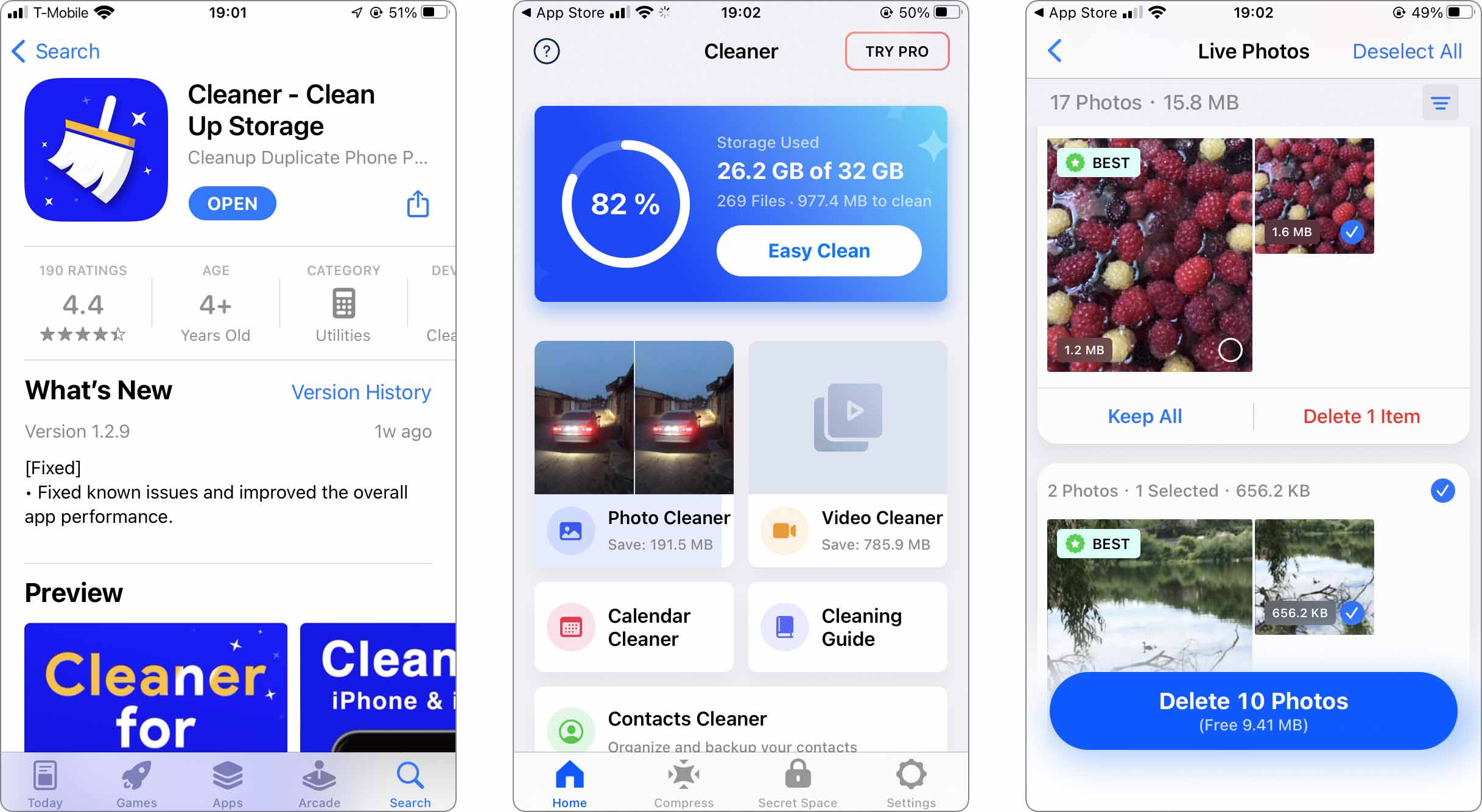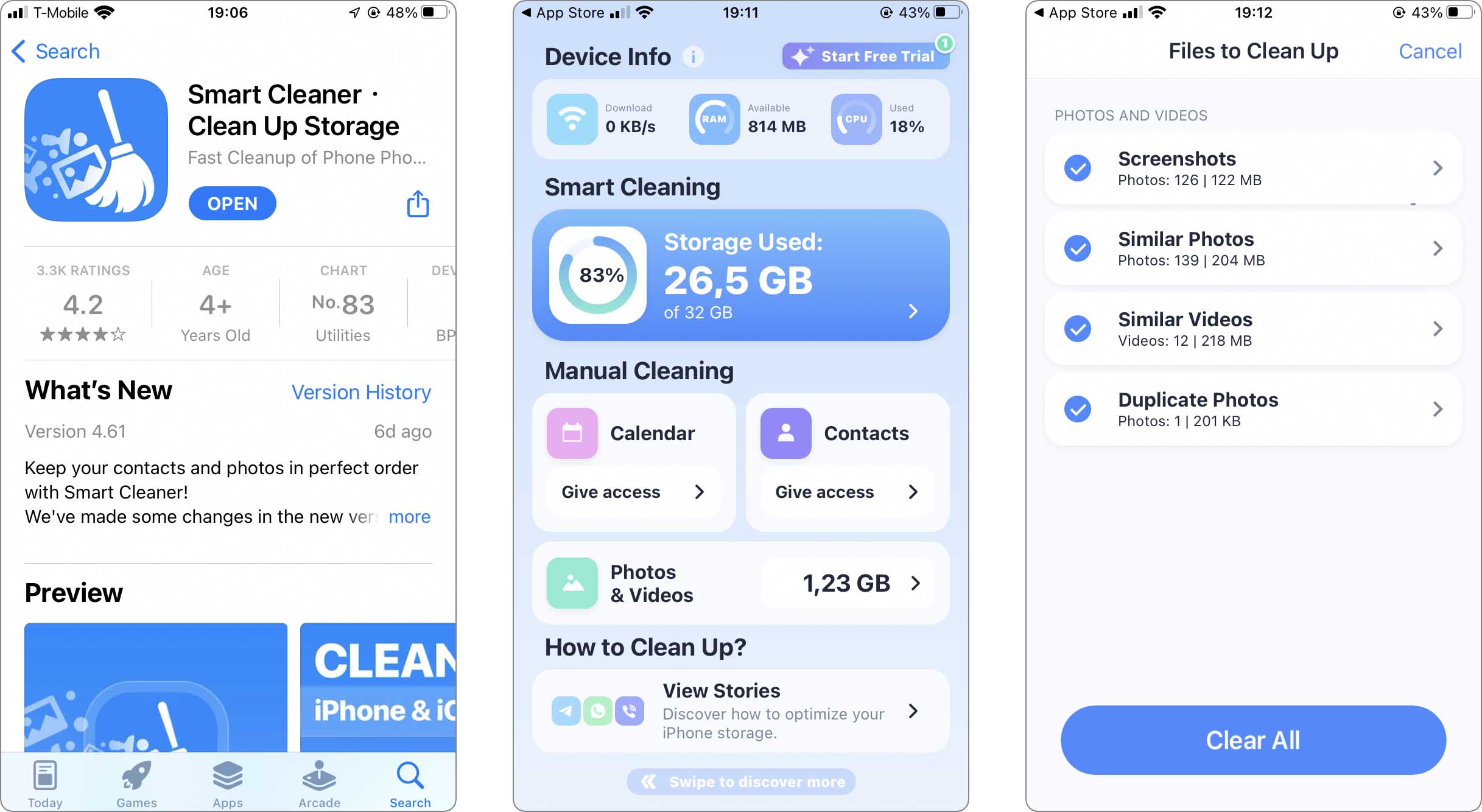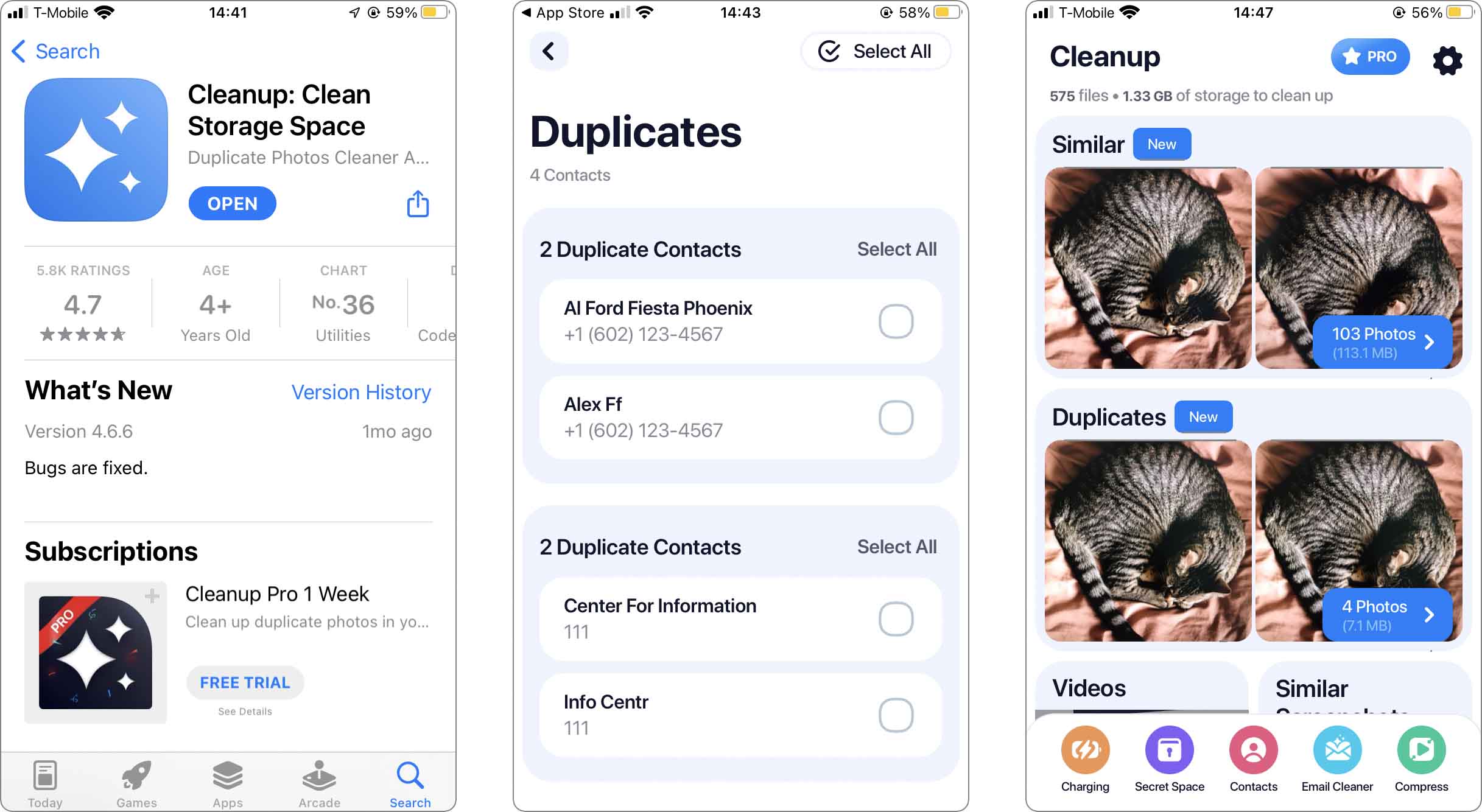How to Sort Videos by Size on iPhone and Find the Largest Ones
Many iPhone users face troubles with their storage, especially when it comes to sorting and deleting sizeable video content. In this article we gathered the best solutions to this common problem, offering a range of methods, from leveraging the built-in features of iOS to exploring third-party apps and cloud services, to identify large videos for deletion from your iPhone. Our recommendations are backed by research and user experiences, so be sure that you will receive reliable but simple ways to clean your iPhone storage.
Is Sorting Videos by Size Possible with Default iOS Features?
Many users often search for ways to find and delete large videos on their iPhone to free up space. One often-asked question is whether iOS allows users to sort videos by size. As time goes Apple has improved file management capabilities in iOS, but with certain limitations.
- The default Photos app on iOS provides a feature to view videos, but it lacks a direct option to sort or find the largest videos on iPhone based on file size.
- Users looking to see the largest videos on their iPhone can utilize the ‘Albums’ feature, which groups videos together, but this still does not offer size-based sorting.
- For a more detailed view of storage usage, including video file sizes, users can navigate to ‘Settings’ > ‘General’ > ‘iPhone Storage’. This section provides an overview of storage consumption, though it does not specifically sort videos by size.
So as you see iOS still does not offer a direct feature to sort videos by size on iPhone. However, there are different workarounds to this issue, though they all boil down to third-party options.
Workarounds to Identify Large Videos on iPhone
Now that we know that iOS doesn’t natively support sorting videos by size, various third-party solutions offer effective alternatives. Below, we explore different methods, each with recommended apps and their functionalities. These apps can be downloaded from the App Store and offer more advanced file management options, including the ability to sort and delete large videos on iPhone.
Method 1: Use Third-Party File Management Apps
Third-party file management apps provide a set of tools to view, sort, and manage files on your iPhone, including videos. They offer a user-friendly way to identify large video files that may be consuming significant storage space.
- FileBrowser: This app gives users a detailed view of their file system, including the ability to sort videos by size. It’s ideal for those looking to find largest videos on iPhone and manage them efficiently.
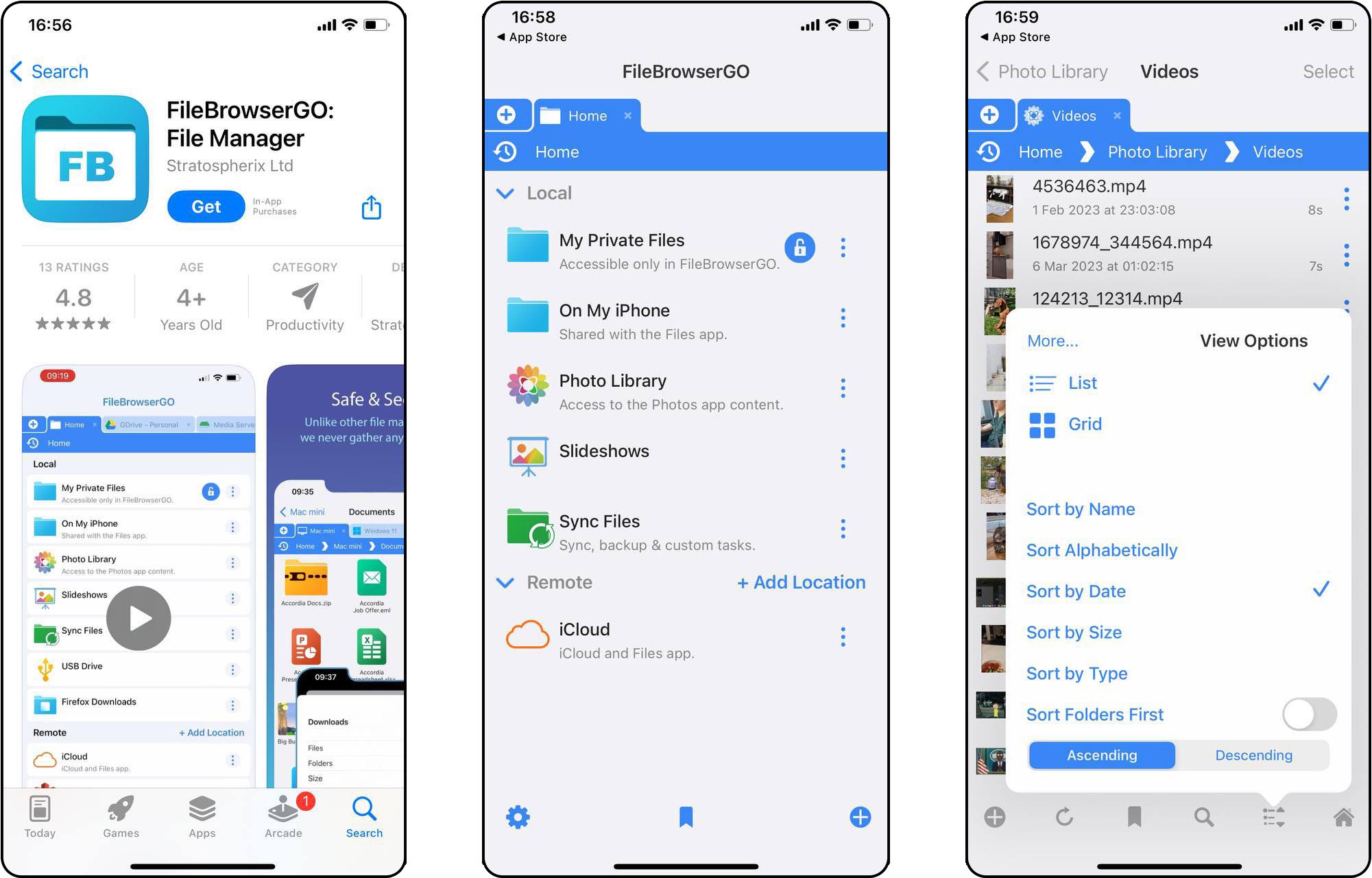
- Documents: File Manager & Docs: Known for its versatility, this app allows users to organize files, including videos, and sort them by various criteria like size. It’s a great tool for users aiming to find large videos on iPhone and declutter their storage.
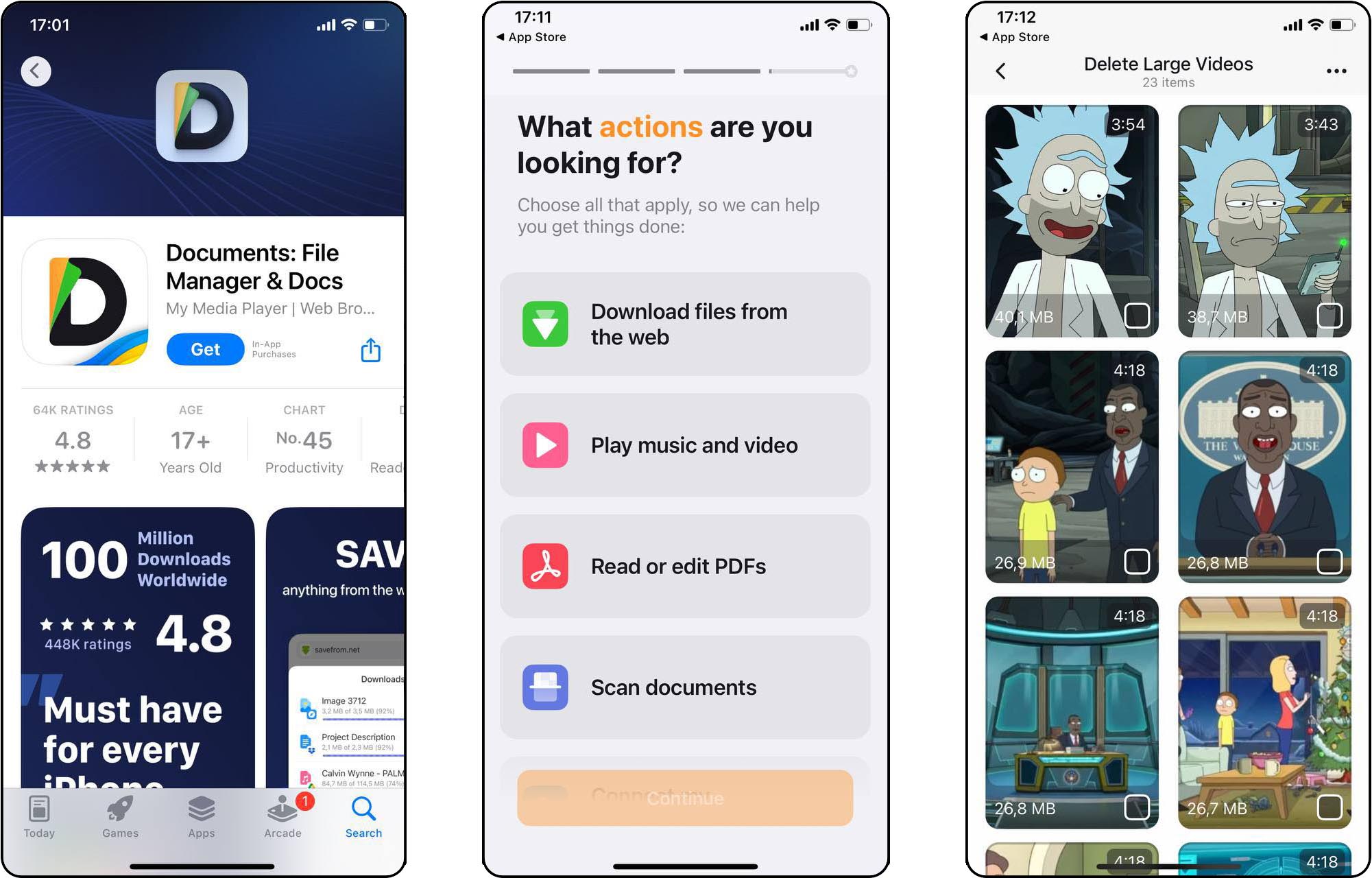
Method 2: Utilize Cloud Storage Services
Cloud storage services not only offer backup solutions but also come with advanced sorting and management features. These services are particularly useful for managing large files, including videos, directly from your iPhone.
- Google Drive: This service provides a platform to upload, view, and sort videos by size. It’s a convenient option for users who prefer cross-platform accessibility.
- Dropbox: Known for its user-friendly interface, Dropbox allows users to sort and access their videos by size, offering a simple way to manage large video files.
Method 3: Leverage Specialized Cleaning Apps
Specialized cleaning apps are designed to help you quickly identify and manage large and redundant files, including videos, on your iPhone. These apps are a boon for users looking to clean up large videos from their device’s storage.
- Cleaner – Free Up Storage: This app excels in identifying large video files and simplifying iPhone storage management. Its ‘Fast Clean’ feature rapidly removes identical files, which is essential when facing storage limitations. The app also merges duplicate contacts and deletes invalid ones, enhancing the overall storage efficiency of the iPhone.
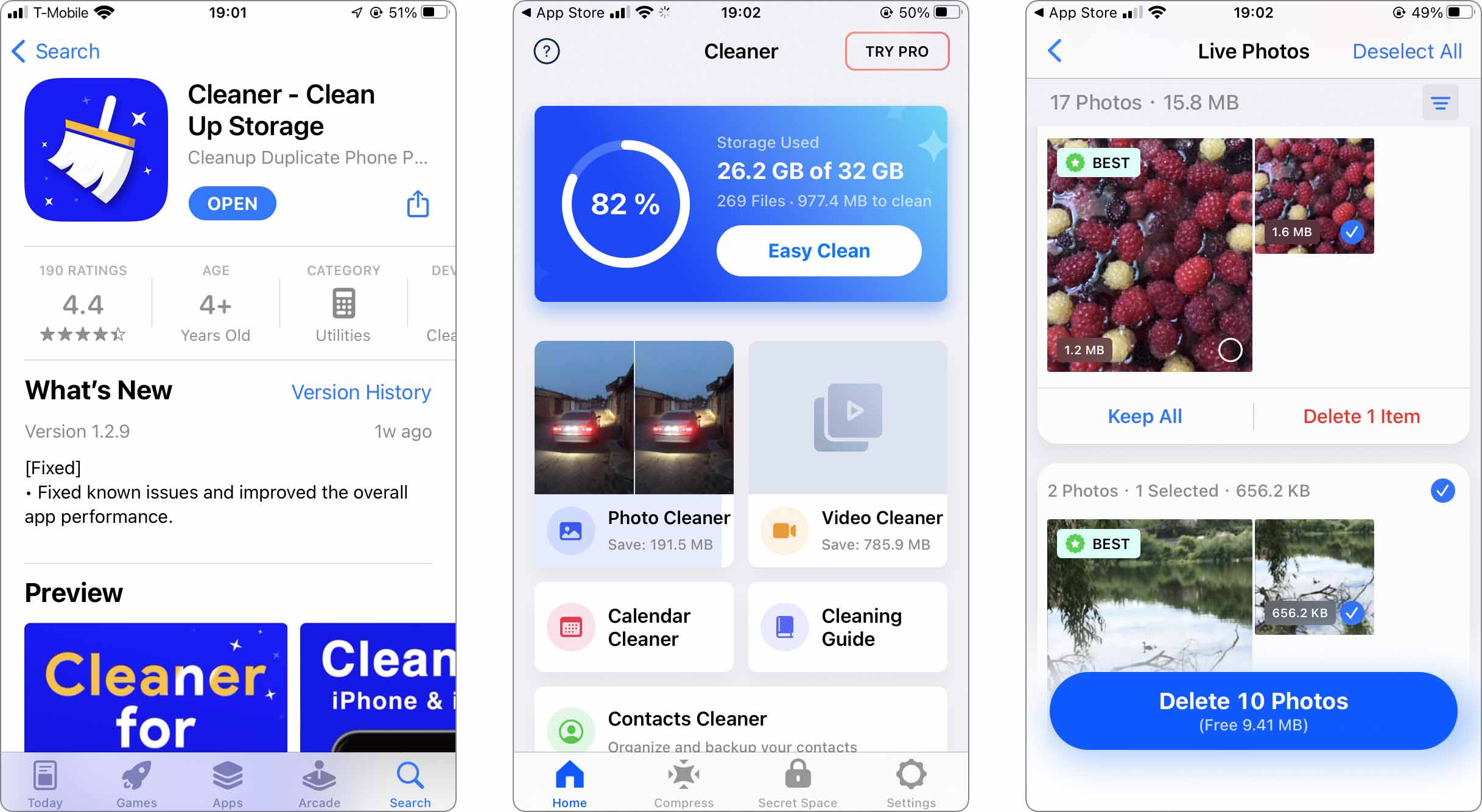
- Cleaner Kit – Clean Up Storage: Also known as ‘Smart Cleaner’, it is an all-in-one solution for optimizing iPhone storage. It effectively identifies and suggests removal of identical photos. The app also organizes contacts, extends battery life, and ensures privacy protection. Its intuitive design and multifunctionality make it an excellent choice for iPhone users.
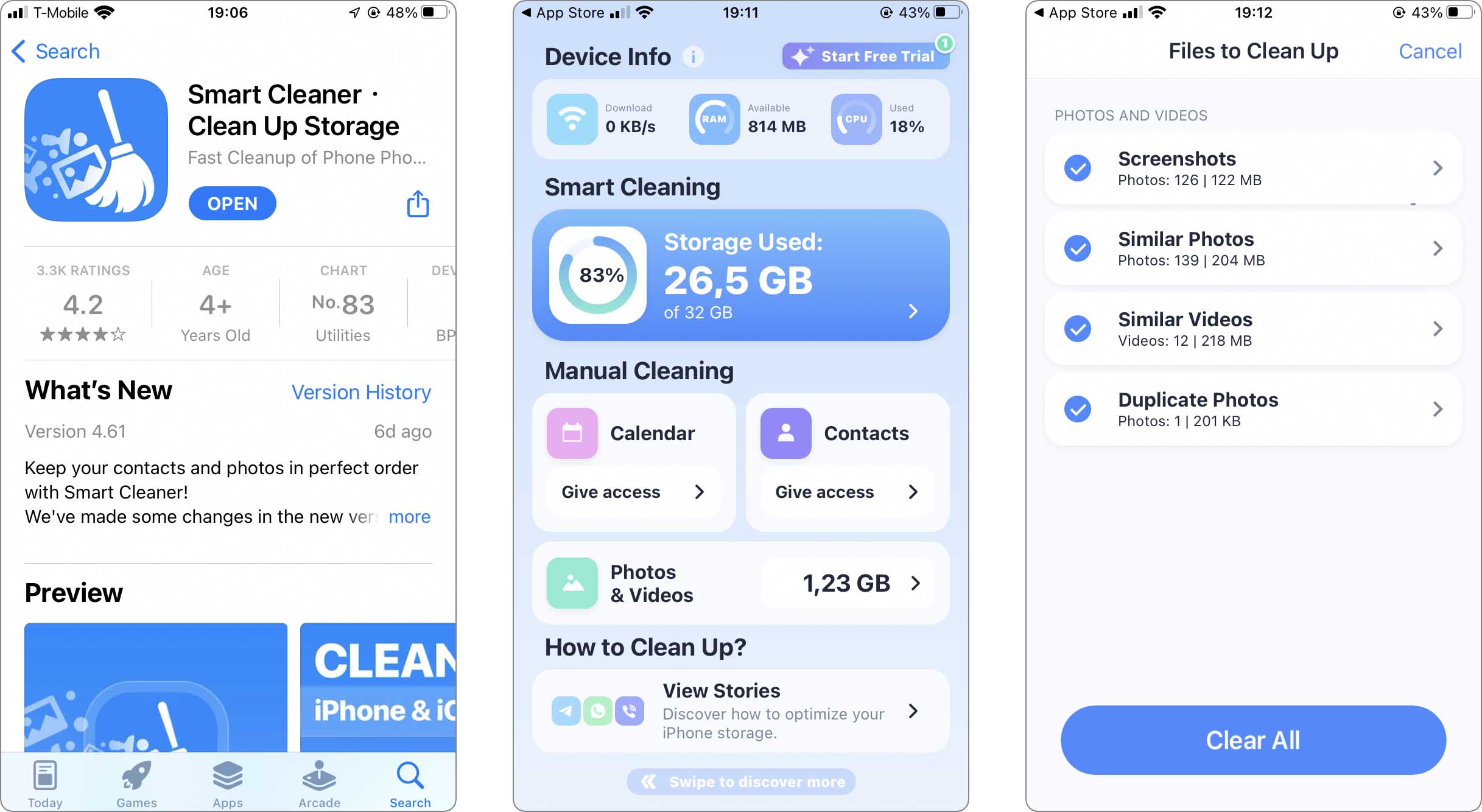
- Cleanup: Phone Storage Cleaner: This app is designed for effortless management of iPhone’s internal storage. It skillfully identifies and deletes duplicate images and sorts videos by size, addressing large videos that consume significant storage. The app’s additional features like storage widgets and a private photo vault add to its utility, making it a top choice for streamlined storage management.
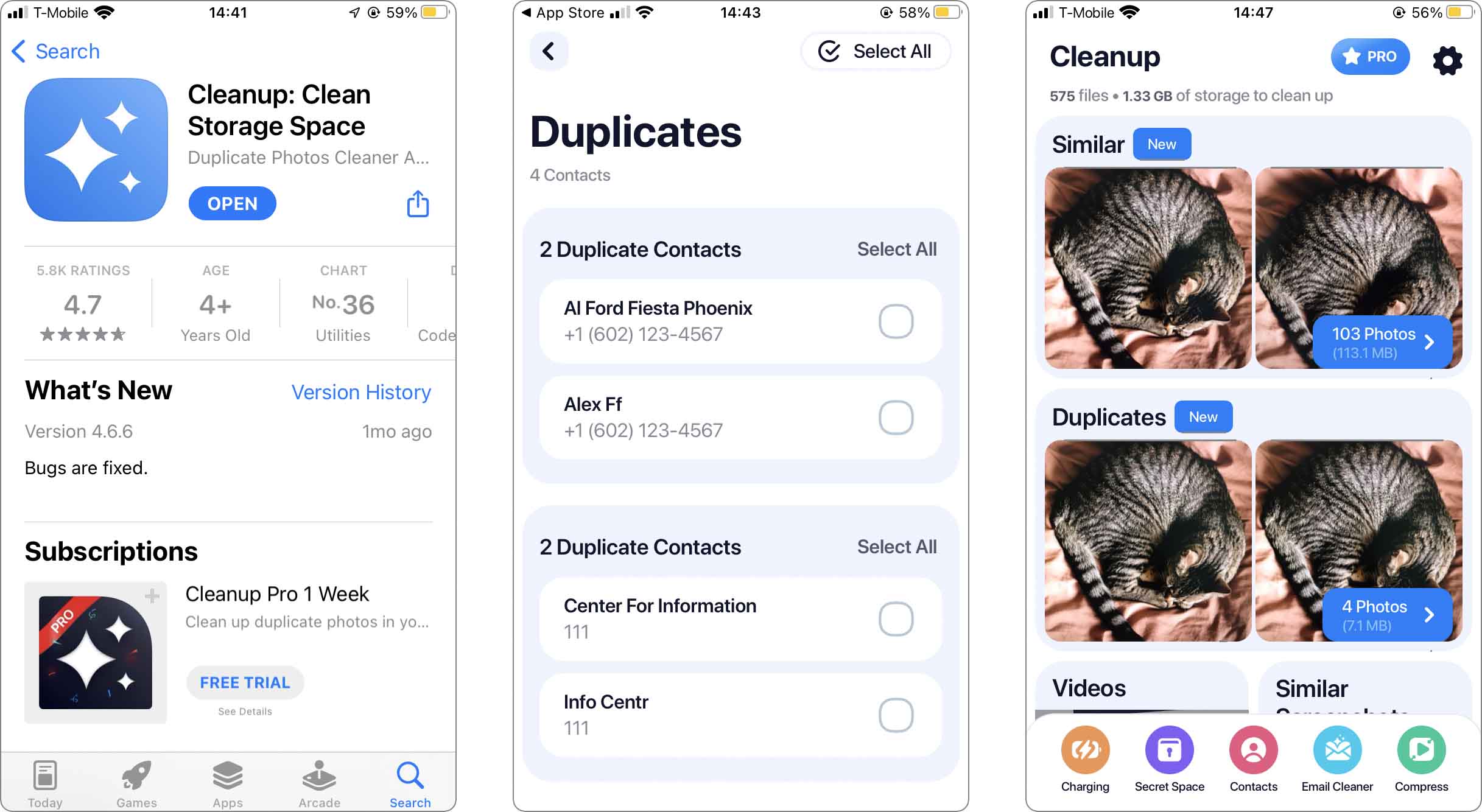
Conclusion
The lack of direct sorting features in iOS for video size calls for alternative approaches. The solutions we propose in this article, are designed to address this specific need in differnet ways. From the additional functionalities of file management apps to the convenience of cloud storage solutions, each method brings unique advantages. Additionally, specialized apps offer targeted approaches to cleaning your device. W hope that these solutions will help you to keep your storage in check and your videos well managed.