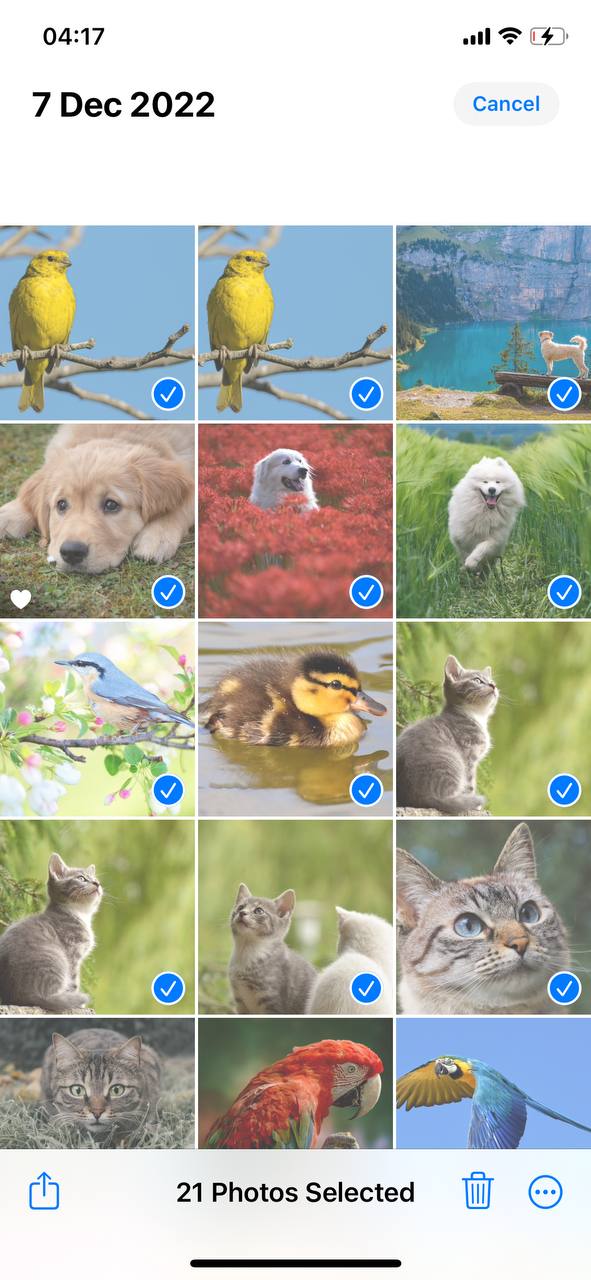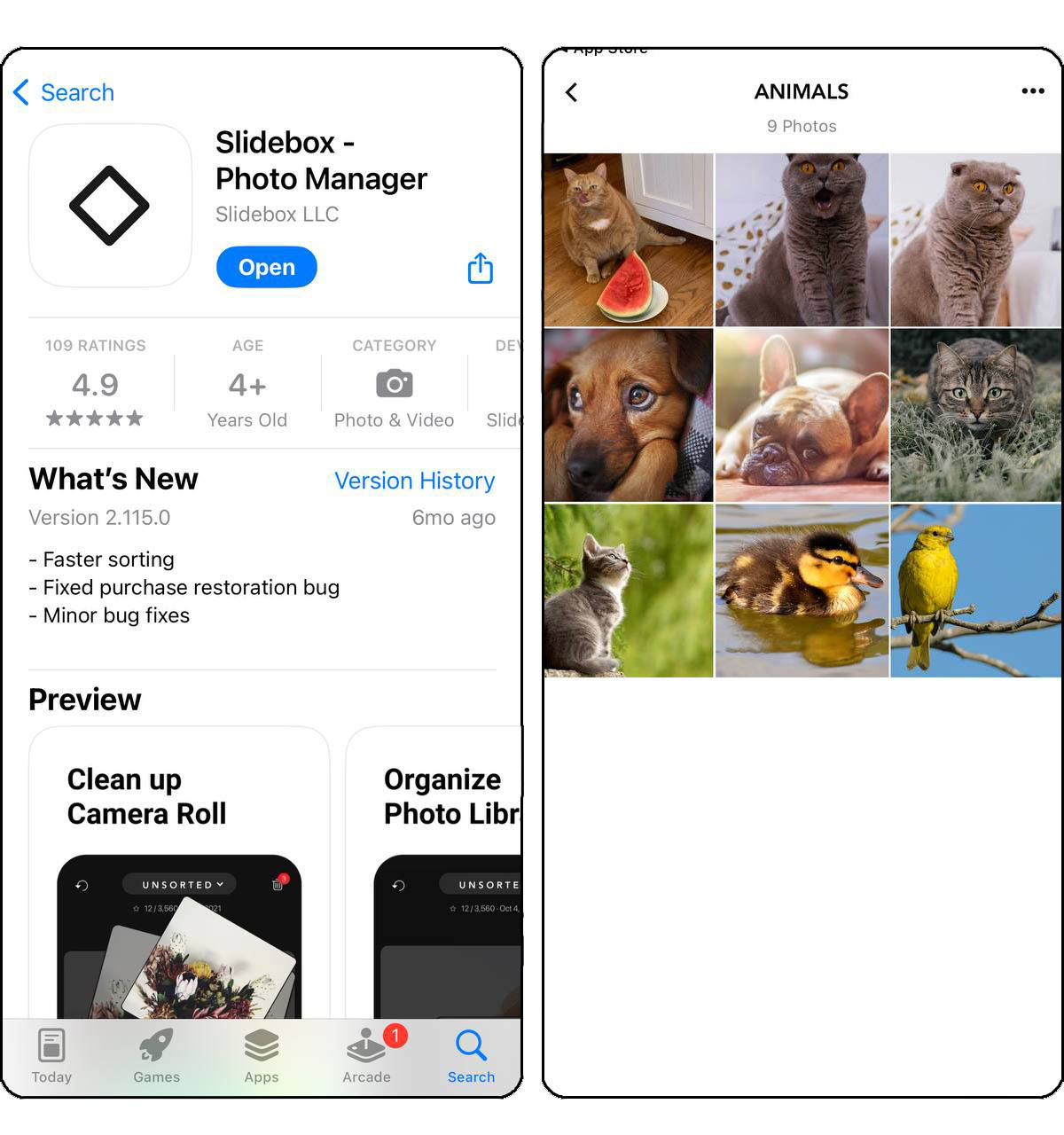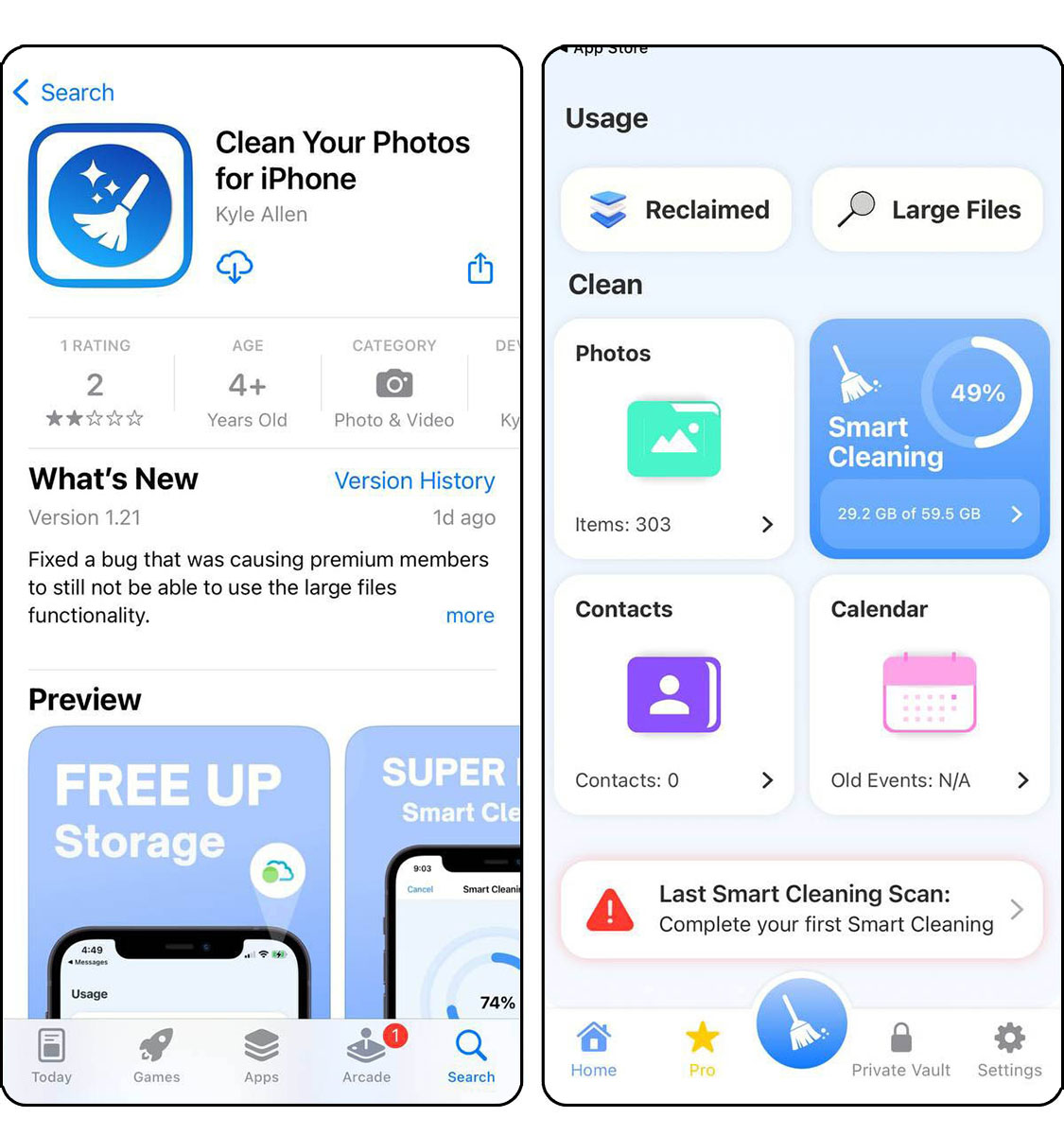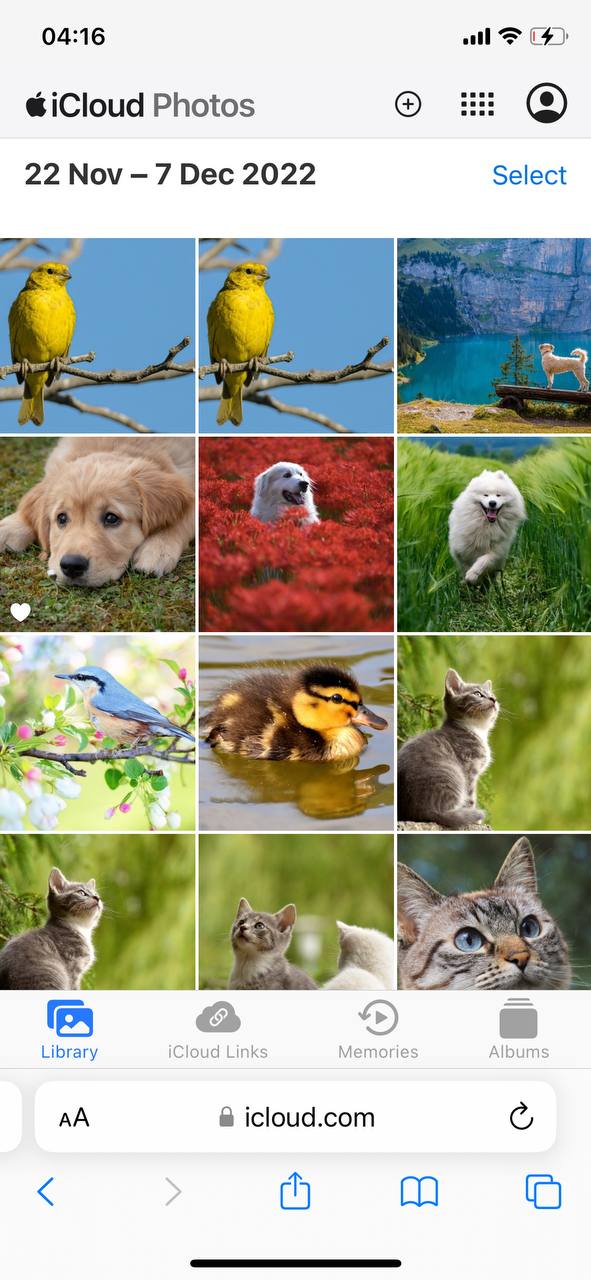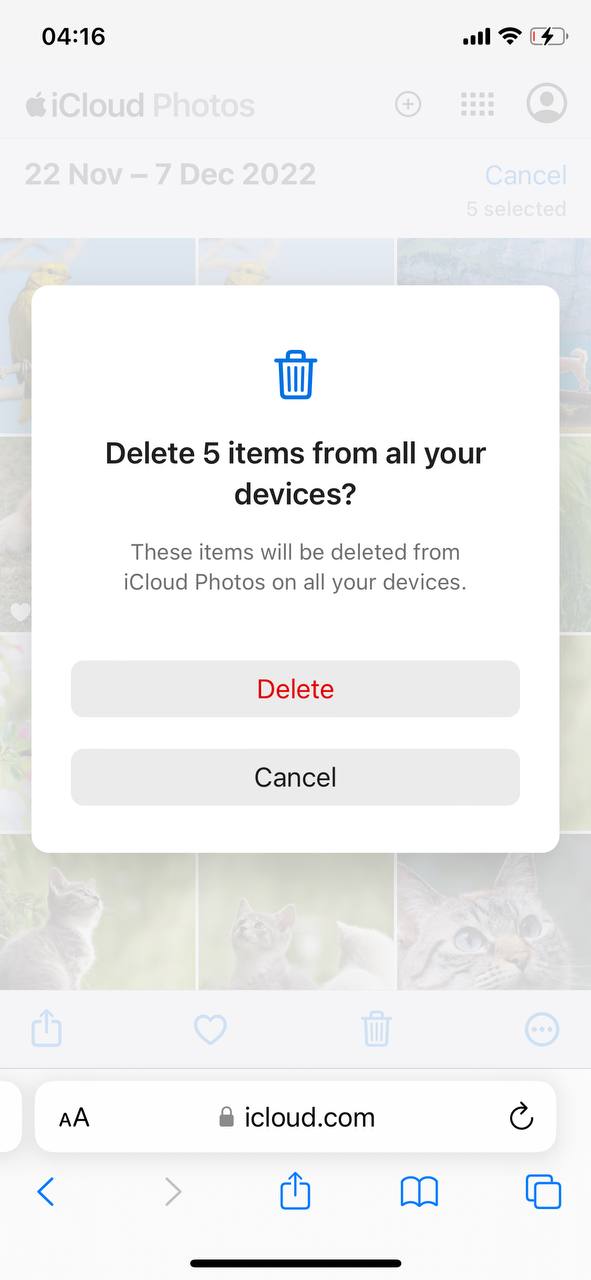How to Clean Up Photos on iPhone With iOS 17
Confronted with a cluttered iPhone photo gallery, it’s easy to feel swamped by the sheer volume of snapshots demanding organization. In this article we offer 3 good methods for photo cleanup. We assure you that transforming your chaotic collection into a neatly organized album is not only possible but is also a simple task.
Prepare for Photo Cleanup
Before you start cleaning up photos on your iPhone, it’s important to back up any important images to prevent accidental loss and remove subsequent need for data recovery. Instead of relying solely on iCloud, where deleting photos from your device more often than not removes them from the cloud as well, consider alternative backup options.
Here are ways to ensure your photos are safe:
- Choose an Alternative Cloud Service: Services like Google Photos allow you to upload and store your images securely online, separate from your device storage.
- Use External Storage: Backing up your photos to an external hard drive or USB flash drive is a reliable way to keep a local copy of your memories.
With your photos safely backed up, you can confidently clean up your iPhone’s photo library, removing unnecessary images to free up space and keep your gallery organized.
3 Methods for iPhone Photo Cleanup
Managing your iPhone’s photo library can free up space and make your memories easier to enjoy. Whether you prefer a hands-on approach or the convenience of automated tools, these methods can help simplifye the process.
Method 1: Manually Review and Clean Your Photo Gallery
iOS 17 offers tools to manually manage your photos. Start by sorting through your photos, deleting any that are no longer needed. Use the Photos app’s search and album features to identify duplicates and similar images. To clean your iPhone gallery:
- Open the Photos app and go to your ‘All Photos’ album.
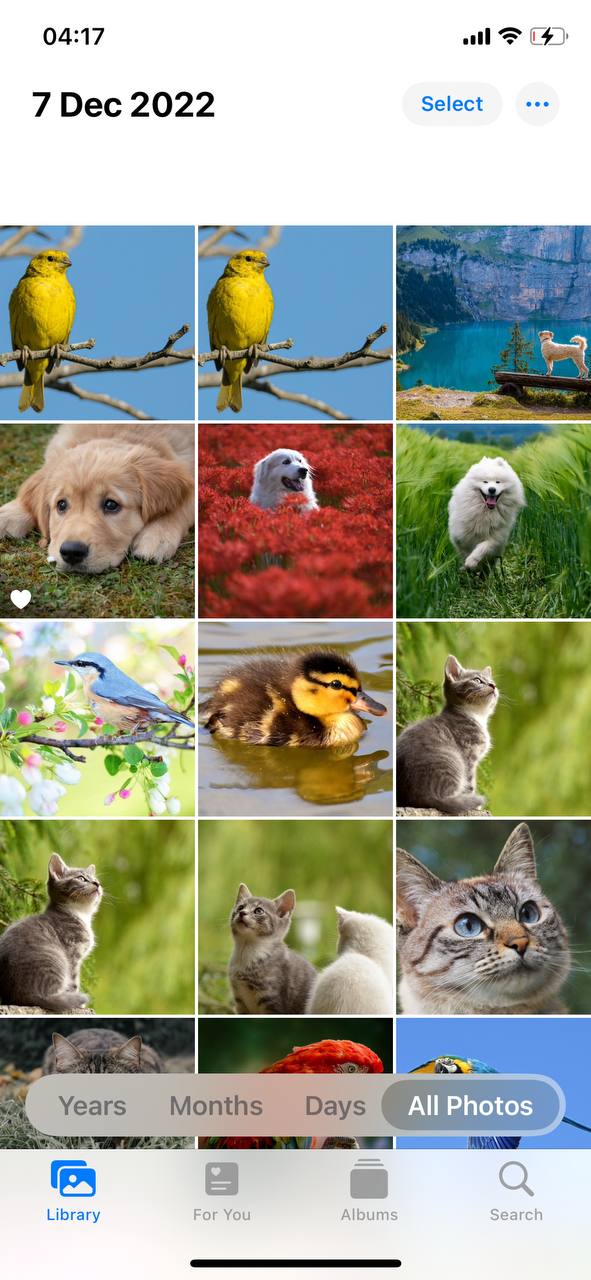
- Scroll through your photos, looking for duplicates or unnecessary images.
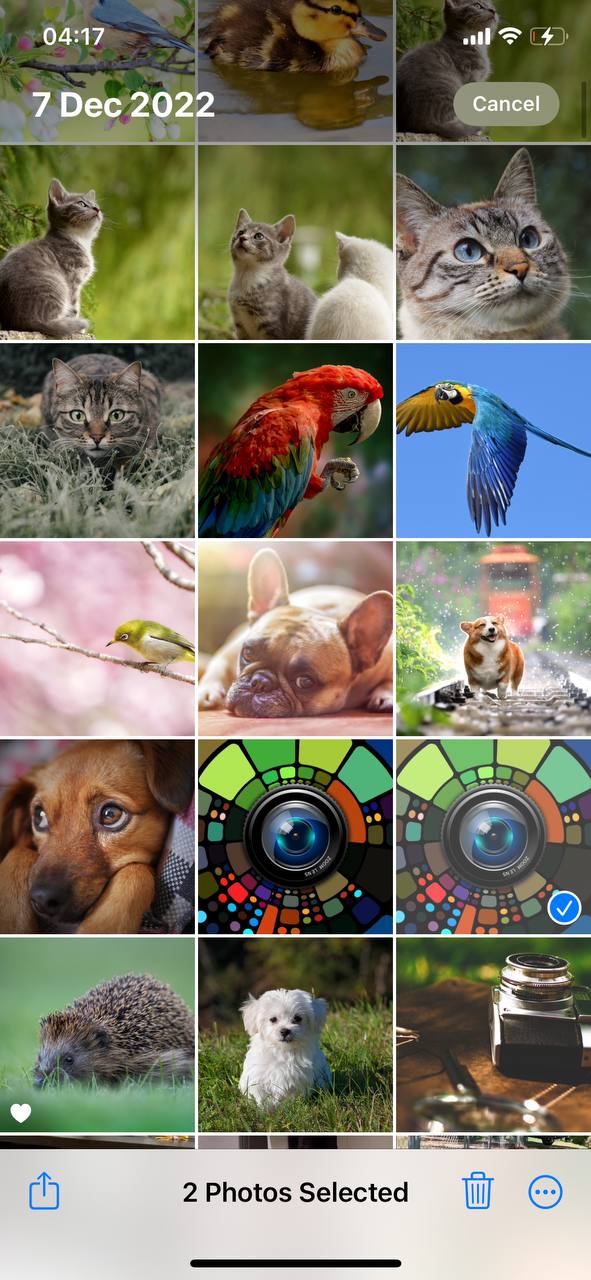 Select unwanted photos by tapping on them, then tap the trash icon to delete.
Select unwanted photos by tapping on them, then tap the trash icon to delete.- Drag your finger across photos to select multiple images quickly.
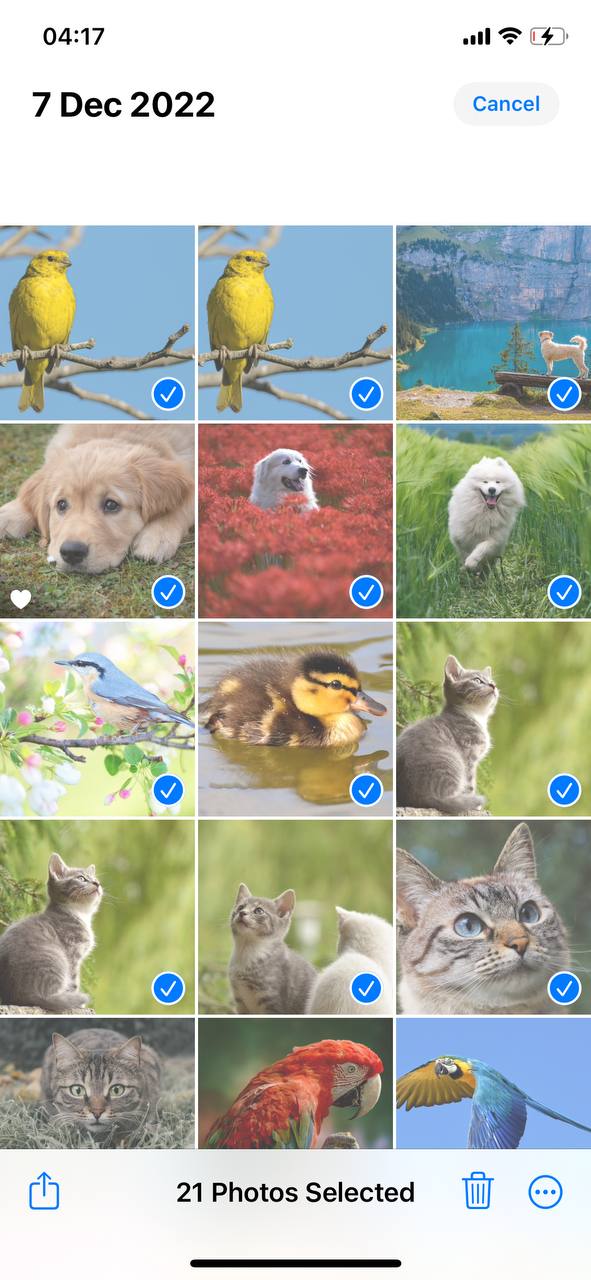
Periodically review your ‘Recently Deleted’ album to permanently remove unwanted photos.
Method 2: Use Third-Party Apps for Efficient Photo Cleanup
Several reputable third-party apps can automate the cleanup process, identifying duplicates and similar photos. These apps offer intuitive interfaces to quickly manage your library. Consider these apps to help you with your photo management:
- Gemini Photos: Designed with simplicity in mind, Gemini Photos scans your iPhone library to unearth duplicates and look-alikes, recommending the best shots to retain. Its interface is crafted for ease of use, guiding you through the cleanup process to ensure your photo library is both organized and free of redundancy.

- Slidebox: Slidebox introduces a tactile element to photo management, allowing you to swipe through pictures, compare potential duplicates, and organize albums without navigating through complicated menus. Its seamless integration with your iPhone’s photo library facilitates a more interactive and engaging cleanup experience.
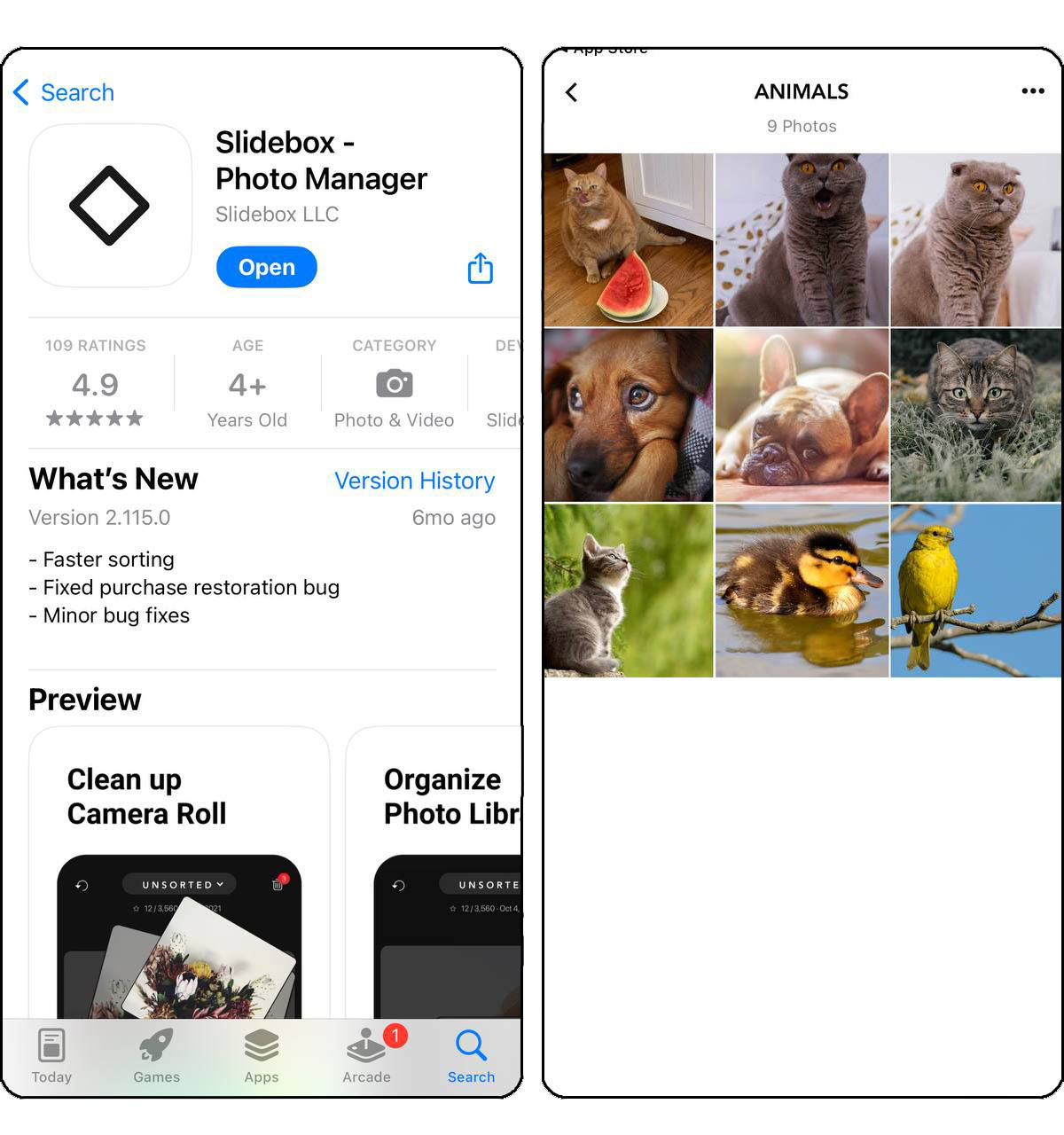
- Clean Your Photos: Clean Your Photos offers a straightforward solution to decluttering your iPhone’s gallery by identifying unnecessary screenshots, blurry images, and duplicates. Its user-centric design and efficient scanning technology make it a valuable tool for reclaiming space and keeping your memories well-organized.
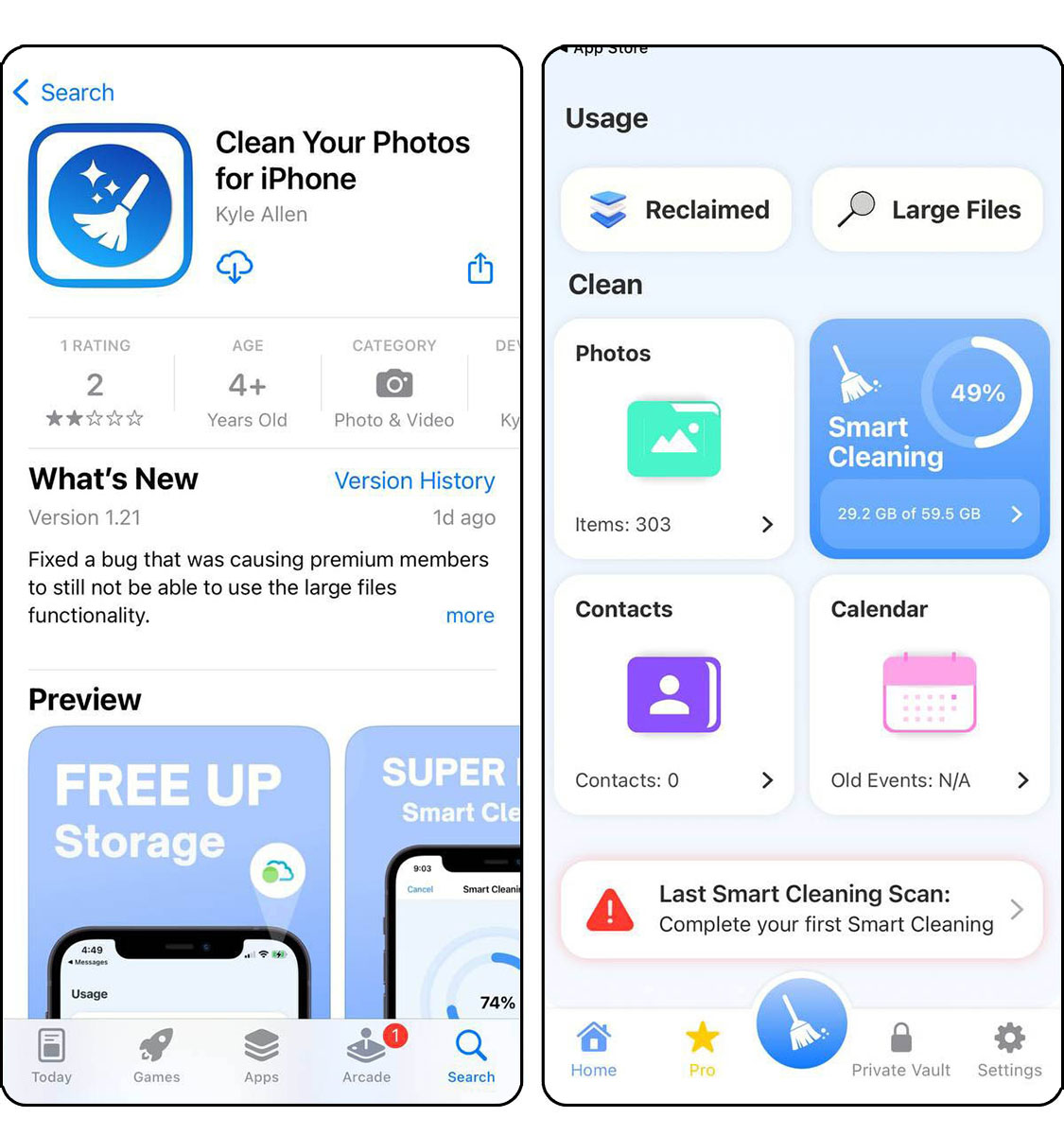
Method 3: Manage iCloud Photos
Adjusting your iCloud Photos setup can be a key step in maintaining a tidy photo collection. This approach allows for the removal of images across all synced devices, ensuring a unified library.
- Access iCloud Photos from any device by logging into your iCloud account.
- Navigate to the Photos section and review your library for unwanted images.
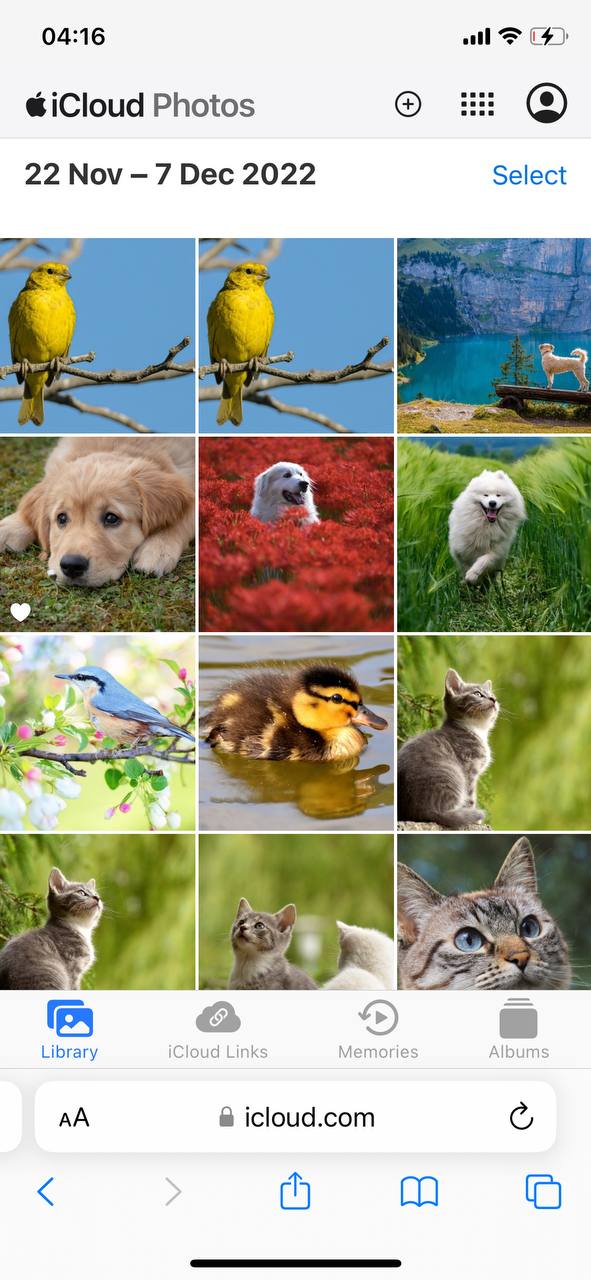
- Select the photos or videos you wish to delete and confirm the action. Deleted items will be removed from all devices connected to your iCloud account, freeing up space across your Apple devices.
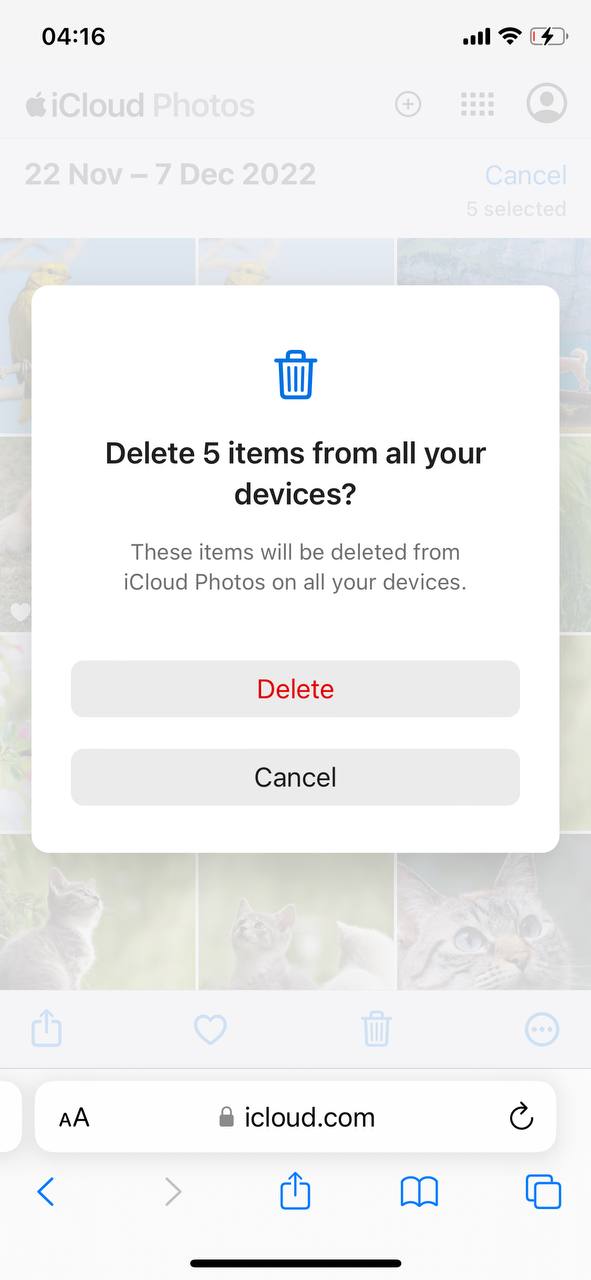
Remember, regular maintenance of your iPhone’s photo library not only frees up valuable storage space but also makes it easier to enjoy and share your favorite moments.
Maintain a Clean Photo Library
After tidying up your iPhone’s photo storage, establishing a routine for ongoing management is key. Here are strategies to ensure your library remains orderly:
- Periodically review your library to delete redundant or unwanted photos, keeping only the images that matter most to you.
- Create albums to categorize photos by events, locations, or subjects, making it easier to find and enjoy your memories.
- Make use of the ‘Favorites’ feature to highlight your best images, helping to separate standout moments from everyday snapshots.
- Leverage iCloud Photo Library for seamless syncing and backup, ensuring your photos are accessible across all your devices while managing your iPhone’s storage efficiently.
By integrating these habits into your regular phone usage, you can enjoy a well-organized and accessible photo collection.
Troubleshooting Common Issues in Photo Cleanup
When tidying your iPhone’s gallery, you might face a few obstacles. This section offers solutions to some typical problems encountered during the photo cleanup process.
- Accidental Deletion: If you’ve mistakenly deleted important photos, you can recover them from the ‘Recently Deleted’ album within the Photos app. Photos remain here for 30 days, giving you enough time to restore them.
- Difficulty Finding Duplicates: Identifying duplicate photos can be challenging. Use the ‘Albums’ view in your Photos app to sort images by different categories, which can help in spotting duplicates more easily.
- iCloud Photo Library Sync Issues: If your photos aren’t syncing across devices, ensure iCloud Photos is enabled on all devices. Check your internet connection and iCloud storage space. For more detailed steps, visit Apple’s iCloud Photo Library troubleshooting guide.
By addressing these common challenges, you can make the photo cleanup process on your iPhone more efficient and stress-free.
Conclusion
In the journey of decluttering your iPhone’s photo library, the key is consistency and the right set of tools. From manual sorting to leveraging third-party applications, each strategy outlined here has a simple goal – a tidy gallery without unnecessary stress. Trust in these methods, and you’ll find photo management to be a rewarding endeavor that keeps your photos and memories at your fingertips, ready to be revisited and cherished.

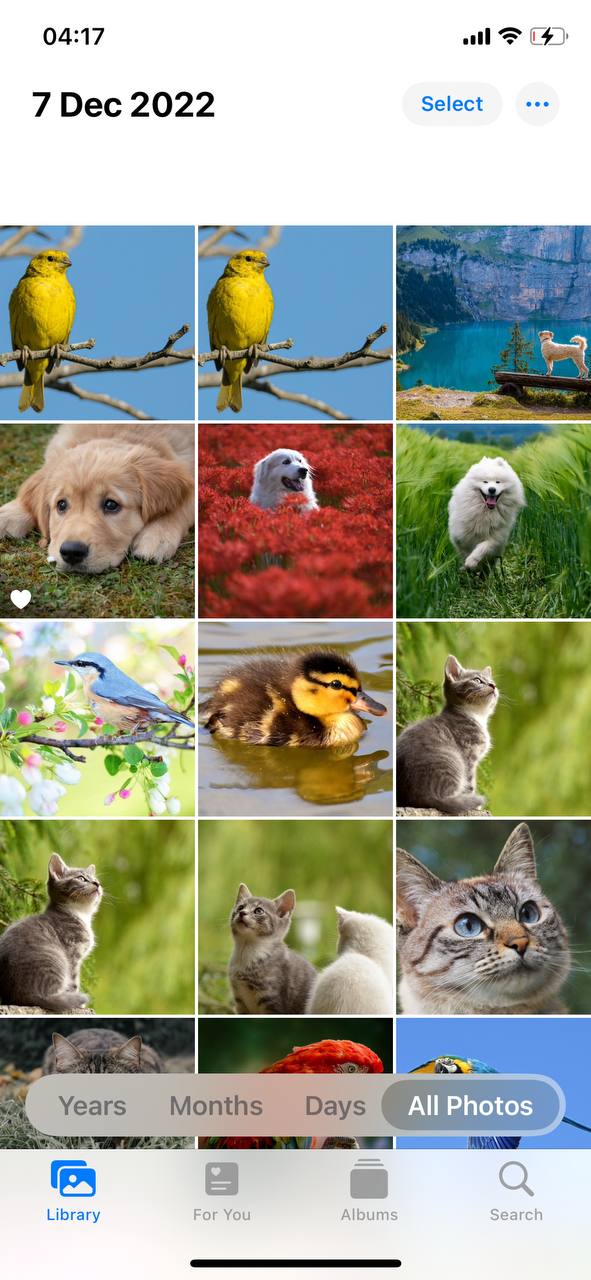
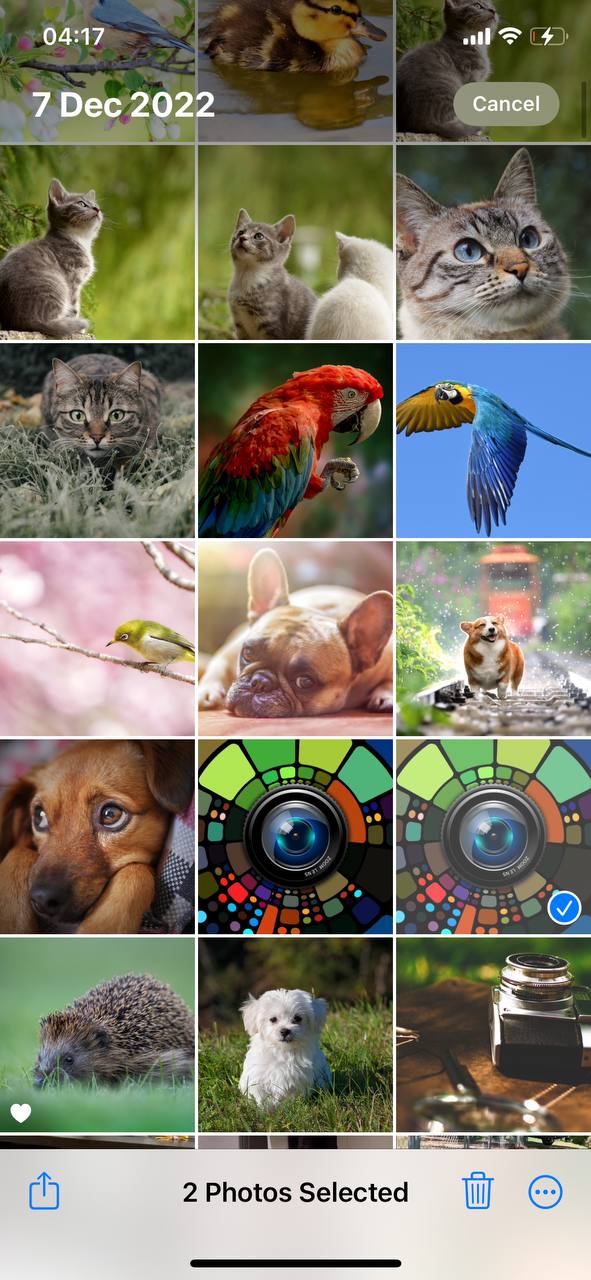 Select unwanted photos by tapping on them, then tap the trash icon to delete.
Select unwanted photos by tapping on them, then tap the trash icon to delete.