8 Best WiFi Analyzer Apps for Your Mac [macOS Sequoia Ready]
We ask the question, “Is there Wi-Fi?” more often than anything else. A survey on Wi-Fi trends concludes that 71% of travelers usually avoid hotels that charge for a Wi-Fi connection.
The bottom line is that Wi-Fi has become an indispensable resource, just like food and water. Everybody, literally everybody, wants to jump aboard the Wi-Fi bandwagon, and research reveals that by 2030, there will be a whopping 32.1 billion devices connected to IP networks. As more people and devices compete for bandwidth, a Mac Wi-Fi analyzer becomes invaluable for anyone on macOS.
Wireless Router Basics 101
Most wireless routers have a 2.4 GHz radio band, and many now also include a 5 GHz band for faster data transmission and reduced interference. Each band has multiple channels, similar to lanes on a highway, to manage traffic. In the North American region, for example, the 2.4 GHz band has 11 channels, while the 5 GHz band offers even more.
Theoretically, 11 channels should suffice even super populated areas. However, in crowded areas, channels can get bogged down, especially when routers are left on default settings, which causes overlap and slower speeds. That’s where a Wi-Fi analyzer app steps in. These tools gather key data from access points (APs) on your network, and help you find the least crowded channels and tweak settings to boost your Wi-Fi speed.
Quick Look at the 8 Best WiFi Analyzer Apps on Our List
Here’s a comparison of the top Wi-Fi analyzer apps that we’ve reviewed for Mac:
| Best WiFi Analyzer Software | System Requirements | Supported Wi-Fi standards | Price | Key Features |
| 1.🥇 NetSpot | 3.2 version (for Mac OS X 10.12 – 10.15). | 802.11a/b/g/n/ac | from $59 with a free trial | Heatmap visualization, predictive planning |
| 2. 🥈 Wi-Fi Scanner | macOS 10.7 or later | 802.11a/b/g/n/ac | $19.99 | Device tracking, channel optimization |
| 3. Mac Wireless Diagnostics Tool | Mac OS 10.14 or later | 802.11a/b/g/n/ac | Free | Built-in to macOS, basic troubleshooting |
| 4. Wi-Fi Explorer Pro 3 | macOS 10.13 or later | 802.11a/b/g/n/ac | $129.99 | Advanced scan modes, remote sensor support |
| 5. AirRadar | macOS 10.13 or later | 802.11a/b/g/n/ac | from $0.83/month | GPS integration, channel optimization |
| 6. Homedale | macOS 10.10 or later | 802.11a/b/g/n/ac | Free | Real-time signal monitoring, Google geolocation |
| 7. inSSIDer | macOS 10.12 or later | 802.11a/b/g/n/ac | Free | Link score, rogue AP detection |
| 8. Xirrus Wi-Fi Inspector 2.0 | macOS | 802.11a/b/g/n/ac | Free | Rogue AP detection, real-time monitoring |
If you want our verdicts upfront, here’s a quick look before we get into the details of each tool, this table shows which Wi-Fi analyzer app is best for different users.
| Evaluation criteria | Software |
| ❤️ Best Overall | NetSpot |
| 🏠 Best for home users | Wi-Fi Scanner by AccessAgility |
| 👨💻 Best for professionals | Wi-Fi Explorer Pro 3 |
| 👐 Best completely free | Mac Wireless Diagnostics Tool |
| 🏭 Best for enterprise customers | NetSpot |
| ⭐ Best user experience | Wi-Fi Explorer Pro 3 |
What a Wi-Fi Analyzer App Can Do for You?
Think of a Wi-Fi analyzer as your internet consultant: It helps you troubleshoot Wi-Fi issues and recommends fixes. Moreover, through signal strength (dBm) analysis, you can figure out the optimum placement for your router/AP.
Back in the day, only large organizations would invest in Wi-Fi analyzers (which were dedicated hardware) to provide strong Wi-Fi signals. Fast forward to today, and Wi-Fi networks flood us. Also, you no longer need special hardware to harness the power of a Wi-Fi analyzer. It’s all packed into an app for your laptop, smartphone, or tablet.
Top 8 Wi-Fi Analyzer Apps for Your Mac
So, let’s let’s finally get down to business and get to our list of best Wi-Fi channel analyzer apps for Mac. We’ll start with a few standout apps that impressed us the most, so you’ll see our favorites right away. But every app on this list is here for a reason—they all bring something valuable to the table.
1. NetSpot
🔍 Networking parameters revealed by scans: SSID, BSSID, vendor, band, channel, RSSI, signal strength, etc. | 📶 Supported Wi-Fi standards: 802.11a/b/g/n/ac | 📋 Reporting Options: CSV Export, customizable report builder, PNGs of heatmaps | ⚙️ System Requirements: NetSpot 2.16 (for Mac OS X 10.10 – 10.11); NetSpot 3.2 (for Mac OS X 10.12 – 10.15)
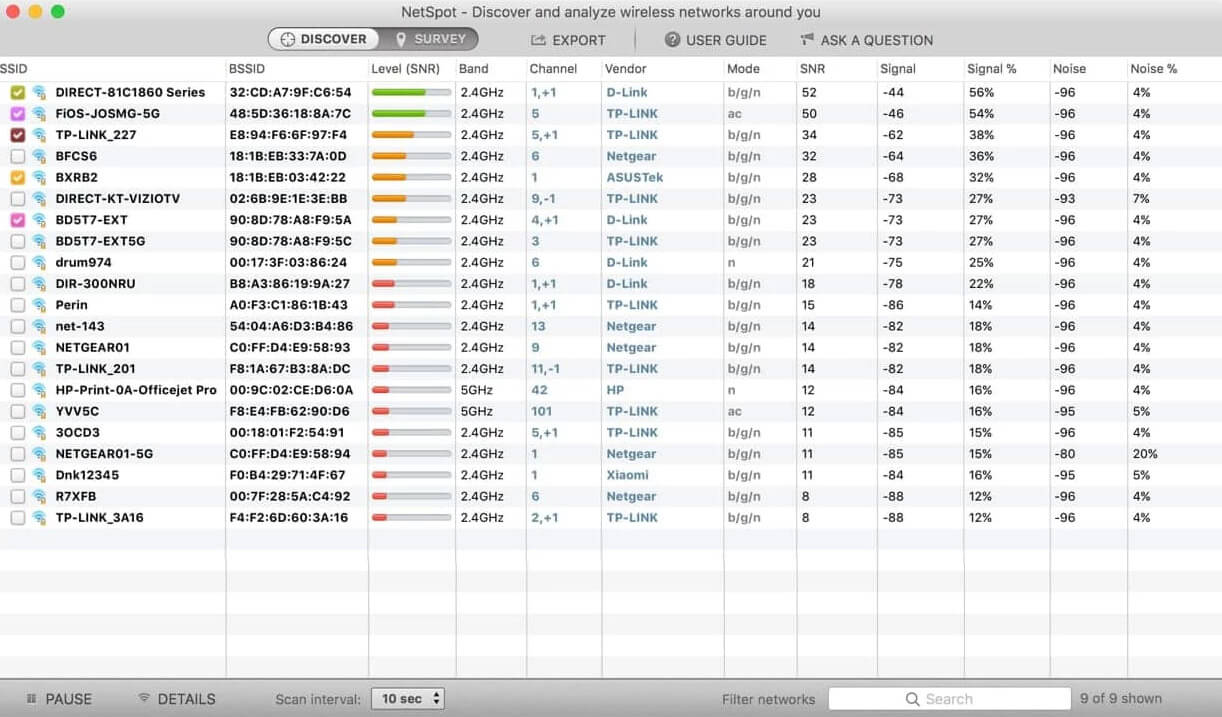
Overview:
NetSpot is a versatile and user-friendly Wi-Fi analysis tool that makes network optimization quick and efficient. It combines a wide range of features, which allow users to monitor signal strength, analyze security settings (WPA/WPA2, WEP, Open), and find ideal locations for access points and antennas.
With its detailed heatmaps and predictive network planning, NetSpot helps you visualize your Wi-Fi environment and optimize it with ease. We especially liked its intuitive heat-mapping feature and powerful predictive planning tools, which is why it’s number one on our list.
Key Features:
- Discover Mode. NetSpot swoops the area for every possible piece of networking information – presented in an interactive table. Consequently, you can troubleshoot to improve a network’s capacity/coverage and reduce noise and interference.
- Survey Configuration. This feature helps visualize your real-life Wi-Fi networking scenario; it shows on a map the spots where your signal strength is weak and strong. NetSpot’s heat-mapping tool is intuitive and makes a huge difference when you work with different wireless setups.
- Security Benefits. NetSpot offers security benefits like rogue AP elimination, detection of unauthorized workstations, etc.
- Predictive network planning. Models future network setups (factors in physical layout to save time and money on deployments).
- Provides an impressive set
of networking data elements - Beginner friendly UI
- Recommends top-notch suggestions
to improve Wi-Fi speeds - Topped with several visual charts and tools
- Not mandatory to provide personal
data for free product usage
- The trial version only permits a certain
number of zones under each project - May need a high-performance system,
particularly for large-area surveys.
- Free trial: lets you conduct a Wi-Fi site survey and troubleshoot – with limited features
- Home version – $59 (1 user)
- Pro version (1 user) – $199 (1 user)
- Enterprise version – $699 (10 users)
2. Wi-Fi Scanner
🔍 Networking parameters revealed by scans: SSID, BSSID, band, channel, RSSI, signal strength, etc. | 📶 Supported Wi-Fi standards: 802.11a/b/g/n/ac | 📋 Reporting Options: CSV/HTML Export | ⚙️ System Requirements: macOS 10.7 or later
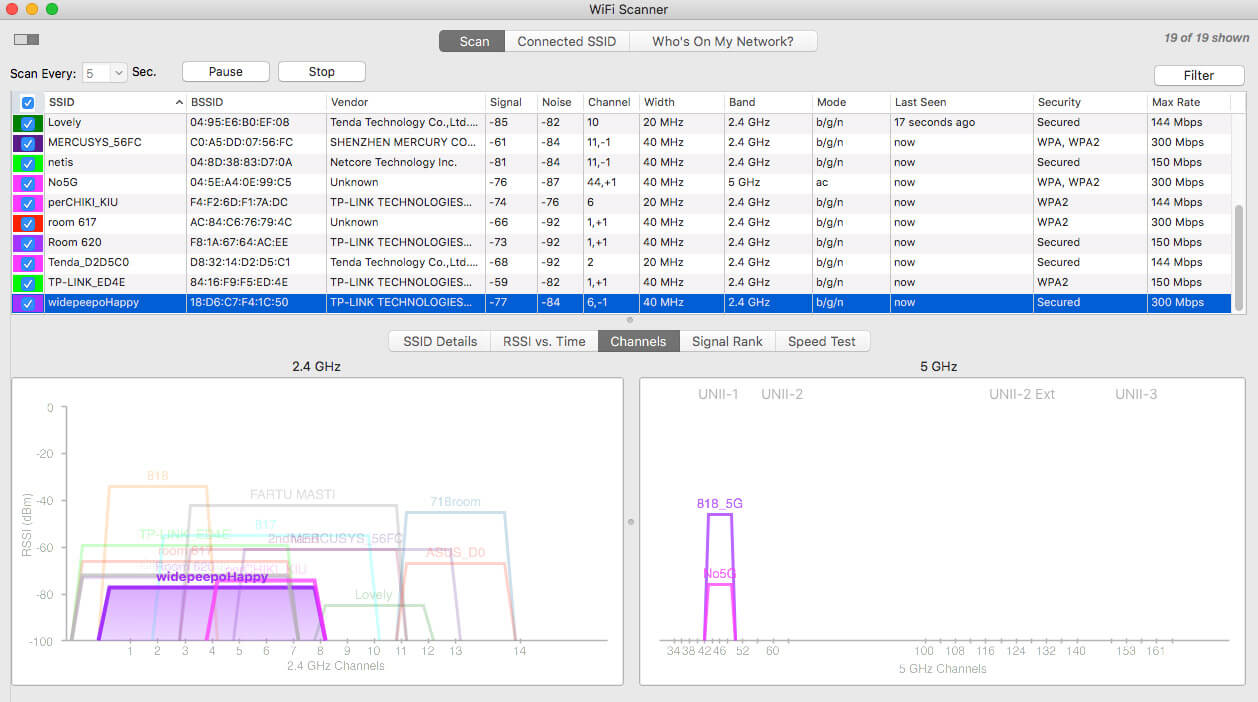
Overview:
Wi-Fi Scanner by AccessAgility is a leader in the Wi-Fi analyzer domain. It sports a clean UI that quickly enables you to select the ideal configuration to optimize your Wi-Fi speed. It helps you pinpoint the best locations for access points and select the least crowded channels to boost speed.
One standout feature is “Who’s On My Network,” which scans your network for all connected devices and shows details like device names, MAC addresses, and even device types when possible. This makes it easy to spot unauthorized users, so you can secure your network against “Wi-Fi piggybackers.” With additional features like channel usage insights, device counts, and custom labeling for each access point, Wi-Fi Scanner is a strong contender on our list.
Key Features:
- Overlapping Channel Count. Wi-Fi Scanner gives you the number of overlapping channels: the possible culprits of co-channel interference.
- Advanced network details. Displays access point name, device count per AP, channel usage, and 802.11r settings when available.
- Custom Labels. Tired of long bits of characters that make absolutely no sense? Wi-Fi Scanner allows you to give custom labels to each AP (access point).
- Easy to analyze download
and upload speeds - Built-in IP Scanner enables detection
of unauthorized devices - Signal level changes get captured
in a graphical format - “Who’s On My Network” Feature
- For Mac OS Catalina or Mojave,
you will have to turn on location
services (System Preferences>>>
Security>>>Privacy) for Wi-Fi
scanner to work - Device detection could be better,
as it may not auto-identify all device types.
- Apple App store version: $94.99 (one-time purchase)
3. Mac Wireless Diagnostics Tool
🔍 Networking parameters revealed by scans: SSID, RF spectrum, band, channel, RSSI, signal strength, etc. | 📶 Supported Wi-Fi standards: 802.11a/b/g/n/ac | 📋 Reporting Options: Local Save | ⚙️ System Requirements: Mac OS 10.14 or later
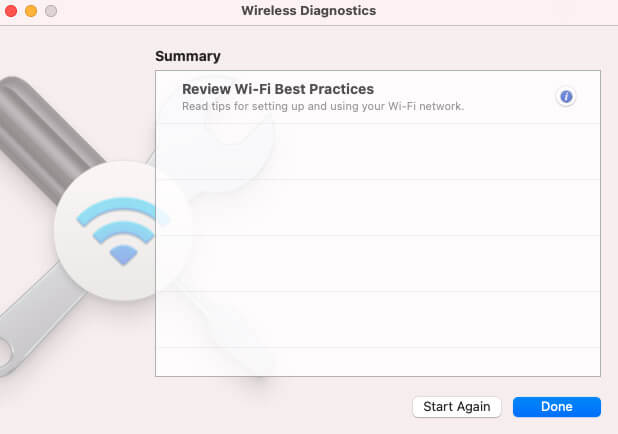
Overview:
Well, if you’re a fan of stock applications, look no further because the Mac Wireless Diagnostics Tool is a free built-in analyzer. Mac users can effortlessly troubleshoot webpage issues or deal with email synchronizations – for instance.
- Hold down the option key and click on the Wi-Fi icon on your menu bar.
- Click on “Open Wireless Diagnostics.”
- You can also hit Command + Space, which activates Spotlight – and you can search for “Wireless Diagnostics.”
Key Features:
- Real-Time Performance Indicator. The performance windows graph the quality of Wi-Fi signal received by your Mac. You can walk around with this window open to see how the noise and signal strength vary at different spots in your home/office.
- Super easy to use as there are very
minimal options to play with - Provides quick, actionable hacks
to improve your network speed
- Lacks the advanced reporting info found in paid options
- Free native app on Mac
4. Wi-Fi Explorer Pro 3
🔍 Networking parameters revealed by scans: SSID, vendor, RF spectrum, channel, RSSI, signal strength, etc. | 📶 Supported Wi-Fi standards: 802.11a/b/g/n/ac | 📋 Reporting Options: Capture File Support, CSV export | ⚙️ System Requirements: macOS 10.14 or later
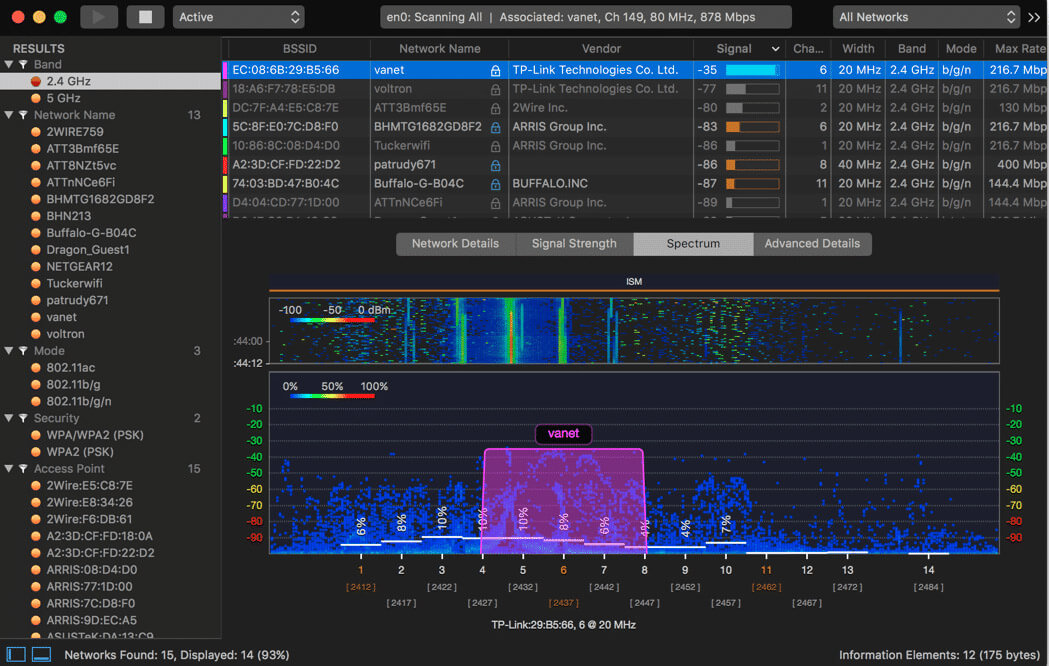
Overview:
Wi-Fi Commander offers a unique 3-D analyzer that gives you a full visual of your Wi-Fi channel distribution, along with real-time signal monitoring. It’s perfect for spotting issues like signal overlap, channel conflicts, and configuration problems that can disrupt a smooth connection.
With features like SSID overhead estimation, customizable graphs, and flexible scan modes, Wi-Fi Commander provides detailed insights and flexible options to keep your network in top shape. In our opinion, it’s better suited for pros due to its advanced capabilities, especially with remote sensor support and a pro-focused interface that delivers detailed information.
Key Features:
- SSID Overhead Estimation. This nifty feature helps assess channel utilization and derive valuable insights.
- Customizable Graphs. Wi-Fi Explorer offers customization on screen size and various other parameters. Additionally, you can add annotations and labels – to never lose track of the critical bits of data.
- Flexible scan modes. Active, directed, and passive scan modes (on Intel-based Macs) allow users to adapt to different needs.
- Remote sensor support. Works with external devices, like Android phones or Raspberry Pi, to gather data remotely, which broadens its application in diverse environments.
- Accurate dBm to % conversion
for hassle-free analysis - Intuitive UI
- Casual users may find some of the professional features unnecessary or complex
- Some features are not available on Apple silicon Macs with M1 chips.
- 7-day free trial; $149.99 (one-time payment)
5. AirRadar
🔍 Networking parameters revealed by scans: SSID, vendor, beacon intervals, RF spectrum, channel, RSSI, signal strength, etc. | 📶 Supported Wi-Fi standards: 802.11a/b/g/n/ac | 📋 Reporting Options: Save Wi-Fi scan logs | ⚙️ System Requirements: macOS 10.15 or later
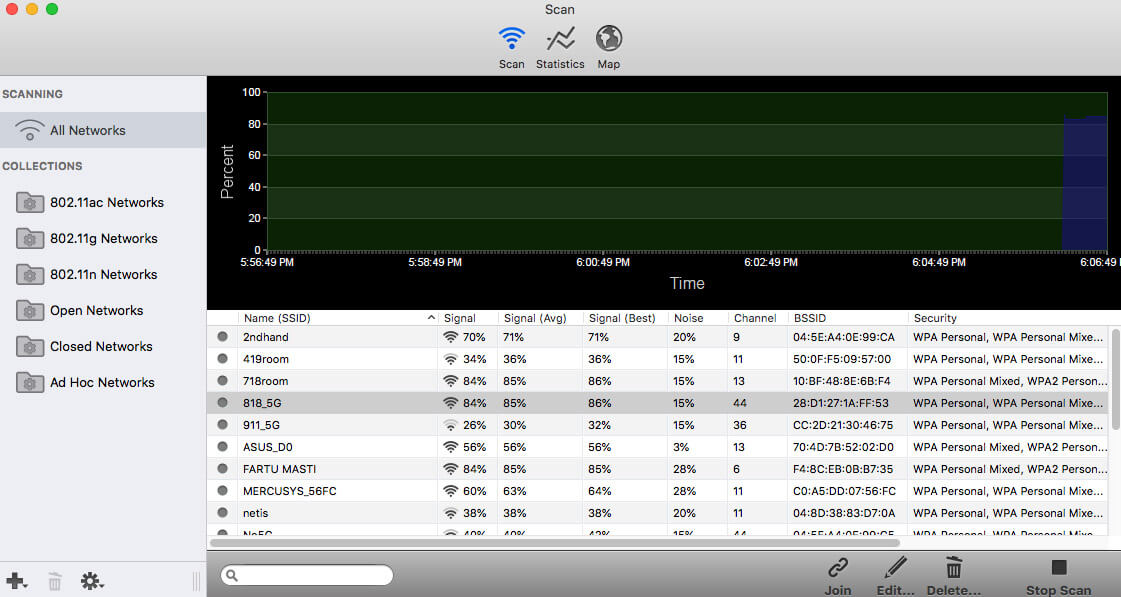
Overview:
AirRadar is the perfect companion for those who need reliable Wi-Fi while on the go. With advanced GPS technology, it scans and maps nearby networks, so you can easily locate open Wi-Fi connections in unfamiliar places.
Back at home, AirRadar helps optimize your network by identifying less crowded channels to reduce interference and improve performance. The app even integrates with macOS Keychain for secure, instant access to saved network passwords. In our opinion, AirRadar is best suited for frequent travelers or system admins who need advanced Wi-Fi location tools on the move.
Key Features:
- GPS Integration. Green dots indicate the presence of open networks, while red dots mark closed networks. Also, the best location of a particular network signal is stored. These locations also get updated as and when better signals surface.
- Channel optimization. Identifies low-traffic or unused channels to optimize home or office Wi-Fi performance.
- Keychain integration. Seamlessly stores and retrieves network passwords for secure, quick access.
- Extremely easy-to-navigate dashboard
- Ideal for tourists or traveling business
professionals - Automatic updates
- Customizable alerts
- Best suited for frequent travelers or system admins;
casual users may find limited use
- Solo License: $1.22/month – billed annually
- Household License: $3.25/month – billed annually
6. Homedale
🔍 Networking parameters revealed by scans: SSID, vendor, RF spectrum, channel, RSSI, signal strength, etc. | 📶 Supported Wi-Fi standards: 802.11a/b/g/n/ac | 📋 Reporting Options: NA | ⚙️ System Requirements: macOS 10.13 or later
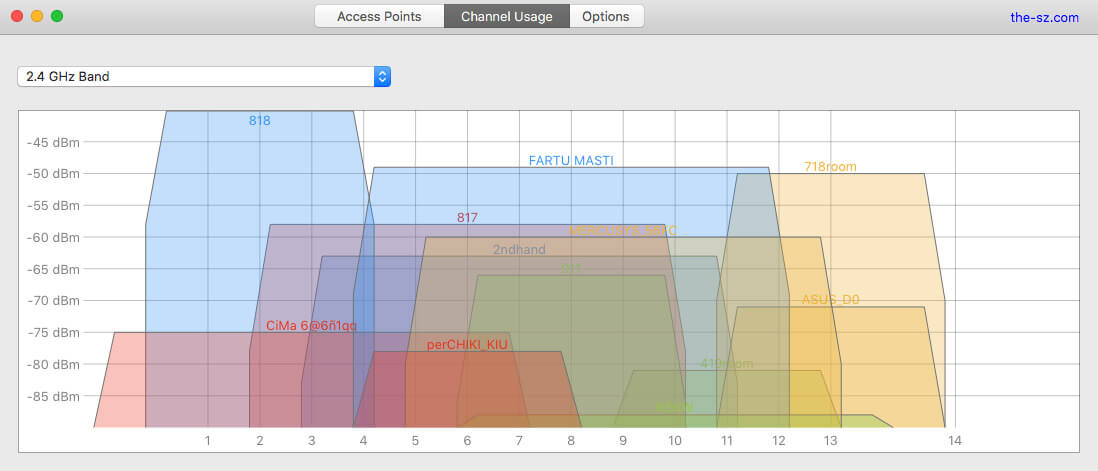
Overview:
Homedale is a lightweight yet powerful Wi-Fi scanner that’s super easy to use. This free app lets you quickly find the best channel for your access point and connect with ease. Homedale offers detailed Wi-Fi info, which includes advanced settings like HT and VHT capabilities, along with real-time signal strength graphing to help troubleshoot network issues.
Plus, its Google geolocation feature lets you locate nearby networks while you’re on the go. Although it doesn’t have the advanced features of paid options, Homedale’s simplicity and speed make it an excellent choice.
Key Features:
- Wi-Fi/WLAN AP Details. Apart from the usual parameters, Homedale digs out the less common networking aspects like HT Capabilities, VHT Capabilities, and so on.
- Real-time signal monitoring. Offers real-time graphing of signal strength, which makes it easy to troubleshoot network issues.
- Google geolocation integration. Uses detected access points for approximate geolocation, handy for identifying nearby networks while on the move.
- Clean UI with minimal options
for quick navigation - Lightweight and fast
- Doesn’t offer advanced features
available in other alternatives
- Free
7. inSSIDer
🔍 Networking parameters revealed by scans: SSID, vendor, RF spectrum, channel, RSSI, signal strength, noise, etc. | 📶 Supported Wi-Fi standards: 802.11a/b/g/n/ac | 📋 Reporting Options: KML export | ⚙️ System Requirements: macOS 10.12 or later
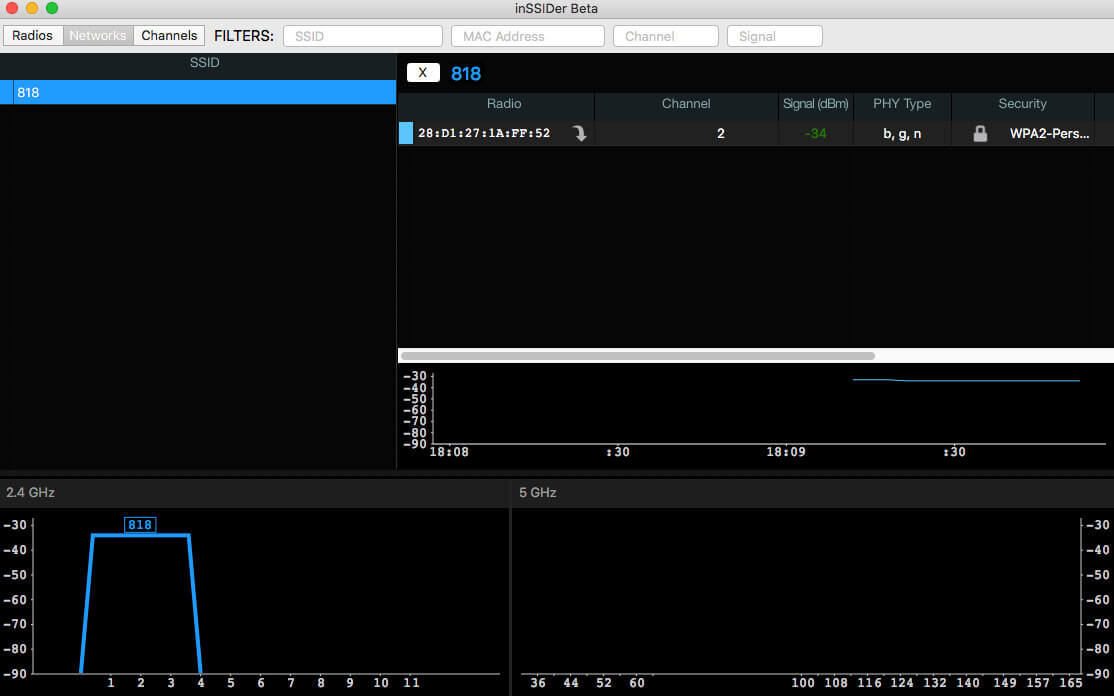
Overview:
inSSIDer is a go-to Wi-Fi analysis tool that makes it easy for beginners and small businesses to optimize their networks. With its simple interface and helpful tutorials, inSSIDer gives you a clear look at details like signal strength, channel usage, MAC addresses, and security settings. It highlights congested channels, so you can switch to a less crowded one and boost your network’s performance.
You’ll also get a real-time signal strength graph and a “Link score” to measure overall network quality. While it may be too lightweight for enterprise use, we think it’s ideal for home users and small businesses wanting better Wi-Fi without the hassle.
Key Features:
- Performance Indicator. You can walk around with this app open to figure out how the noise and signal strength vary at different spots in your home/office.
- Rogue AP detection. Alerts users to unauthorized access points.
- Easy UI accompanied by an abundance
of tutorials and helpful pointers - Intuitive UI
- Analyzes network channels and
recommends the best one
- Not robust enough at a professional
or enterprise level - Lacks save or print options
- Free (users must register)
8. Xirrus Wi-Fi Inspector 2.0
🔍 Networking parameters revealed by scans: SSID, RF spectrum, vendor, band, channel, RSSI, signal strength, etc. | 📶 Supported Wi-Fi standards: 802.11a/b/g/n/ac | 📋 Reporting Options: NA | ⚙️ System Requirements: macOS
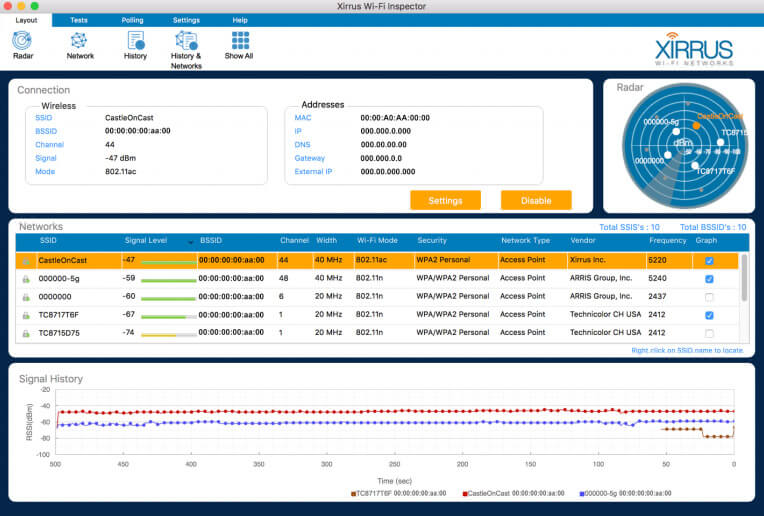
Overview:
Xirrus Wi-Fi inspector lives up to its sheriff status – as it helps detect rogue APs (access points). It also provides real-time wireless network monitoring to keep tabs on clients and traffic.
Xirrus Wi-Fi Inspector lets you check network status, track signal strength, channel use, and spot unauthorized devices; a strong choice for small organizations that need reliable Wi-Fi management.
Key Features:
- Site Survey. Verify Wi-Fi coverage in specific sites to A/B test optimum locations for your APs/routers.
- Verify AP Settings. Xirrus Wi-Fi inspector helps identify and verify basic AP settings – for you to stay on top of the Wi-Fi game always.
- Network status monitoring. Shows real-time network information, including signal strength, channel usage, and client details.
- Rogue access point detection. Scans for and alerts on unauthorized or rogue access points.
- Easy troubleshooting tools help
quickly identify and resolve network issues - You can place limits on a device’s
Wi-Fi connection - Xirrus comes packed with an easy
to use GUI - Cross-platform support
- Focussed more on the enterprise
segment of customers. - Can’t save any graphical data
- Limited support for the
latest standards (last updated in 2016)
- Free
How to use a Wi-Fi Analyzer App – 3 Super Easy Steps
1. Scan
Most Wi-Fi analyzer apps come with a scan or survey button that scans your surroundings and displays key network details like:
2. Analyze
Look over the results and focus on Noise and Signal Strength, both measured in dBm (decibels).
High noise levels deteriorate your network signal strength and result in poor connectivity. Electronic devices like cordless phones, Bluetooth devices, etc., can cause noise.
3. Troubleshoot
Now, it’s not easy to identify and eliminate noise sources. In fact, it’s often simpler to increase signal strength than to decrease it.
Here’s how you can reduce noise:
- Switch your network frequency band from 2.4 GHz to 5 GHz.
- Both the client devices and APs should be 5 GHz enabled.
- If you can’t change the frequency band, try switching APs to different channels as part of the 2.4 GHz band.
- Try to switch off electronic devices around you, and register the noise levels in each instance – A/B test your environment.
- Try to move the APs around and figure out how specific locations impact the noise levels.
And, here’s how you can improve signal strength:
- Eliminate obstructions around the APs; it is a sure-shot way to improve your signal strength.
- If your network has multiple keys under a WEP security architecture, reconfigure it to use just one pass.
- Switch to a different channel.
If you stand right to an AP, your signal strength is probably -30 dBm: which is the maximum possible strength.
Anything down to -50 dBm is a pretty decent signal strength level.
About Channel Selection:
- Wireless networks contain channels within a particular wireless spectrum. Sometimes, a channel gets overcrowded which results in decreased bandwidth or connectivity issues.
- Wi-Fi analyzer tools usually scan through and recommend less-congested channels for your usage.
Final Words
Wi-Fi analyzers are almost must-haves now, not just for IT pros but for anyone who wants a faster, more reliable internet connection. These apps let you check your network’s performance, signal strength, channel congestion, and nearby devices. Most analyzers give you real-time data on signal quality, interference, and network activity, so you can fine-tune your setup to cut down on lag and dropouts.
The Wi-Fi analyzers we reviewed all have strengths but are suited for different needs. NetSpot is a standout, with powerful heatmaps and an easy-to-use interface, which makes it the best choice for home users and small businesses who need to optimize coverage. Wi-Fi Scanner by AccessAgility is another strong option for home users with its simple layout and handy device-tracking feature, while Wi-Fi Explorer Pro 3 is ideal for professionals and small businesses with its customizable scan modes and detailed data. For free options, Xirrus Wi-Fi Inspector provides reliable monitoring and rogue AP detection, which is useful for smaller organizations.
Lastly, here are a couple more tips to maximize your connection at home: switch to 5 GHz for faster speeds in areas close to your router, and use 2.4 GHz for broader coverage. For homes with multiple floors or thick walls, consider using extenders or mesh systems to extend reach. Overall, Wi-Fi analyzers make it easy to see what’s slowing down your connection and offer simple ways to improve it.
FAQs
For instance, certain Wi-Fi analyzer tools pull up information on the channels in your network. As a result, you can seamlessly figure out which channels are less “crowded” and simply switch to that channel.
You don’t need to be a networking guru to navigate through a Wi-Fi analyzer. Most tools are user-friendly, and you’ll find your way around.
On the Mac, the native Wireless Diagnostics Tool does the trick:
- Press & hold the Option (⌥) key – and also click on the Wi-Fi icon from the status menu.
- Find your network and related connection information like the RSSI.
The RSSI (Received signal strength indicator) networking parameter measures the received signal strength.
Survey Configuration and Discovery mode are some flagship features unique to Netspot. Moreover, it’s reporting facilities are out of this world – especially the heatmap generator.
