Best Photo Editing Software for Mac Users
There are many photo editing software, some are paid, and some can edit images on Mac for free. However, they all have different features and capabilities. This article will look at some of the best photo editing software for Mac in 2023 so that you can find one that perfectly meets your needs.
| Photo Editing Software | Price | Free Version | Compatibility | Money-Back Guarantee | Last Update |
| 1. Apple Photos | Free | Yes | macOS 10.14 or later versions | Yes | October 2023 |
| 2. Luminar | Starts at $79 | Yes (7-day free trial) | macOS Mojave (10), High Sierra (10) or Sierra (10) | 30-day money-back guarantee | October 12, 2023 |
| 3. Affinity Photo | $54.99 one-time fee | Yes (30-day free trial) | macOS Mavericks or later | 14 day period after receipt of your product | September 2023 |
| 4. inPixio Photo Studio | $49.99 for one-year subscription | Yes | macOS 11 (Big Sur), macOS 10.15 (Catalina), macOS 10.14 (Mojave), macOS 10.13 (High Sierra), macOS 10.12 (Sierra), Macintosh® OS X 10.11 (El Capitan) | 30-day money-back guarantee | September 2023 |
| 5. GIMP | Free | Yes | macOS/OSX | N/A | February, 2023 |
| 6. Pixelmator | Free | Yes | macOS 11.0 or later | Yes | September 11, 2022 |
| 7. PhotoScape X | Free | Yes | macOS 10.12 or later | N/A | Version 4.2.1 (Jan 21, 2022) |
| 8. PhotoDirector | $14.99/month or $54.99/year | Yes | macOS 10.14.0 or later | 30 days from the original purchase date | October 2023 |
| 9. Adobe Photoshop | $20.99/month or billed upfront at $239.88/year | Yes (7-day free trial) | Mac OS X 10+ | No | September 2023 |
| 10. Movavi Picverse | Free | Yes | macOS 10.13 or later | N/A | March 22, 2022 |
How to Choose the Best Photo Editing Software for Mac?
There are many photo editing software available in the market. It’s important to know first what features of photo editing software you need before purchasing it. The following are some tips that will help you make a decision:
- Check the features of the editing software. Take time to research the kind of editing options or tools that each software has and if the features are something that will be useful to you.
Make sure that it has a user-friendly interface. It should be easy enough so anyone can use it successfully without having problems finding their way around everyday tasks like basic adjustments of brightness/shade levels. - Check if customer support provides help when needed. If they have any tutorials available online, you can learn how the program works and get started quickly.
- Check out a trial version. Make sure that the trial version of their product has most of its features available for free, so you can try them out before committing your money to buy it in full version form at some point down the road.
10 Photo Editing Software for Mac
1. Apple Photos
💡 Free Version: Yes | Editing Features: Resizing, Cropping, Rotating, Adjusting Colors, Contrast | Effects: Exposure, Contrast, Saturation, Tint | Technical Support: Yes
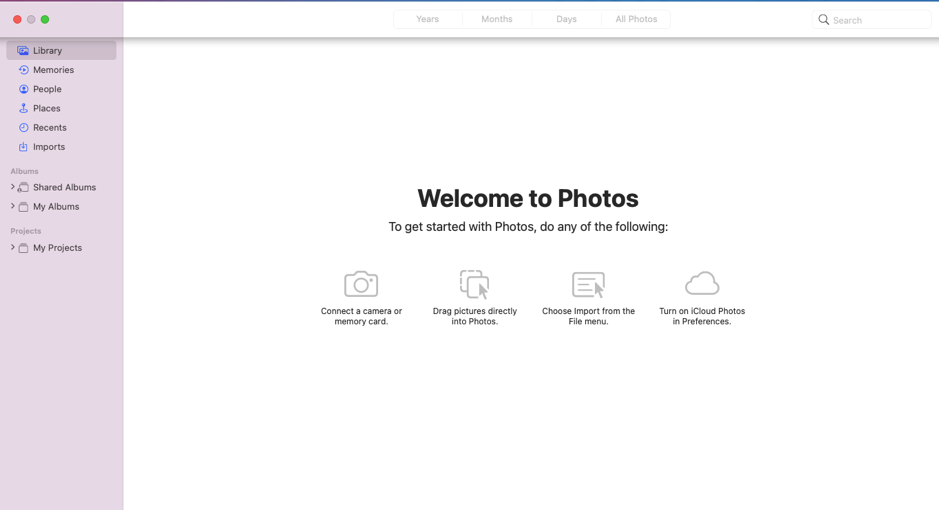
Apple Photos is a free photo editing software for Mac that’s available on the App Store. It’s a simple and easy-to-use photo editor, so you can get started right away with your photos without spending hours learning how to use them.
- It’s completely free
- Its UI is easy to navigate
- You can now zoom in when editing
- Limited cloud storage
- Free
AppStore user reviews summary for ApplePhotos: Users appreciate the “Photos” app by Apple for its core functionalities. However, they wish for more control over certain features, especially the creation of memories. Comparisons with Google Photos indicate that users would like to see some of its features, such as animal identification and more flexible photo printing options, integrated into Apple Photos.
2. Luminar
💡 Free Version: No | Editing Features: AI-Powered Tools, Automatic AI Masking, Virtual flashlight, Background Remover | Effects: Highlights, Contrast, Fade, Color Enhancement, Vignette | Technical Support: Yes
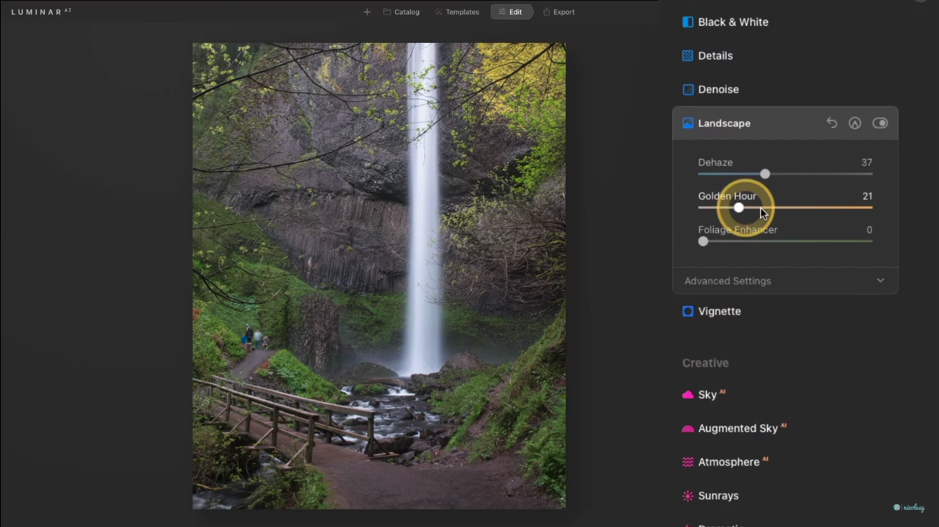
Luminar is a photo editing software that allows you to create stunning photos and graphics. It’s available for most OS, including Mac. Luminar’s wide range of features for editing photos makes it easy to adjust the brightness, contrast, or color balance of your images. Plus, the program has an intuitive interface that makes it easy for anyone who’s never used image editing software before.
- The AI features let you edit photos automatically
- It offers a lot of high-quality and ready-made templates
- Clean and modern interface
- The price is expensive
- You need to use other software like Photoshop to correct some mistakes of the automatic editing of its AI feature
- 7-day free trial
- One-time purchase at $79 to $207
Trustpilot user reviews summary for Luminar: Software’s reviews on Trustpilot are predominantly positive, with users highlighting excellent customer service, the user-friendly nature of the software, and the company’s flexibility in handling refunds and subscriptions. The technical support team is also commended for their effective problem-solving approach.
3. Affinity Photo
💡 Free Version: No | Editing Features: Real-Time Image Rendering, Skin Retouching, Tone Mapping | Effects: Exposure, Contrast, Clarity, Saturation, Vibrance, White Balance, Shadows, Highlights | Technical Support: Yes
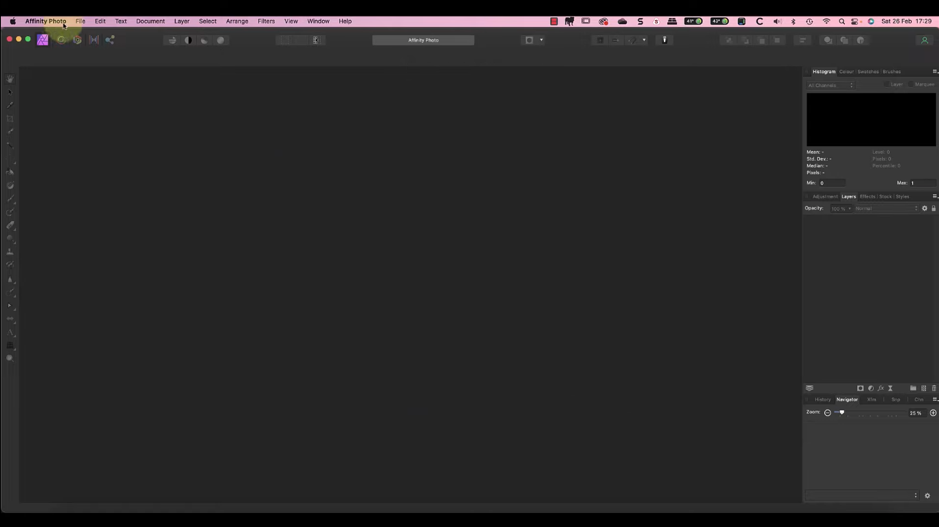
Affinity Photo is a professional photo editor for Mac. It comes with a lot of features, and it’s easy to use. You can also try out the free version before you buy the full version if you are on a budget.
Affinity Photo can also be suitable for people who have basic knowledge of Photoshop and want to take their photos up a notch without having to pay too much money or spend hours learning how things work in popular photo editors like Photoshop or Lightroom.
- More affordable than the other photo editing software
- Effective way to edit RAW files
- The interface is easy to learn
- Some of its features are a bit outdated compared to the other editing software
- 30-day free trial
- $54.99 one-time purchase
Trustpilot user reviews summary for Affinity Photo: Affinity Photo is well-received for its affordability, functionality, and as a viable alternative to Adobe products, despite some challenges with the learning curve and occasional technical issues. Users appreciate the company’s customer support and ethical business practices.
4. inPixio Photo Studio
💡 Free Version: Yes | Editing Features: Intelligent Erase, Background Remover, Photomontage | Effects: Filters, Frame, Texture, Vignette | Technical Support: Yes
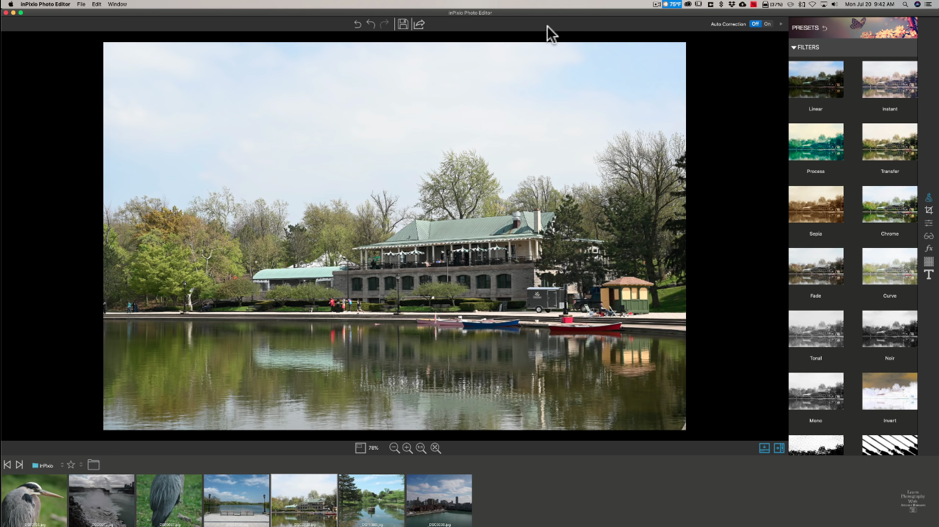
inPixio Photo Studio has a user-friendly interface and can help you edit your photos in a simple way without having to go through the process of learning how to use any other program. You can access all the filters and effects you want, including vintage effects, black & white, coloristic corrections, sharpening, etc., making it easy to get the perfect image every time.
- Comes in different languages such as English, Spanish, French, German, GermanDutch, etc.
- Easy to install and use
- In photos with small details, it is very difficult to use the eraser tool
- Object detection could be more accurate
- $49.99 yearly subscription
Trustpilot user reviews summary for inPixio Photo Studio: inPixio Photo Studio receives positive reviews for its ease of use, effective object removal features, and comprehensive editing tools. Users appreciate its value for money, especially with the lifetime fee option, and find it a user-friendly alternative to more complex software like Photoshop. The customer support is also highlighted as responsive and helpful.
5. GIMP
💡 Free Version: Yes | Editing Features: Painting, Layers and Channels, Editable Text Layers, Animation | Effects: Blur, Enhance, Distorts, Light, Shadow | Technical Support: Yes
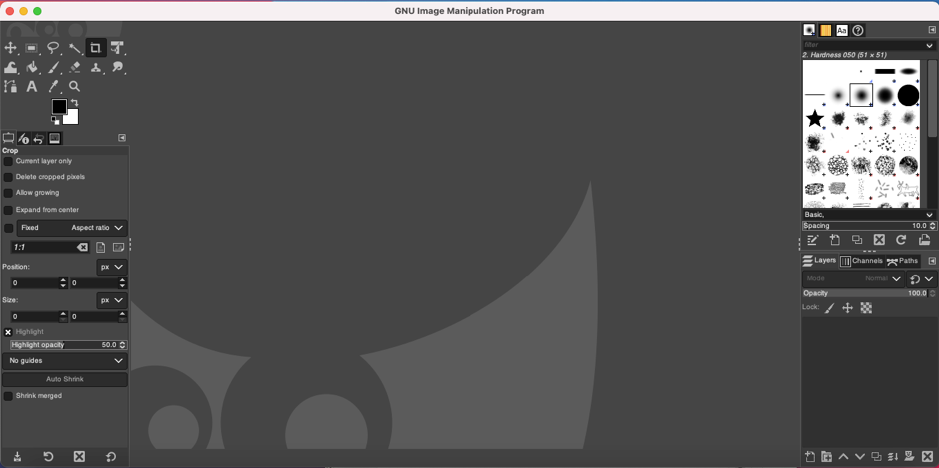
GIMP is a free, open-source image editor. It has been used by millions of people worldwide and is considered one of the most powerful photo manipulation tools available on Mac because of its features, such as photo retouching, image composition, and image authoring, that help its users make small adjustments to their photos.
- It is completely free
- An all-in-one tool that can do everything from simple photo fixes to complex photo processing tasks with ease
- The user interface might not be at its best and might be hard to understand for beginners
- It takes time for you to learn its features
- Free
Trustpilot user reviews summary for GIMP: Reviews of GIMP on Trustpilot are mixed. While some users appreciate its capabilities as a free alternative to Photoshop and find it useful for specific tasks like creating thumbnails, others criticize its user interface and performance issues. The experiences vary widely, with some users finding it easy to use and others struggling with its functionality.
6. Pixelmator
💡 Free Version: Yes| Editing Features: Background Remover, Photo Enhancer, Camera Noise Remover, Crop, Rotate | Effects: Blur, Distortion, Sharpen, Color Adjustments, Stylize, Halftone, Tile | Technical Support: Yes
![]()
Pixelmator is a fast, easy-to-use image editor that’s been designed for Mac from the ground up. It’s packed with powerful features like retouching, a new and intuitive way to make precise adjustments to your photos.
Pixelmator provides everything you need in one package—a full suite of tools for editing images on your desktop or laptop computer. With the paid version Pixelmator Pro, you can access additional filters and effects that help enhance every aspect of your images, such as color correction, photo retouching, cropping, resizing, adding text or watermarks, and applying stickers like emojis and logos.
- Has a lot of features compared to other photo editing software
- Developers are continually adding new features
- Missing key features such as importing vector size
- Free
GetApp user reviews summary for Pixelmator: Pixelmator Pro is highly rated for its user-friendly interface and suitability for various graphic design tasks. While it is praised as a cost-effective and simpler alternative to Photoshop, some users feel it lacks advanced features and can experience performance issues.
7. PhotoScape X
💡 Free Version: Yes | Editing Features: Cut Out, Batch, Collage, Combine, Create GIF, Color Picker, Screen Capture | Effects: Film Effect & Light Leak | Technical Support: Yes
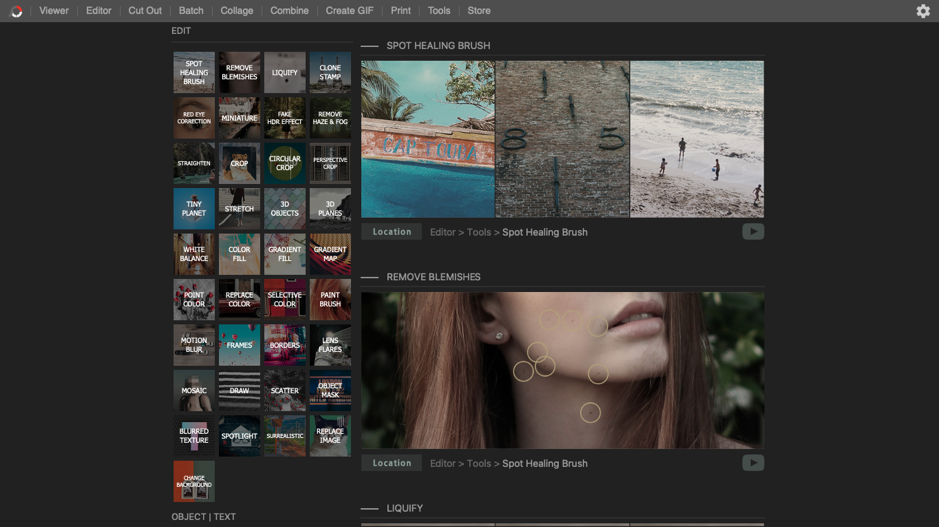
PhotoScape X is a photo editing software that works well on Macbook Pro or Macbook Air. It’s one of the best-rated editing apps on the market right now and has won thousands of awards for its ease of use and high-quality results.
The app helps you edit your photos with ease by giving you access to all sorts of effects, including color correction, softening/blur effects (like Gaussian blur), and textures (such as vignettes). You’ll also find basic tools like crop mode and remove red eyes in this app.
- The editing tools are easy to locate and easy to understand
- It is good for quick photo edits
- Because there are lots of features on this software, it’s hard to find some tools, especially during quick edits
- It doesn’t support all languages
- Free
GetApp user review summary for PhotoScape X: PhotoScape X is generally well-received for its ease of use, fun features, and value for money. It is suitable for a range of photo editing tasks, from simple designs to more complex projects. However, some users have noted issues with the software’s user interface and occasional limitations in its functionality.
8. PhotoDirector
💡 Free Version: Yes | Editing Features: AI Sky Replacement, Glitch Art, Multiple Exposure Effect, Content-Aware Features, People Beautifier, AI Style Transfer, Photo Animation, AI Blur Fixing, Express Layer Templates | Effects: Black &White, Sepia, Tint, Blur | Technical Support: Yes
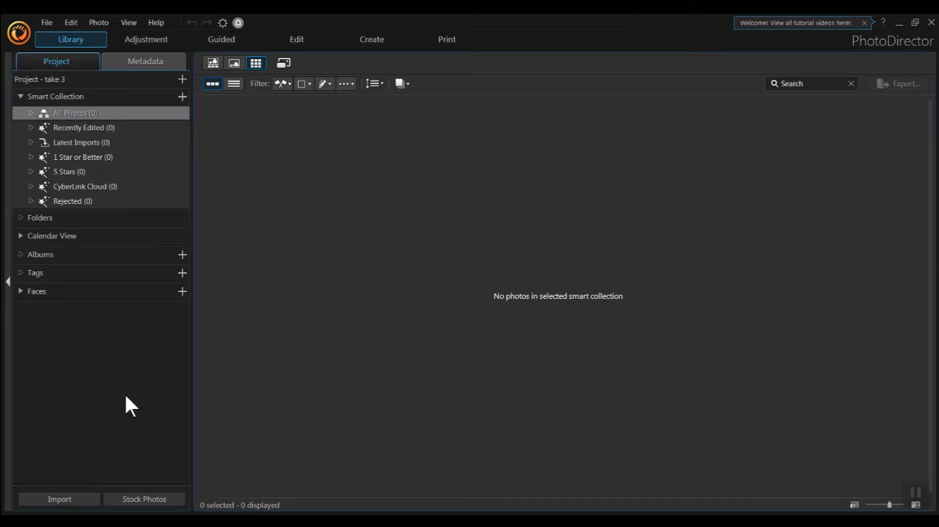
PhotoDirector is a photo editing software that supports RAW files, layers, and masks. It also has filters, effects, and text tools.
PhotoDirector has a wide range of presets that can help you create professional-looking photos in no time. The stickers are also very useful when adding fun elements to your images without spending hours creating them yourself. If you need help selecting an appropriate frame for your subject, then this program offers several options, including a library containing over 500 frames from different genres, along with collections consisting exclusively of black & white images.
- User-friendly interface
- Affordable subscription fee
- Has a lot of powerful and cool effects
- Finding a tutorial for this software is hard
- Occasionally, there’s a lag or bug when layering photos
- $54.99 yearly subscription
- $14.99 monthly subscription
Trustpilot user reviews summary for PhotoDirector: The reviews of Cyberlink’s PhotoDirector on Trustpilot are mixed. While some users, like Stephen, have had positive experiences with the software, others, like Jackson and Benoit, express significant dissatisfaction, citing issues with product functionality and customer support. The overall sentiment suggests that user experiences with PhotoDirector vary widely.
9. Adobe Photoshop
💡 Free Version: No | Editing Features: Layers, Selection Tools, Vector Mask, Slice Tool, Retouching Tool, Photoshop 3D | Effects: Glitch Photo FX, Shimmer Photoshop Action, Bokeh and Light Leaks Photo Overlays, Paints Photoshop Action, Matte Pastels Photoshop Action| Technical Support: Yes
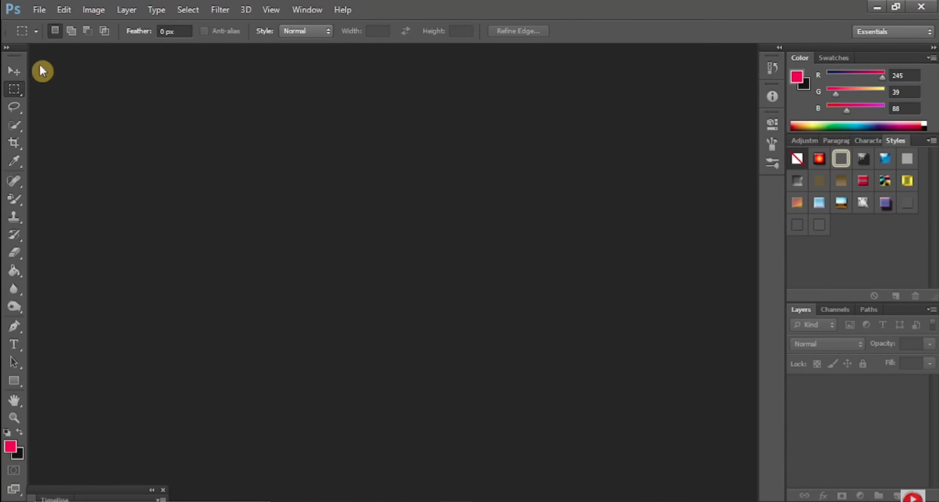
Adobe Photoshop is a popular photo editing software that professionals use because it offers high-quality results and can be used to create some beautiful images.
Adobe Photoshop has a steep learning curve and may not be suitable for beginners unless they have some experience with other image editing programs or are willing to spend months learning how to use it properly.
- Versatile tool for photo editing
- Has a lot of features compared to other software
- Free photoshop app for Mac (free trial)
- Expensive
- Overwhelming features for beginners
- 7-day free trial
- Monthly rate starts at $20.99/month
- Annual rate starts at $239.88/year
Trustpilot user reviews summary for Adobe Photoshop: Positive reviews of Adobe Photoshop on Trustpilot highlight the software’s effectiveness and impact in the digital technology world. Long-term users appreciate the quality of Photoshop and the helpfulness of Adobe’s customer service. However, users currently dissatisfied with subscription models for Adobe products, including Photoshop.
10. Movavi Picverse
💡 Free Version: Yes | Editing Features: AI auto enhance, Quick image background removal, AI restoration of old photos | Effects: sharpness, Hues, White Balance, | Technical Support: Yes
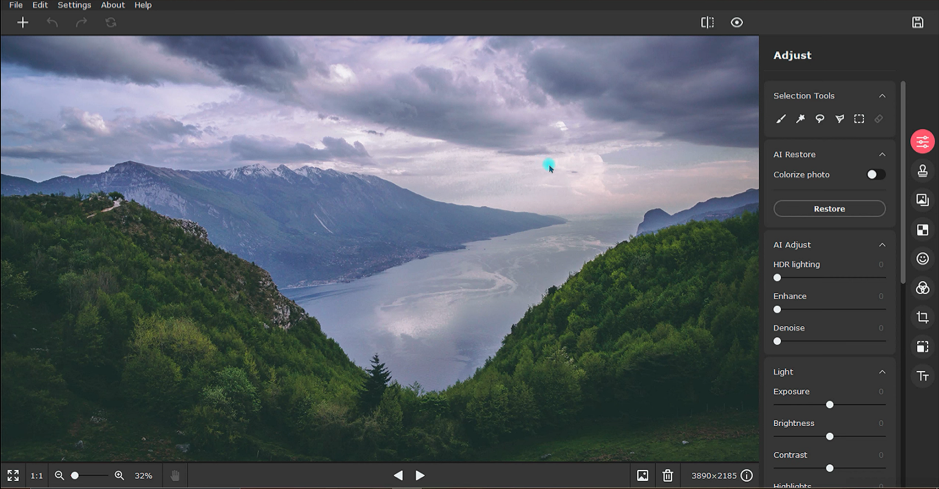
Movavi Picverse is another free photo editing software on this list. It has a user-friendly interface and you can use it to edit your photos and create collages. You can use the app’s tools to make the image look better, and add text or effects. The program offers a wide range of effects that you can use on your images such as basic color correction, crop tool, red eye removal, and many others.
- It has value for money
- Tutorials on how to use the program are available on the app
- You have to manually update the software as automatic updates are not available
- You need to use other software like Photoshop to be more precise with the results
- Free
Trustpilot user reviews summary for Movavi Picverse: Movavi products generally receive positive reviews on Trustpilot, with users appreciating their ease of use, customer support, and range of features for photo editing. The software is particularly praised for its user-friendly interface and effectiveness in various editing tasks. However, there are some concerns about misleading information regarding free trials and issues with specific product functionalities.
How to Use Photo Editing Software on a Mac
Some photo editing software tools are easy to learn, including GIMP. Here is a simple step-by-step process to download and use GIMP.
- Go to the website and click the Download button.
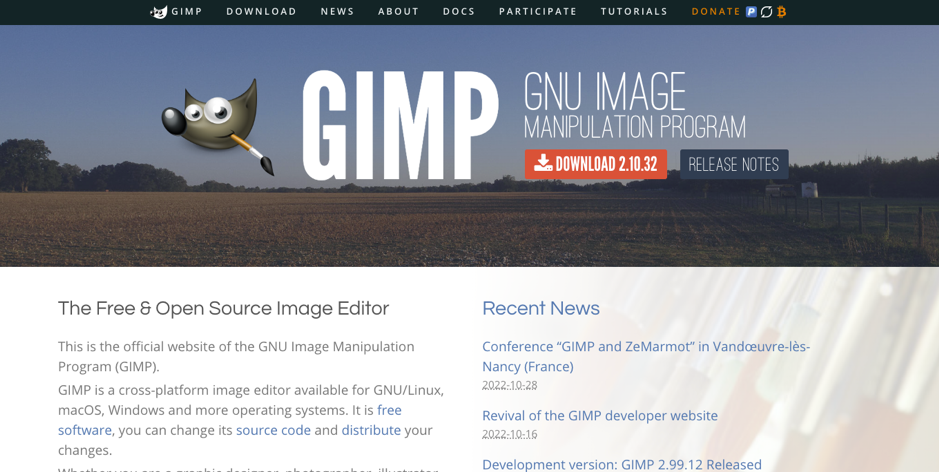
- On the Download page, choose between downloading it via BitTorrent or directly from the website. Click the Orange button to download it directly.
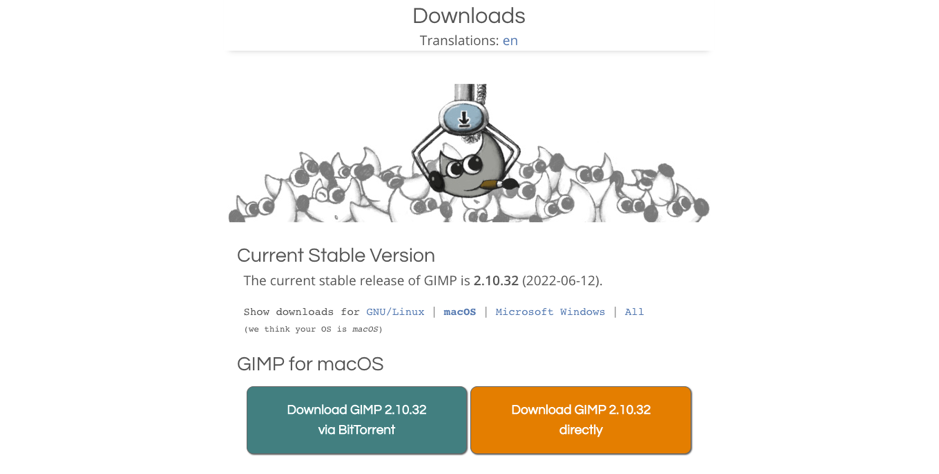
- Go to Finder and click Downloads.
- Once Gimp is downloaded, look for the gimp.dmg file in the Downloads folder. Then, drag the icon to the Applications folder.
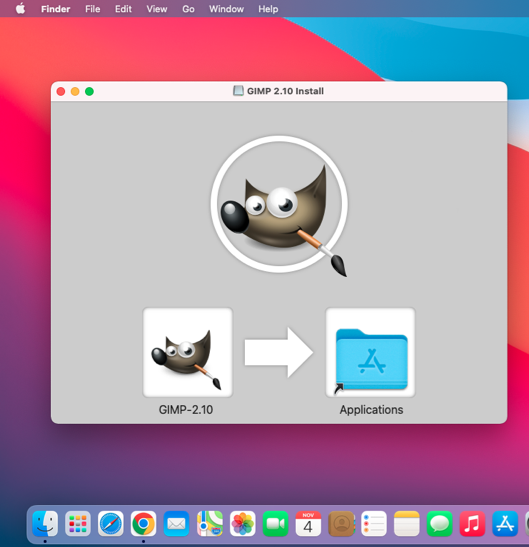
- Once that’s complete, go to the Applications folder and find the Gimp application. Double-click the Gimp icon, then click the Open button.
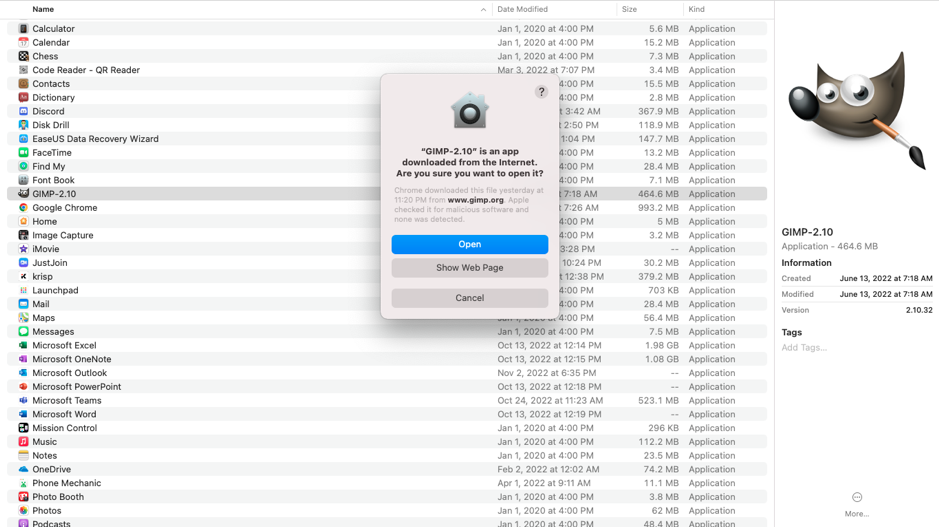
- Now that the software has been installed, you can start editing images on Mac for free. Open an image and check out the editing tools of GIMP on the left side panel.
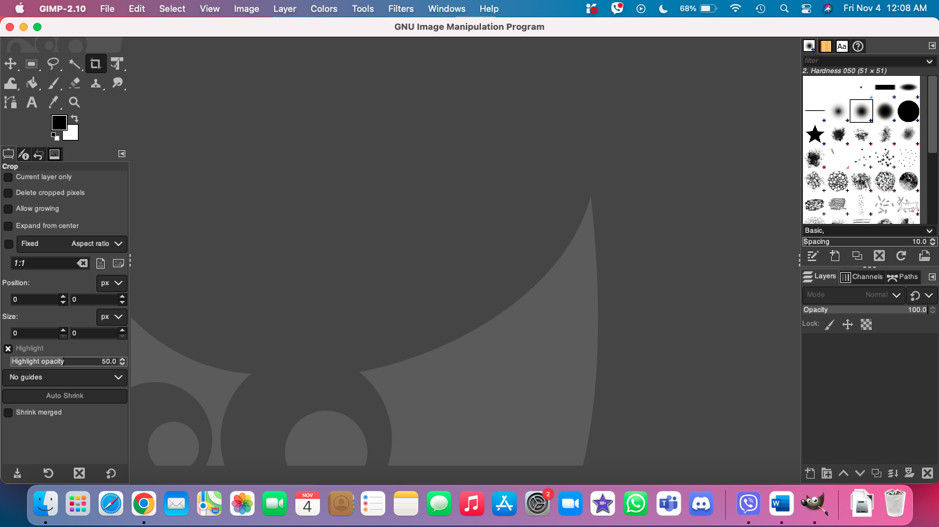
Conclusion
We hope this list of the best photo editing apps for Mac has helped you decide which one is right for your needs. Whether you’re a professional photographer, hobbyist, or just someone who wants to edit their photos in a simple way, there’s something on this list that will suit your tastes.
FAQ
- Apple Photos
- Luminar
- Affinity Photo
- inPixio Photo Studio
- GIMP
- Pixelmator
- PhotoScape X
- Photo Director
- Adobe Photoshop
- Movavi Pictures
