8 Best Data Recovery Software for Mac
In 2024, there are a lot of options for file recovery software for Mac, but not all of them are still relevant or worth your time. Our team has tested dozens of Mac data recovery software to find out which ones actually get the job done.
Quick Overview of Mac Data Recovery Software We Will Cover in This Article
Here’s a quick look at the eight top options that caught our attention, which we think can be called the best Mac recovery software in 2024. Below, we’ll show you a table to highlight each of its standout features.
| Software | Recovery Performance (★★★★★) | Usability (★★★★★) | Supported File Systems | Pricing | Standout Features |
| Disk Drill for Mac | ★★★★★ | ★★★★★ | NTFS, FAT32, exFAT, HFS+, APFS | $89 (Pro), Free version with limited recovery | Byte-to-byte backups, Great UI, Versatile |
| PhotoRec | ★★★★½ | ★★ | Most file systems (via signature scan) | Free, open-source | Open-source, Free, Great for deeply corrupted drives |
| UFS Explorer Standard Recovery | ★★★★ | ★★★½ | NTFS, HFS+, APFS, EXT, FAT | $64.95 (Standard), Free trial with limited recovery | Strong RAID recovery, Works with FileVault2 |
| R-Studio for Mac | ★★★★½ | ★★★½ | NTFS, HFS+, APFS, FAT, EXT | $79.99 (Standard), Free trial with limited recovery | Hex Editor, RAID recovery, Cloning |
| Wondershare Recoverit Data Recovery for Mac | ★★★½ | ★★★½ | NTFS, FAT32, exFAT, HFS+, APFS | $ 79.99/month (Essential version), Free trial with limited recovery | User-friendly, Broad compatibility |
| DMDE for Mac | ★★★½ | ★★★ | NTFS, FAT32, exFAT, HFS+ | $48 (Standard), Free trial with up to 4000 file recovery | Affordable, Powerful recovery engine |
| EaseUS Data Recovery Wizard for Mac | ★★★½ | ★★★★ | NTFS, FAT32, exFAT, HFS+, APFS | Pro version starts at $89.95, Free version with limited data recovery | Reliable recovery, Beginner-friendly |
| FonePaw Data Recovery for Mac | ★★★½ | ★★★ | NTFS, FAT32, exFAT, HFS+, APFS | $48.97/month, Free trial with limited recovery | Good for basic recovery, Lifetime updates |
8 Best File Recovery Software for Mac
Now, let’s take a closer look at each of the top contenders. Every tool on this list is worthy of your time, but, let’s be real—some impressed us more than others. As you scroll down, you’ll notice that the closer the app is to the top, the more we liked it. Think of it like a recovery software Olympics: gold, silver, bronze… and then some solid participation medals.
1. Disk Drill for Mac
Recovery speed: High | Supported file systems: NTFS, NTFS5, FAT12, FAT16, FAT32, exFAT, EXT3/EXT4, HFS, HFS+, APFS | Requirements: the latest version requires macOS 10.15.7+ | Price: Free version (can scan but not recover data), Pro version $89, Enterprise version $499

Disk Drill takes the top spot for a reason—it consistently performs across all types of data recovery scenarios. Whether you have a case of a corrupted hard drive, accidentally deleted files, or even a formatted partition, Disk Drill has the tools to get your data back. Developed by CleverFiles, Disk Drill has been around since 2010, and over the years, it has built a reputation of a powerful and easy-to-use tool. In our opinion, this balance between features and simplicity makes it one of the best choices for Mac data recovery.
✅ Key Features:
- Quick, Deep, and Signature Scan modes for different recovery scenarios.
- Organizes scan results into three main categories (Deleted/Lost, Existing, and Reconstructed) and offers advanced filters for easier search.
- Byte-to-byte backup feature to create a full copy of your drive.
- Supports multiple file systems.
- Disk Drill generates previews for all supported file formats and offers multiple view options to scan and preview recoverable files.
- S.M.A.R.T. monitoring for a disk health check.
📈 Recovery performance. We’ve used Disk Drill countless times, and it has yet to disappoint us. Its recovery performance is impressive, with Quick, Deep, and Signature Scan options that cover all types of data loss scenarios. Quick Scan effortlessly recovers recently deleted files, while Deep Scan handles more complex situations with precision. The Signature Scan’s accuracy, particularly in detecting complex formats like RAW photos and professional video files such as CR3 and ARI, left us impressed. One particular scenario that stands out was recovering a 60GB Apple ProRes video from an external drive—Disk Drill pulled it off flawlessly. The scanning speed is another area where Disk Drill shines, even with large multi-terabyte drives. Its consistent results make it a great choice for anyone from casual users to professionals (especially photographers/videographers.)
🖥️ Usability. No pop-ups, no ads, just a clean and intuitive interface. The software guides you through every step. We love the dark mode, which is easier on the eyes during long recovery sessions. One of our favorite features is real-time results; there’s no need to wait for the scan to finish to see what was found. Plus, the preview feature is the best we’ve seen in software of this type.
🤝 Compatibility. Disk Drill is often updated and works flawlessly with the latest macOS Sequoia. It supports HFS, HFS+, APFS, NTFS, NTFS5, FAT12, FAT16, FAT32, exFAT, EXT3/EXT4, which makes it versatile for data recovery from traditional hard drives, SSDs, memory cards, USB drives, and even Linux-based systems. Additionally, Disk Drill works with iOS and Android devices, RAID arrays, and NAS.
🏷️ Price. Disk Drill offers a free version that allows you to scan and preview recoverable files, though actual recovery requires an upgrade. The Pro version is available for $89, with full recovery capabilities and lifetime updates for individual users. For businesses or advanced users, the Enterprise version is priced at $499.
- Great recovery results
- Modern interface
- Regular updates
- Great additional features
- Scans can be paused and resumed
- Raw photo support
- Multiple view options
- 400+ supported file formats
- No bootable disk option
2. PhotoRec
Recovery speed: Slow | Requirements: all 32- and 64-bit versions of macOS and Mac OS X are supported | Price: Free

Second on our list is PhotoRec, a powerful open-source data recovery tool developed by CGSecurity. Unlike commercial options with sleek, polished interfaces, PhotoRec only works through the command line in Terminal. Yes, it’s not the easiest tool to use, but its reliability—combined with the fact that it’s completely free—are what earn it a place on our list.
✅ Key Features:
- Capable of recovering over 480 file extensions across various media.
- Non-destructive recovery process that never writes to the damaged drive.
- Works in tandem with TestDisk to rebuild lost partitions (a separate utility from the same developers).
- Cross-platform support for macOS, Windows, and Linux.
📈 Recovery performance. Though not the fastest option on the market, PhotoRec delivers strong recovery results, especially in complex cases. Unlike Disk Drill, which offers multiple scan modes, PhotoRec only has a signature scan. This means it recovers files solely based on their signatures (file names, folder structures, metadata won’t be recovered). In our tests, PhotoRec successfully recovered lost JPEGs, PDFs, and RAW image files from a corrupted SD cards and HDDs, even after formats. However, it took longer to complete scans compared to some premium options.
🖥️ Usability. PhotoRec is a no-frills, command-line-based tool, which may intimidate some users at first. However, for those who are comfortable following step-by-step prompts, it’s straightforward and easy to use.
🤝 Compatibility. it works on nearly every operating system you can think of—whether you’re on macOS, Windows, or Linux, PhotoRec is ready to help.
🏷️ Price. As an open-source tool, PhotoRec is completely free. Donations are welcomed by CGSecurity to support the ongoing development of the software, but there are no hidden fees or paid tiers.
- Free and open-source
- Excellent at recovering lost files from formatted or damaged drives
- Supports multiple file systems and over 480 file types
- Reliable deep scan for severe data loss scenarios
- Works across macOS, Windows, and Linux
- Lacks a graphical user interface (command-line based)
- Slower scanning speeds compared to commercial alternatives
- No file preview before recovery
- Only signature scan mode
3. UFS Explorer Standard Recovery
Recovery speed: Adequate | Supported file systems: FAT12, FAT16, FAT32, exFAT, NTFS, NTFS5, HFS, HFS+, APFS, EXT2/EXT3/EXT4 | Requirements: macOS 10.9 and above | Price: Free trial available (limited features); Paid versions from $64.95

Next, we have UFS Explorer Standard Recovery, developed by SysDev Laboratories, a software company founded in 2004. This data recovery solution stands out for its versatility. UFS Explorer has gained a solid reputation among both professionals and home users.
✅ Key Features:
- Supports a wide range of file systems.
- Includes a wizard-like interface for step-by-step guidance through the recovery process.
- Supports virtual platforms such as VMware VMDK, Hyper-V VHD/VHDX, VirtualBox VDI, and Apple DMG.
- Supports recovery of encrypted APFS volumes and drives encrypted with Apple FileVault 2.
- Offers the ability to create disk images for recovery purposes.
- Supports RAID recovery.
- Provides file previews before recovery.
📈 Recovery performance. UFS Explorer Standard Recovery excels in recovery performance in complex cases like RAID configurations or damaged file systems. Its deep scan feature allows for thorough examination and recovery of files that other software might miss. In our tests, we have used it to recover data from FileVault 2 encrypted volumes and successfully reconstructed and recovered data from corrupted RAID arrays. While it might not be the fastest option available, the accuracy and reliability of its recovery process make it worthwhile for serious recovery needs.
🖥️ Usability. It’s not the most visually appealing software out there. Its dense interface can feel overwhelming for some users. The absence of filtering options and alternative view modes for scan results can make the recovery process a bit cumbersome. On the plus side, it does offer a dark mode.
🤝 Compatibility. UFS Explorer is compatible with macOS, Windows, and Linux. The installer requires macOS 10.14.6 or later and is designed to run on 64-bit x86 or Apple Silicon CPUs.
🏷️ Price. UFS Explorer starts at $64.95 for basic features, with more advanced options for RAID recovery and virtual disk support costing extra. All licenses are lifetime, so you pay once. While the higher price may put off casual users, it’s worth it for professionals. A free trial with no time limit is also available to test out the app.
- Encrypted media recovery
- Customizable and extensible
- Effective RAID recovery capabilities
- Virtupal machine suport
- Includes tools for low-level data analysis
- Price may put off casual users
- More complex user interface than other tools
- No auto-resume during scans
- Slow file previews
4. R-Studio for Mac
Recovery speed: Average | Supported filesystems: FAT12/16/32, NTFS , exFAT, NTFS5, ReFS, HFS/HFS+ and APFS, UFS1/UFS2, Ext2/3/4FS | Requirements: Mac OS X 10.5 or later | Price: Licenses start at $79.99 for the basic version

R-Studio for Mac is a professional data recovery tool developed by R-Tools Technology. Known for its feature set and versatility, R-Studio is widely used in both commercial and personal data recovery scenarios. However, it’s mostly aimed at professionals who spend their days recovering lost files from various storage devices.
✅ Key Features:
- Advanced RAID reconstruction capabilities (supports custom RAID layouts.)
- Disk imaging and cloning.
- File preview option for supported file types before recovery.
- Detailed scanning options with the ability to specify file types for faster searches.
- Multi-language support.
- Hex editor.
📈 Recovery performance. R-Studio is a go-to tool for complex data recovery situations. We’ve relied on it in cases with intricate setups, especially for RAID configurations, and it always comes through. Its disk cloning feature is indispensable with damaged drives and built-in hex editor is another powerful feature, for those who know what they’re doing. While it’s not the fastest option, R-Studio’s reliability in different scenarios make it well worth the time.
🖥️ Usability. R-Studio is geared more toward experienced users or professionals. The interface is packed with technical options that may overwhelm avarage user. However, for those familiar with data recovery processes, the detailed settings and flexibility offer a huge advantage.
🤝 Compatibility. R-Studio offers great compatibility across different platforms. It’s updated regularly to provide compatibility with the latest macOS versions. Also supports Windows, and Linux, including older versions.
🏷️ Price. Prices start at $79.99 for the basic version, and its more advanced versions can cost upwards of $899. You can trial the software for free and use it to recover files that are smaller than 256 KB.
- Powerful recovery tools for advanced scenarios
- Strong RAID reconstruction capabilities
- Works across multiple file systems and device types
- Offers detailed scanning and recovery options
- Forensic mode
- Network recovery
- Virtual disk recovery
- Not the most user-friendly interface
- Higher price point for full feature access
- Limited preview feature
- Size limit in the trial version
5. Wondershare Recoverit Data Recovery for Mac
Recovery speed: Fast | Supported file systems: APFS, exFAT, FAT16, FAT32, HFS+, Encrypted HFS, HFSX, NTFS, ReFS, RAID, RAW, JFS, ext2, ext3, ext4 | Requirements: Mac OS X 10.10 or later | Price: $ 79.99/month for the Essential version

Number 5 on our list is Wondershare Recoverit Data Recovery for Mac, a user-friendly tool developed by Wondershare, known for its wide range of multimedia and utility software. With its clean and modern interface, Recoverit mostly aimed at beginners.
✅ Key Features:
- Offers Quick and Deep Scan modes for various recovery needs.
- Video repair function (can repair video files on Mac, such as MP4, MOV, M4V, and M4A.)
- Preview functionality for recoverable files before actual recovery.
- Recovers data from various storage media.
- 24×7 technical support.
📈 Recovery performance. Wondershare Recoverit handles standard file recovery with ease, especially in cases of accidental deletions or unintentional formatting. The Deep Scan mode does a solid job recovering lost media files from formatted memory cards and other storage. However, for more complex situations its performance lagged behind tools like Disk Drill or R-Studio. Still, it shines in less demanding scenarios.
🖥️ Usability. The standout feature of Wondershare Recoverit is its clean and intuitive interface. It’s designed to be easy for anyone to navigate, with minimal clutter and clearly labeled options. Even first-time users will have no trouble figuring out how to run scans and recover files.
🤝 Compatibility. Recoverit supports HFS, HFS+, APFS, FAT32, and exFAT file systems. It also works seamlessly with the latest macOS versions. Additionally, Wondershare Recoverit is available for both Windows and Mac, making it a cross-platform solution.
🏷️ Price. Wondershare Recoverit offers a free version (allows for only 100 MB of data recovery.) Paid plans start at $79.99 for the Essential version (for 2 Macs,) with more advanced options available for higher-tier needs. While it’s a solid tool for everyday recovery, the price feels a bit high for what it offers, especially when compared to other tools that provide more advanced recovery options.
- Simple, user-friendly interface
- Excellent for basic recovery tasks
- Supports a wide variety of file formats
- Video repair function
- Fast recovery speed
- High cost
- Lacks advanced recovery options
- Not enough customizable search fields
- Resource-intensive
- No scan session management
- Poor handling of lost partitions
- Limited free version
6. DMDE for Mac
Recovery speed: Average | Supported file systems: FAT32, exFAT, Ext2/3/4, HFS+/HFSX, ReFS, APFS| Requirements: macOS 10.12+ | Price: $48 (Standard version)

DM Disk Editor and Data Recovery, or as it’s mostly known, DMDE, is a powerful tool designed for advanced data recovery. It is ideal for professionals and advanced users who need a tool that can handle complex recoveries, such as RAID reconstruction, partition recovery, and low-level disk editing.
✅ Key Features:
- Supports multiple file systems.
- Powerful RAID reconstruction and disk editor for advanced users.
- Disk imaging and cloning capabilities.
- Partition management.
- File recovery from partially damaged disks/partitions.
- Includes expert-level forensic tools.
- Resumption of interrupted scans.
- Device cloning.
- Custom file signatures.
- Hex editor.
📈 Recovery performance. DMDE is an exceptional tool for tough recovery cases. We’ve used it to recover lost data from corrupted partitions and damaged drives. The built-in RAID reconstruction feature is particularly useful for complex RAID setups. It also excels with failing drives that need to be cloned before recovery. In our experience, it works particularly well with HFS+ partitions, even on damaged drives. However, it tends to struggle with EXT4 and other less common file systems, where the recovery success rate drops.
🖥️ Usability. Unlike Wondershare Recoverit, it’s clear from the moment you open DMDE that it’s not designed for beginners. The interface is dense with technical options, and navigation can be too much for users without experience in data recovery. However, for those with the knowledge or patience to learn, DMDE offers a level of control that’s hard to find at this price point.
🤝 Compatibility. DMDE is compatible with most storage devices and can be used across macOS, Windows, and Linux.
🏷️ Price. The Free Edition allows users to recover up to 4,000 files per request, with no limit on the number of requests. The Express 1-Year license is $20, with bulk folder recovery for personal use with a 1-year license. The Standard version, priced at $48, includes lifetime updates and can be used for personal or company needs. For professionals, the Professional version at $95 adds commercial data recovery capabilities and additional features. There’s also a Professional Multi-OS version for $133, which supports multiple OS families. Overall, the pricing feels fair given the powerful features.
- Excellent for complex recovery scenarios
- Powerful disk imaging and cloning tools
- Affordable pricing for advanced features
- Supports a wide range of file systems
- Hex editor for low-level disk control
- No installation required with this portable app
- Advanced tools for file system analysis and modification
- Not beginner-friendly
- Interface is dense
- Full Scans take longer compared to more basic tools
- Only supports previews for a few file formats
- Mediocre signature scanner
- No recovery during scanning
7. EaseUS Data Recovery Wizard for Mac
Recovery speed: Average | Supported file systems: APFS, HFS/HFS+, NTFS/NTFS5, FAT/FAT32/exFAT | Requirements: Mac OS X 10.9 or later | Price: Free version (recovers up to 2GB), Pro version starts at $89.95

Next is EaseUS Data Recovery Wizard for Mac, developed by EaseUS, a company known for a wide range of applications for data recovery, partition management, backups, and multimedia tools. EaseUS Data Recovery Wizard for Mac has been around for many years and has become a popular choice for Mac users due to its balance of simplicity and recovery features.
✅ Key Features:
- Recovers deleted, formatted, or inaccessible data from various devices.
- Cross-platform availability.
- Supports a wide range of file formats.
- Quick and Deep Scan modes for different levels of data loss.
- Recovery during scanning.
- 1 on 1 remote assistance service.
📈 Recovery performance. EaseUS Data Recovery Wizard performs reliably in common recovery situations. We’ve used it to recover deleted files, as well as data from formatted external drives, and it did a good job with majority of the lost data. While the Quick Scan is fairly fast for simple recoveries, the Deep Scan can be slower, especially with larger drives, but it’s thorough. Although it’s not designed for more complex situations like DMDE or R-Studio, it excels in everyday scenarios like accidental deletions.
🖥️ Usability. EaseUS Data Recovery Wizard offers a clean and simple interface, but we found it to be a bit glitchy at times. Despite this, the software is designed to guide users step by step through the process. It doesn’t overwhelm with technical details, so it’s a great choice for those without much experience in data recovery.
🤝 Compatibility. EaseUS Data Recovery Wizard supports all the major file systems on Mac, including HFS, HFS+, APFS, FAT32, exFAT, and NTFS. It is also available on both macOS and Windows.
🏷️ Price. EaseUS offers a free version that allows recovery of up to 2GB of data. For unlimited recovery, the Pro version starts at $89.95. While this price is on the higher end, it’s in line with other premium recovery tools, and that makes it a worthwhile investment for users who prioritize ease of use.
- Extremely easy-to-use
- Supports a wide range of file formats and devices
- Great for standard recovery tasks
- File preview before recovery
- Remote assistance
- Can repair corrupted images
- Deep Scan can be slow
- Not designed for advanced recovery scenarios
- Higher price point for full recovery options
- Pop-up ads
- Files larger than 100 MB cannot be previewed
- Inaccurate time estimates
- No disk imaging
- No automatic scan resumption
8. FonePaw Data Recovery for Mac
Recovery speed: Average | Supported file systems: NTFS, FAT16, FAT32, exFAT, EXT | Requirements: macOS 10.12 or later | Price: Free trial available (limited recovery), Full version starts at $48.97/month

And last on our list is FonePaw Data Recovery for Mac, a straightforward and user-friendly tool aimed at recovering lost files from Mac devices. Developed by FonePaw, a company known for multimedia and utility software, FonePaw Data Recovery is geared toward everyday users who need to recover deleted or lost files without complicated setups.
✅ Key Features:
- Quick and Deep Scan modes for different levels of file recovery.
- Supports external devices like USB drives, memory cards, and external hard drives.
- Allows selective recovery of specific file types.
- Allows users to preview files before recovery.
- Partition recovery.
📈 Recovery performance. FonePaw Data Recovery performs well for most common recovery situations. In our experience, it works well for recovering files from external devices, like USB drives and SD cards, but struggles with larger HDD drives. While it doesn’t offer the most advanced recovery features, it’s a solid tool for basic to moderate recovery needs.
🖥️ Usability. FonePaw Data Recovery is designed with ease of use in mind. It’s not packed with technical options and makes the process straightforward for most users. However, we found that its interface can occasionally feel unresponsive, especially during Deep Scans. Despite that, it’s a good tool that’s easy to navigate.
🤝 Compatibility. FonePaw supports common file systems like NTFS, FAT16, FAT32, exFAT, and EXT, but offers no compatibility with macOS-specific file systems like HFS+ and APFS. This makes FonePaw better suited for recovering data from memory cards, USB drives, and external devices rather than complex Mac-based file systems. Additionally, it works well with macOS versions 10.12 and later, and has a Windows version.
🏷️ Price. FonePaw offers a free trial that lets you scan and preview files before recovery, but actual recovery is limited in the trial version. The Full version starts at $48.97/month (30% off, originally $69.95), which is reasonably priced for the range of recovery options it offers.
- Easy to use, simple interface
- Effective for basic recovery tasks like deleted files
- Offers Quick and Deep Scan modes
- Interface can be sluggish
- Lacks advanced recovery features for more complex cases
- Can’t recover specific folders
- Doesn’t support HFS+ and APFS
File Recovery Software for Mac: Honorable Mentions
Beyond the top picks, we want to highlight several other file recovery tools for Mac that are still worth checking out. While they didn’t make it to our main list, they offer solid recovery features and can be great depending on your specific needs. Each of these tools stands out for certain use cases.
1. Lazesoft Mac Data Recovery
The main reason Lazesoft Mac Data Recovery didn’t make our list is that it no longer supports the latest macOS versions, which makes it irrelevant for Mac users in 2024. While once a useful free tool, it’s been abandoned by its developers, with the last update in 2015. Lazesoft struggles with modern file formats, and lacks compatibility with macOS beyond Mojave (10.14). You simply won’t be able to run it on macOS Sonoma or Sequoia. However, if you have an older Mac or MacBook, it still provides solid data recovery—and does so completely for free.
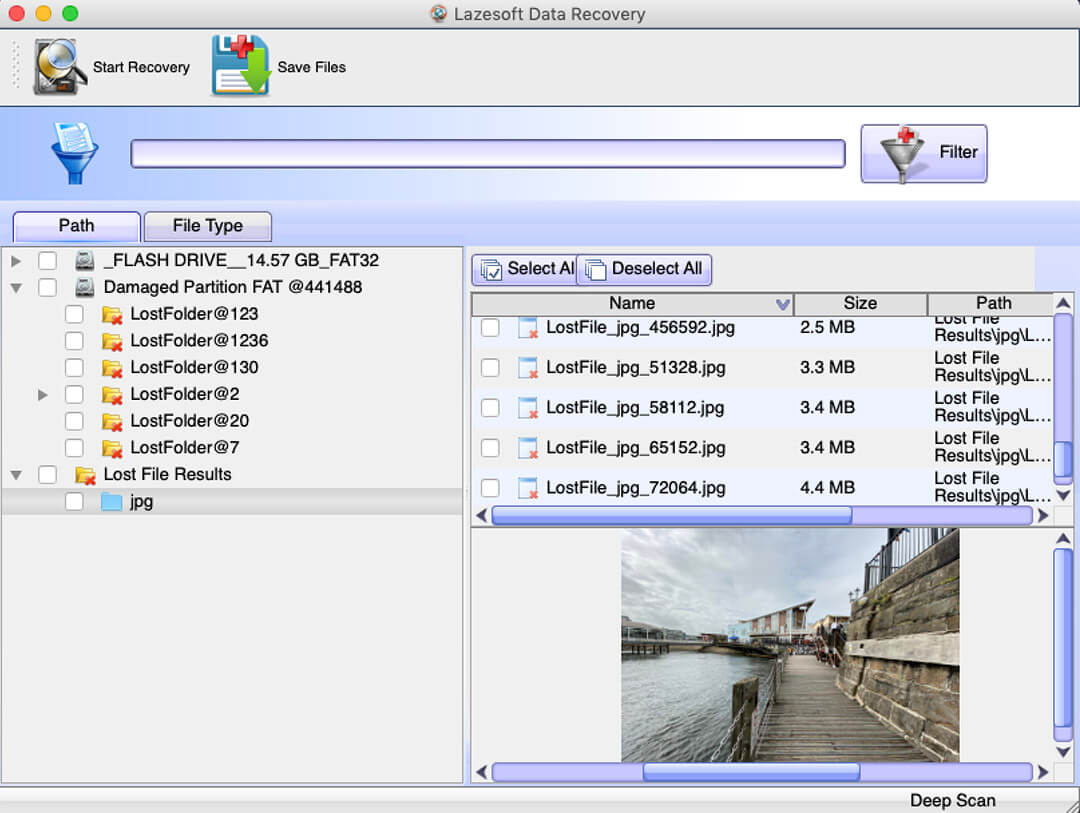
- Free to use with no limitations on recovery
- Can scan unmounted disks
- Offers selective scans and real-time recovery
- Doesn’t support macOS beyond Mojave (10.14)
- Outdated interface and features
- Struggles with modern file formats and large files
2. Alsoft DiskWarrior
Another honorable mention that’s less relevant in 2024 is Alsoft DiskWarrior. Alsoft DiskWarrior has long been respected for its ability to repair damaged HFS and HFS+ drives and its ability to rebuild corrupted directories. However, it lacks support for the modern APFS file system, which makes it less useful for newer Macs. With an outdated interface and no free trial, its high price is harder to justify, especially as its relevance fades in today’s Mac environment.
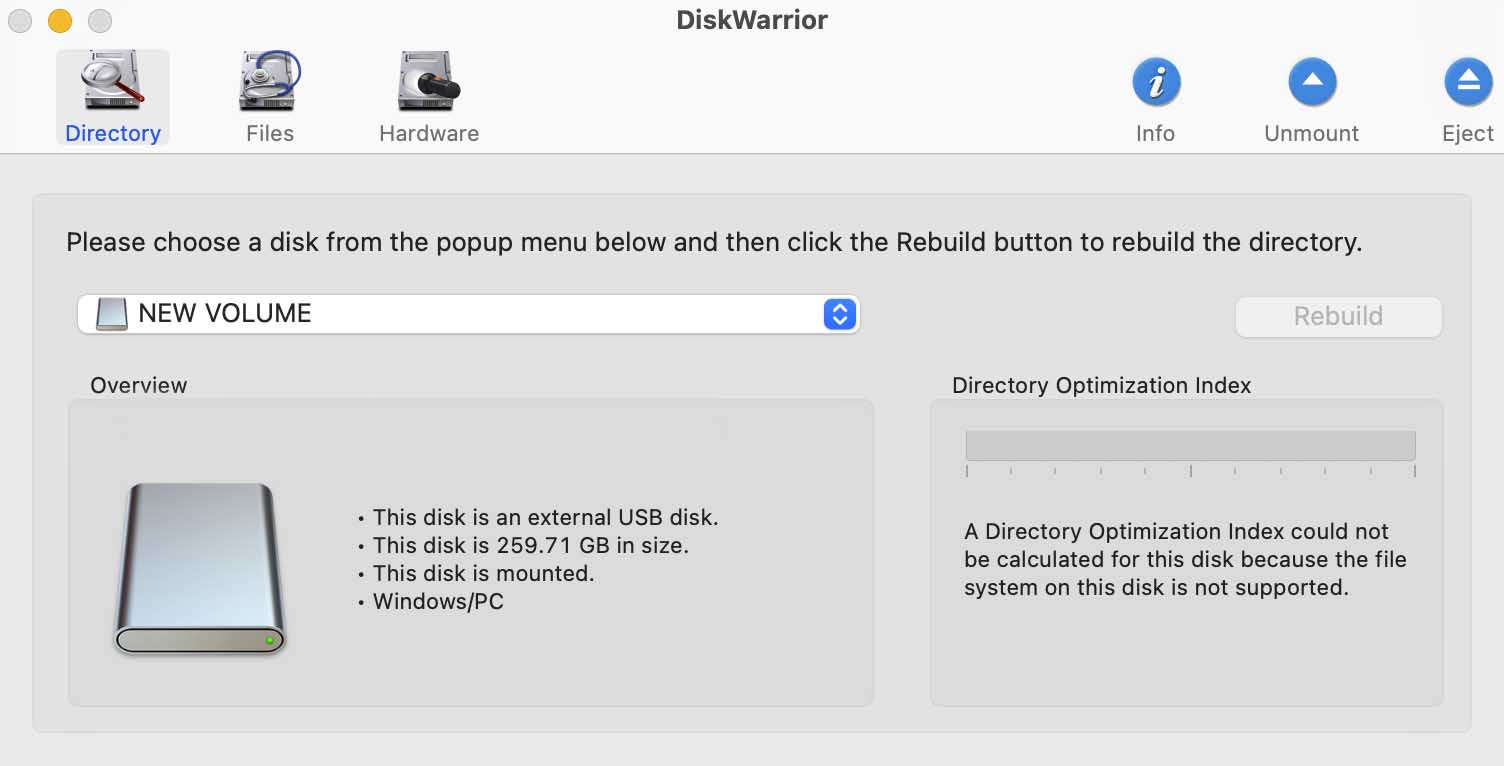
- Repair capabilities with HFS and HFS+ drives
- Offers bootable recovery and disk optimization
- No support for APFS
- Outdated interface and features
- High price with no free trial or money-back guarantee
3. TestDisk
We already mentioned TestDisk alongside PhotoRec, as they come bundled together. We’ve often used TestDisk to recover damaged or lost partitions on storage devices. It is a very valuable tool in the data recovery world. However, since it’s primarily focused on partition recovery rather than individual file recovery, we’re including it here separately. TestDisk is a go-to partition recovery tool, but it’s not designed as a dedicated file recovery tool.
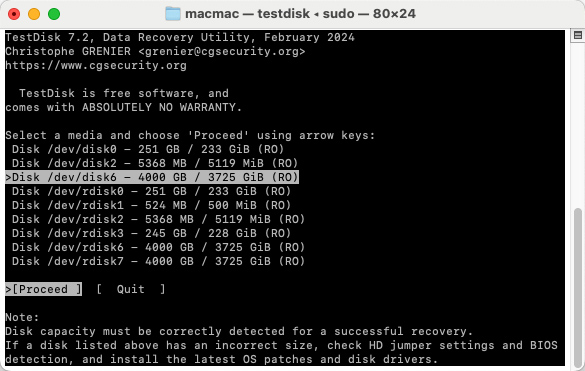
- Free and open-source
- Excellent partition recovery
- Can fix boot issues
- Supports a wide range of file systems
- Command-line interface, not beginner-friendly
4. Stellar Data Recovery
Stellar Data Recovery is a well-rounded and popular option for users looking to recover lost or deleted files on macOS. We didn’t include Stellar Data Recovery in the main section because, while it offers solid features and supports macOS-specific file systems, its performance and pricing don’t quite match the top tools on our list. The slower deep scan speed and higher cost for full functionality make it less appealing compared to other options that provide faster and more cost-effective recovery. Though it’s still a good tool, particularly for RAID and email recovery, it doesn’t stand out enough to earn a top spot.
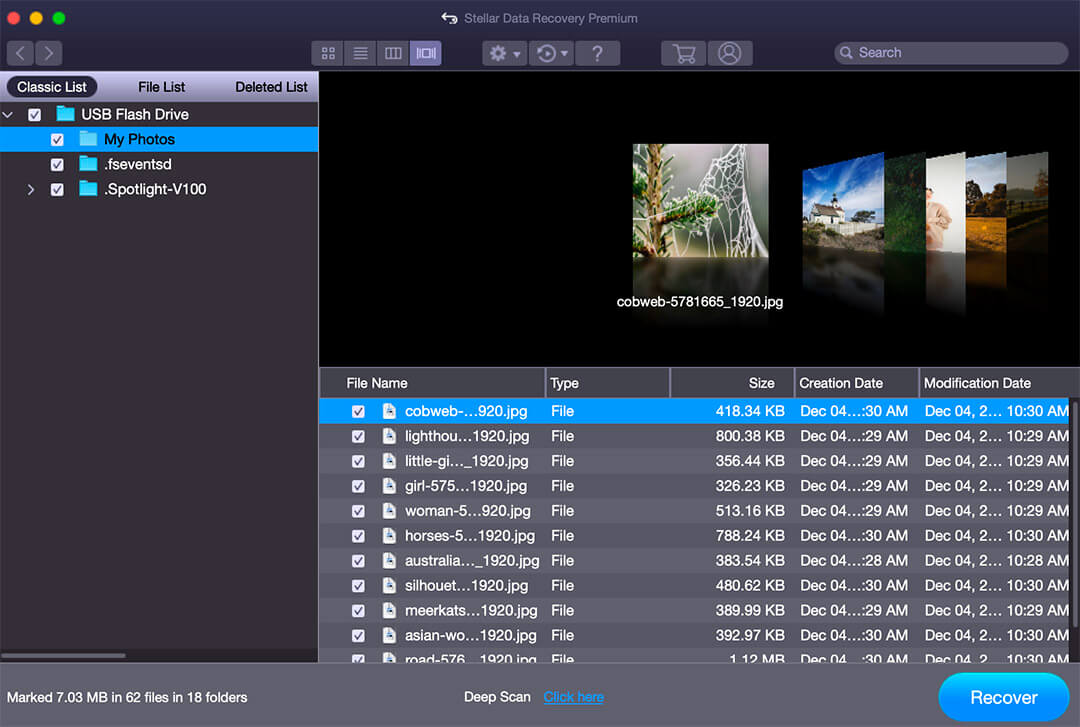
- Supports a wide range of file systems, which includes macOS-specific ones.
- Easy-to-use interface, suitable for beginners.
- Additional features like RAID and email recovery.
- Slower deep scan compared to competitors.
- Higher price for the full version with all features.
5. Data Rescue 6
Data Rescue 6, developed by Prosoft Engineering, is a popular data recovery tool that’s been around for years. We didn’t include Data Rescue 6 in the main section due to several shortcomings that impact its overall value. Despite being a well-established name in data recovery, the software has a high price point with a subscription-based model ($79 for 30 days or $399 per year), which makes it less accessible. Additionally, slow scan times, limited file system support, and issues like needing to be in Recovery Mode for system disk scans reduce its usability. These factors, coupled with its inability to scan encrypted devices and lack of modern features like complete APFS support, made it less competitive in 2024.
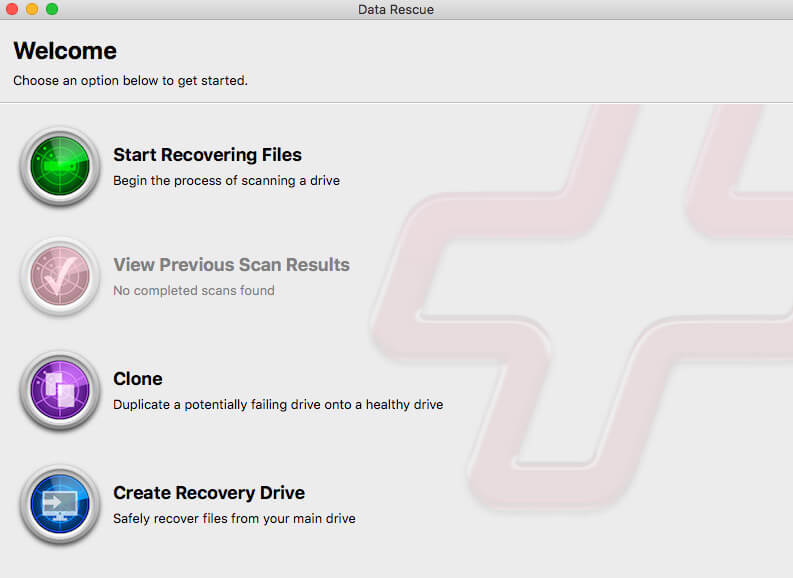
- Free Data recovery up to 1GB (New Users Only)
- Easy-to-use interface with customizable scanning options
- Mail alerts
- Higher cost for full access to all features.
- Slower scan times compared to top-tier tools.
The Truth About Free Data Recovery Software for Mac
Free data recovery software for Mac often sounds better than it is. Many tools claim to be free, but they usually come with strings attached. Most will let you scan and preview recoverable files, but when it comes to actually recovering those files, you’ll hit a limit—typically to 1GB—or be prompted to pay for an upgrade.
Free options also tend to lack key features like file previews, support for a wide range of file systems, or the ability to handle more serious recovery cases, like damaged drives or corrupted partitions. These tools are often fine for basic recovery, like for recently deleted files, but fall short when you need more advanced recovery.
Another downside is that many of these free tools aren’t updated regularly. For instance, Lazesoft Mac Data Recovery is completely free but hasn’t been updated in years, which means it doesn’t work with newer macOS versions like Sequoia or Sonoma.
While some freemium tools like Disk Drill and EaseUS offer a free version with limited features, you’ll likely need to upgrade for full functionality. PhotoRec, an open-source tool, is one of the few that’s truly free with no recovery limits—but it’s harder to use and doesn’t have the user-friendly design that most people prefer.
In the end, free software might work for small, simple recovery jobs, but for anything more complicated, paying for a professional solution is usually worth it.
So, Which Data Recovery Software Should I Use?
If you’re a Mac user looking for an easy-to-use tool with broad functionality, Disk Drill is a top choice. It combines a modern interface with powerful recovery capabilities, supports multiple file systems and offers a free trial to preview recoverable files. Plus, its additional features, like disk health monitoring and byte-to-byte backups, make it a great all-around tool.
If you’re more technically inclined and need to recover data from damaged partitions or complex setups like RAID arrays, R-Studio is a powerful, professional-grade option, albeit with a steeper learning curve. Its depth and complexity make it better suited for pros, but keep in mind that Disk Drill can handle these cases as well, and usually sufficient for most users.
On the other hand, if you’re comfortable with a command-line interface and are looking for a truly free option, PhotoRec (which comes with TestDisk) is a solid open-source choice for file recovery, though it’s more suited to users who don’t mind working without a polished interface.
In the end, the best software for you comes down to balancing your technical comfort level, budget, and the complexity of the recovery you need. For most recoveries, the freemium options like Disk Drill are a great choice. For professional use or more complex recoveries, look toward tools like R-Studio or DMDE for more advanced capabilities.
