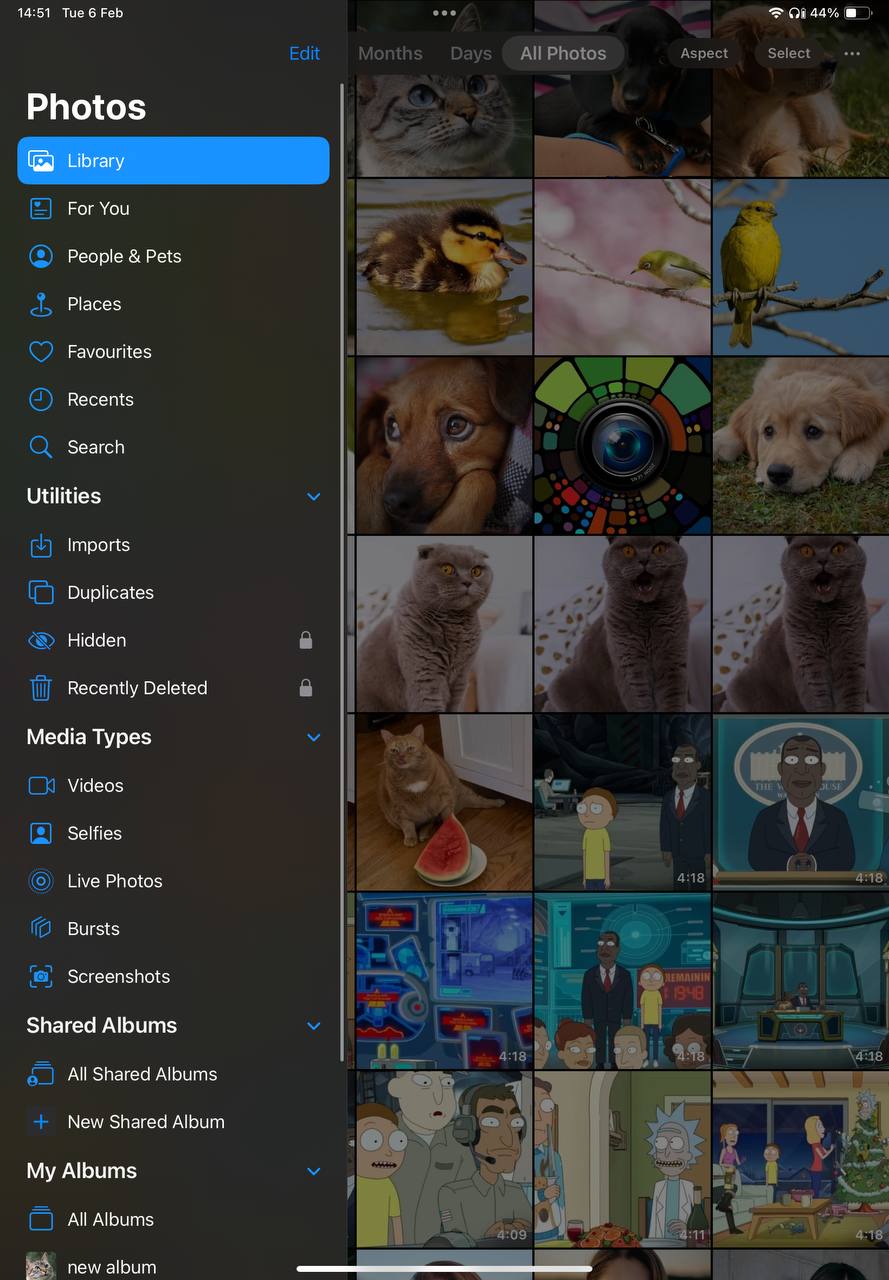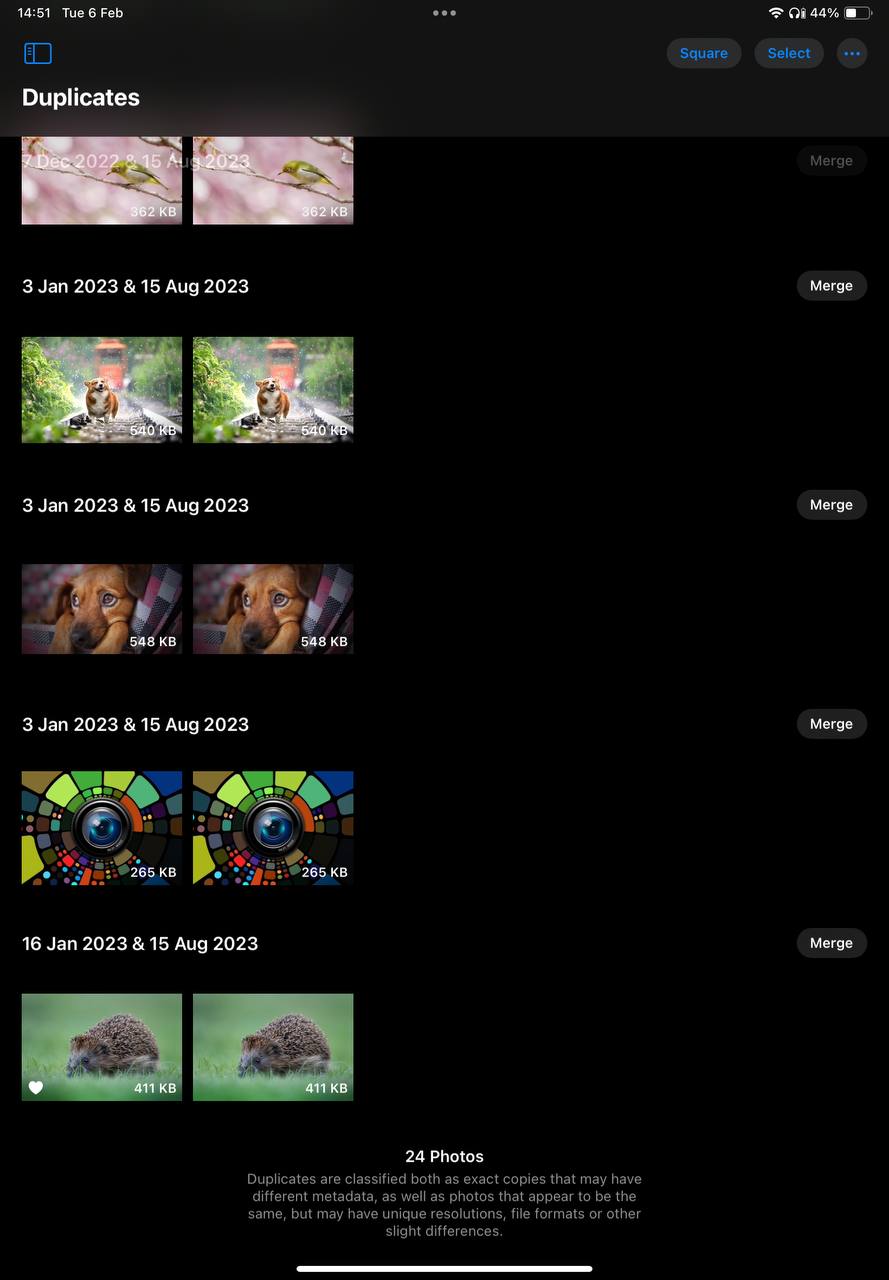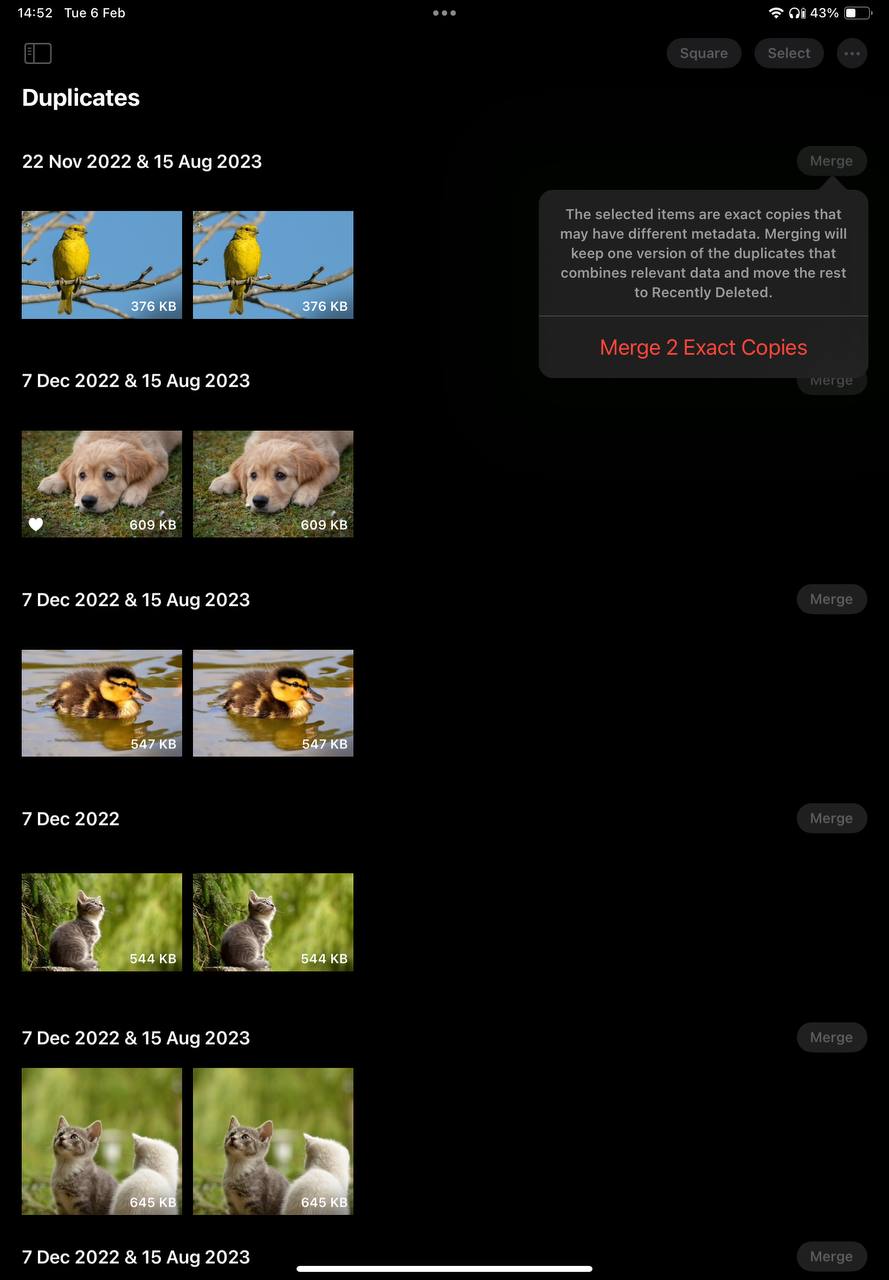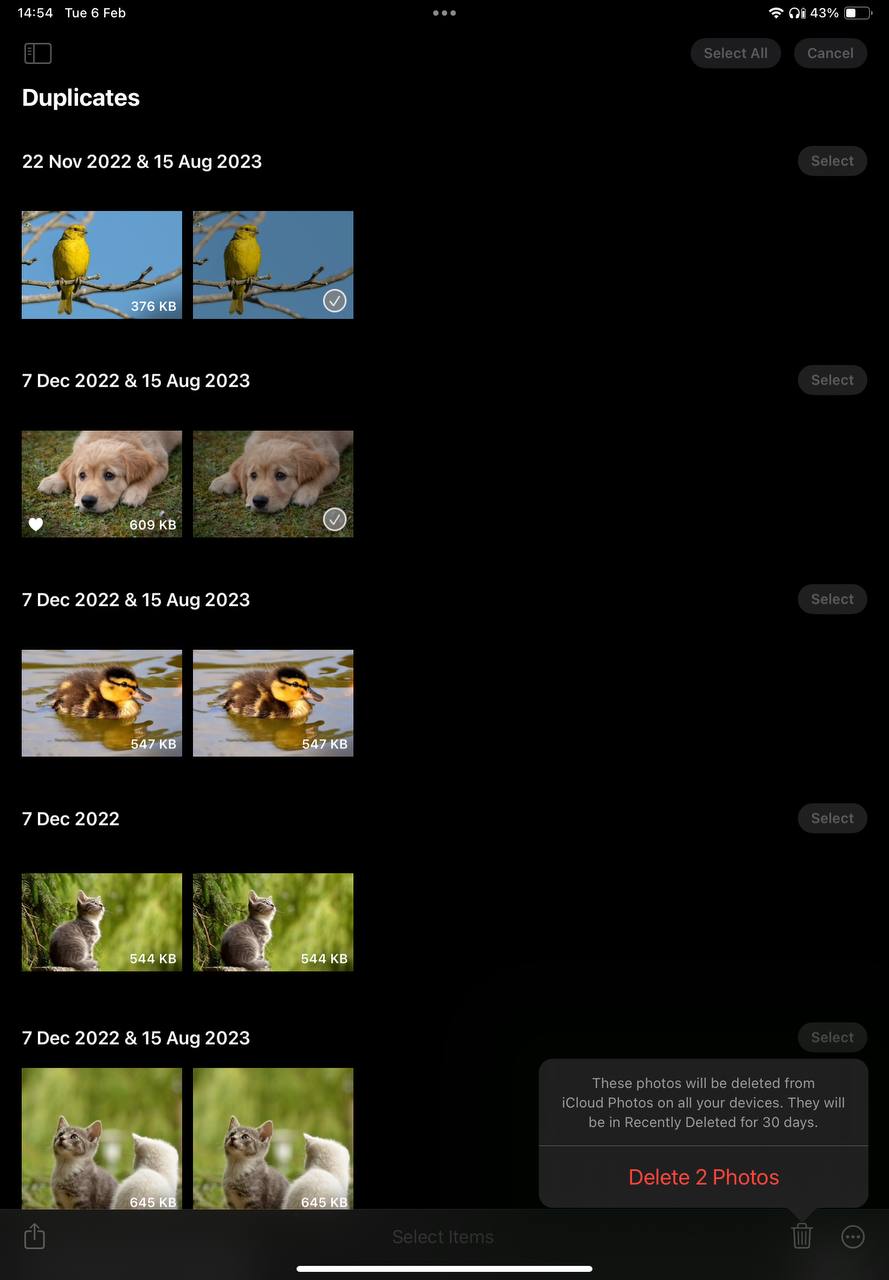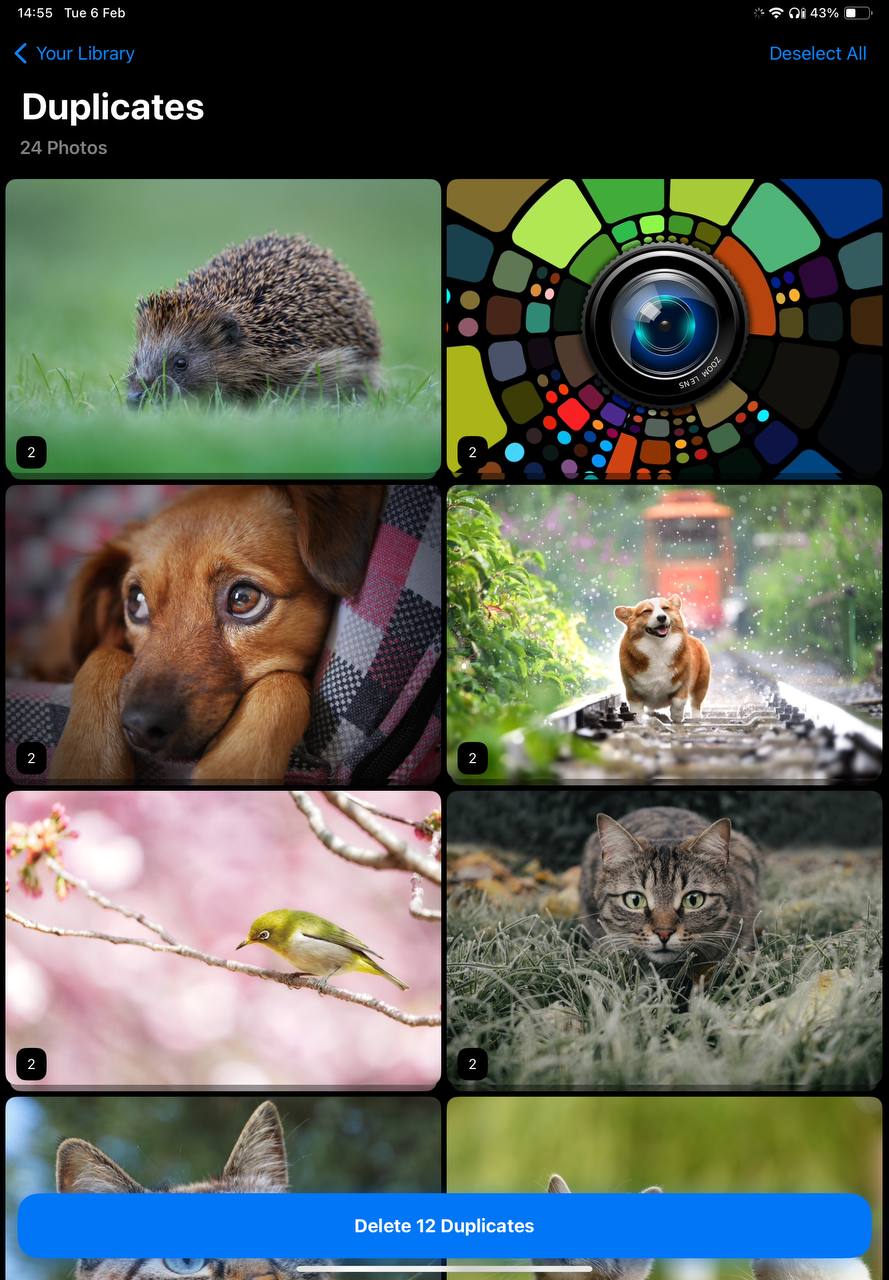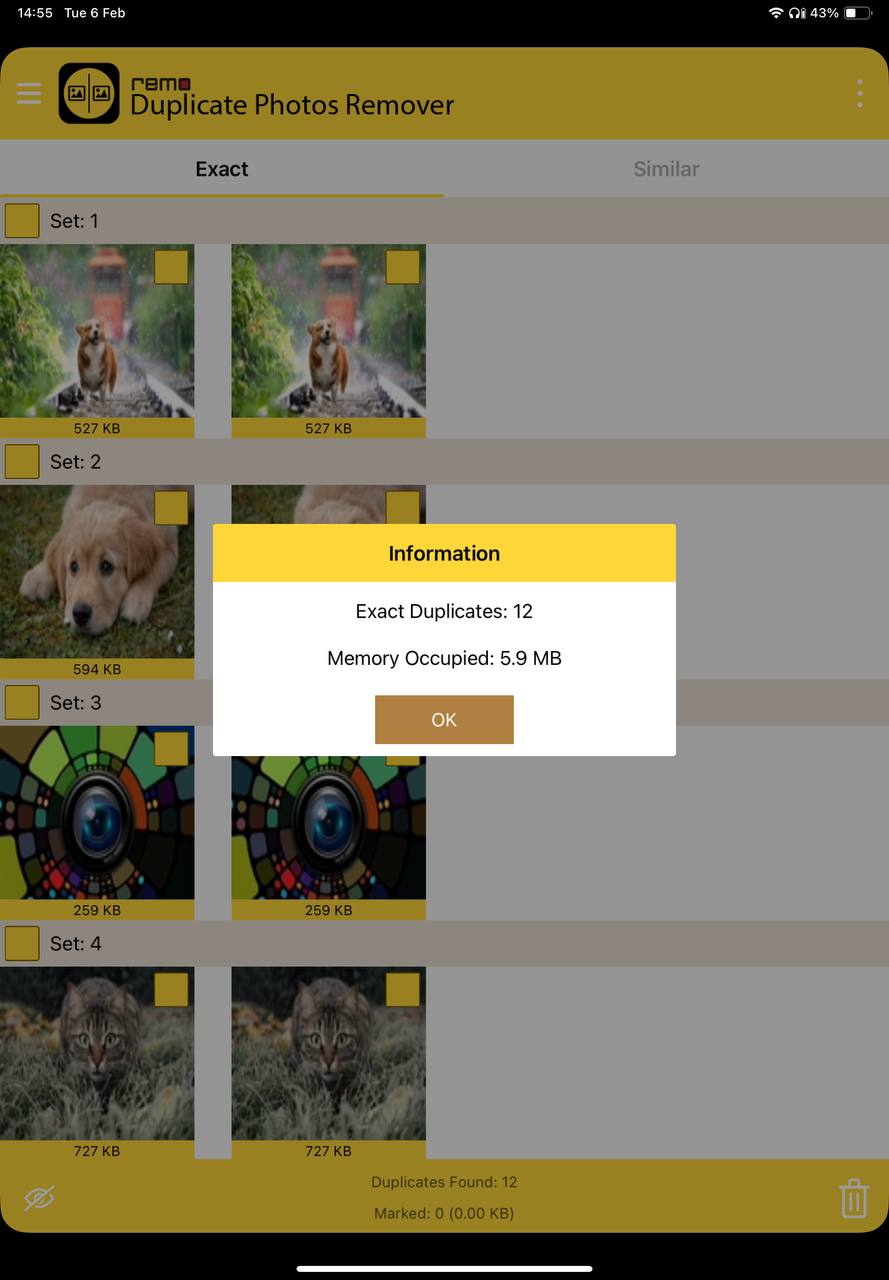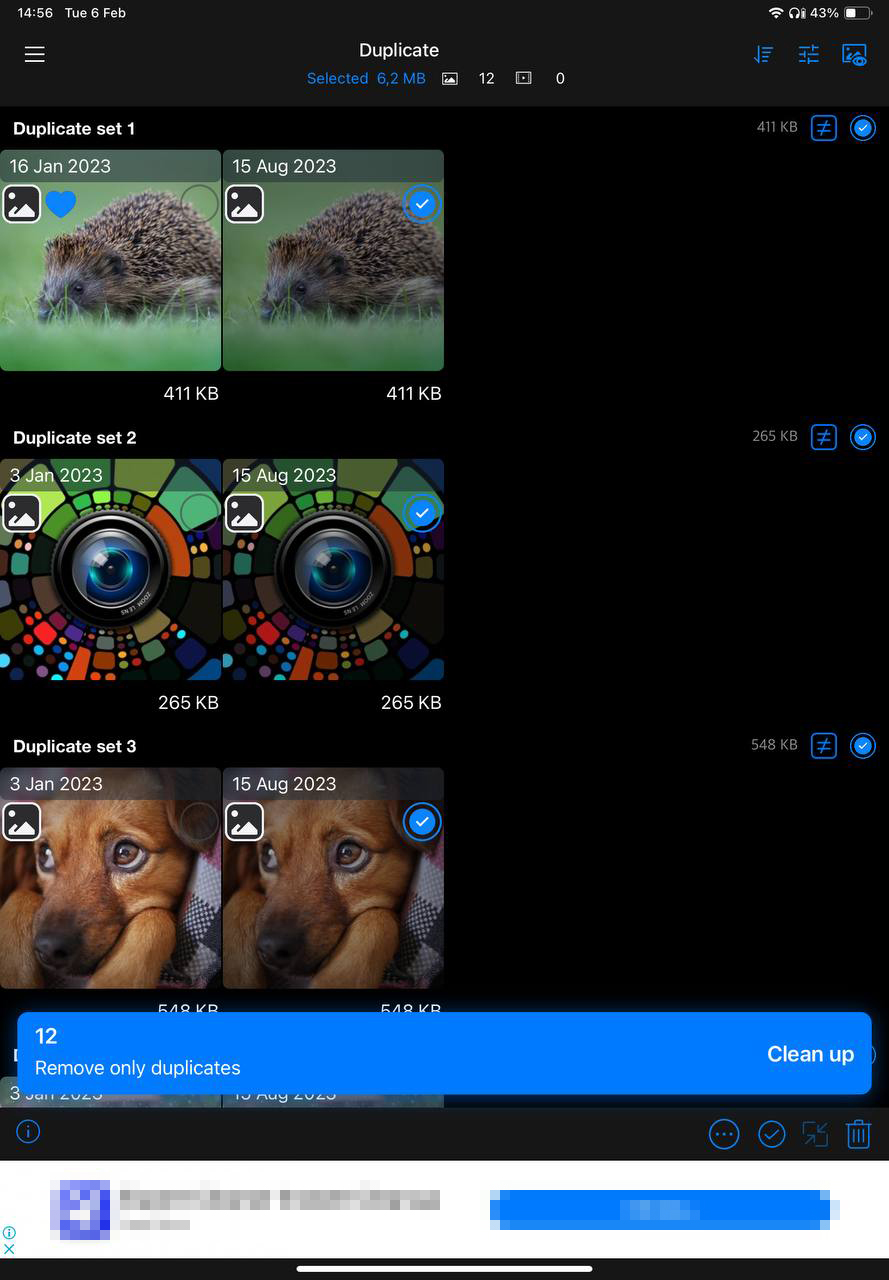How to Delete Duplicate Photos on iPad (Air/Pro/Mini)
Discovering duplicates in your iPad photo library can quickly turn from a minor annoyance to a significant problem, hogging valuable storage space and complicating photo management. Whether these duplicates stem from syncing mishaps, multiple imports, or repeated downloads, the issue demands attention. In this guide, we’ll walk you through solutions to delete duplicate photos on your iPad, drawing from personal experiences and user-favorite tools to clean up your photo library.
Why Duplicate Photos Appear on iPad
Duplicate photos on iPads can clutter your photo library, taking up storage space and making photo management a hassle. Common causes include syncing mishaps, importing images from various devices, and downloading the same photo multiple times. Understanding these causes is important to avoid duplicate reappearance again.
- Syncing Issues: Photos might be duplicated during the syncing process with iCloud or when syncing with multiple devices.
- Importing Photos: Importing photos from different devices without proper organization can lead to duplicates.
- Repeated Downloads: Downloading the same photo more than once from emails or the internet can create duplicates.
Regular maintenance, such as deleting duplicate photos from your iPad, can help keep your photo library organized and free up space. Tools and software are available to help identify and remove these duplicates efficiently. Let’s look at them in detail in the next section.
How to Delete Duplicate Photos on iPad
Managing duplicate photos on your iPad can be approached in two main ways: manually sorting and deleting duplicates or using specialized third-party apps designed for this purpose. Regardless of the method chosen, regular maintenance of your iPad’s photo library can significantly decreasestorage taken on your device and simlify search for trully important memories.
Method 1: Manually Remove Duplicate Photos
Manually sorting through your photo library though a tedeious, allows for a personalized cleanup process. To manually eliminate duplicate photos from your iPad, follow these steps:
- Navigate to your Photos app and open the sidebar.
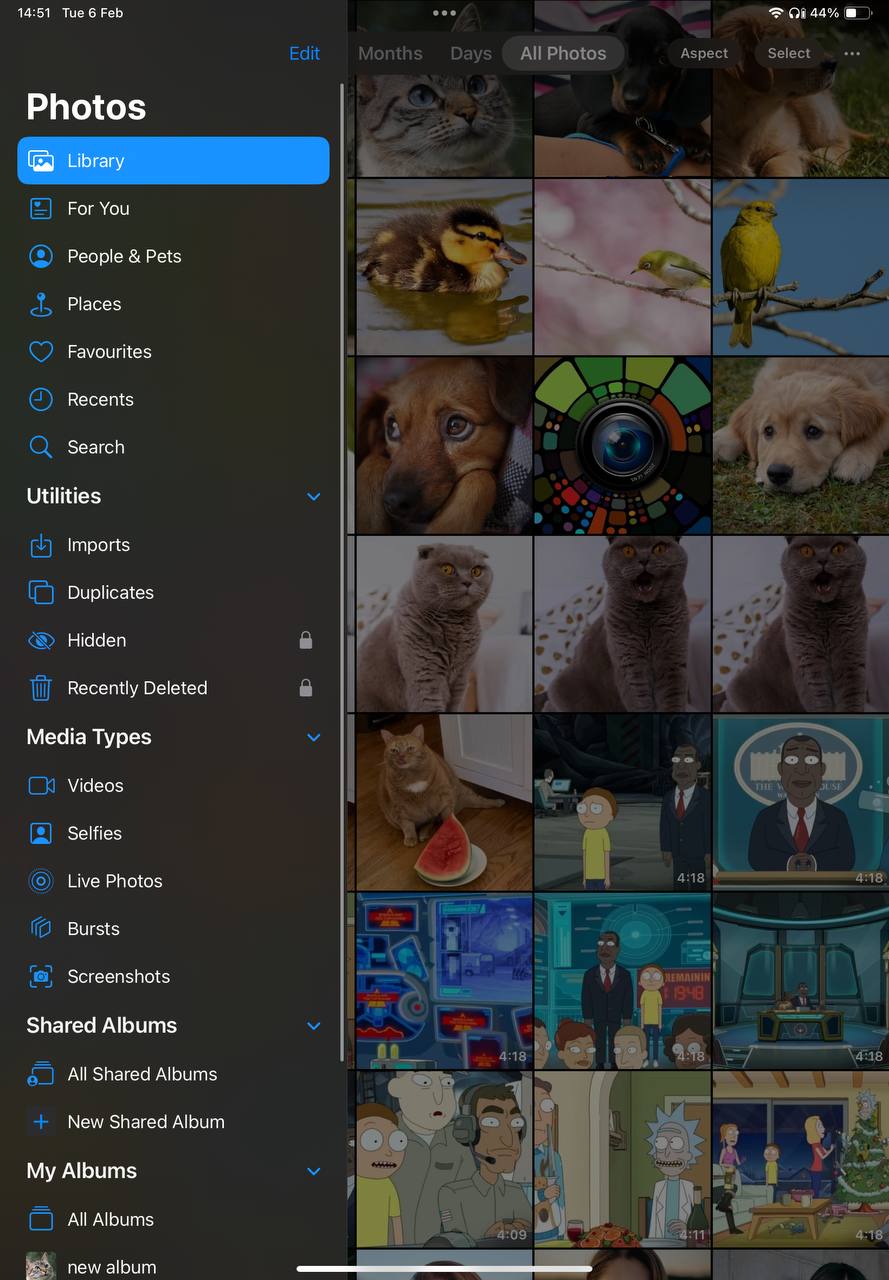
- Scroll down to ‘Utilities’ and select ‘Duplicates’. There you’ll see a list of potential duplicate photos and videos grouped together.
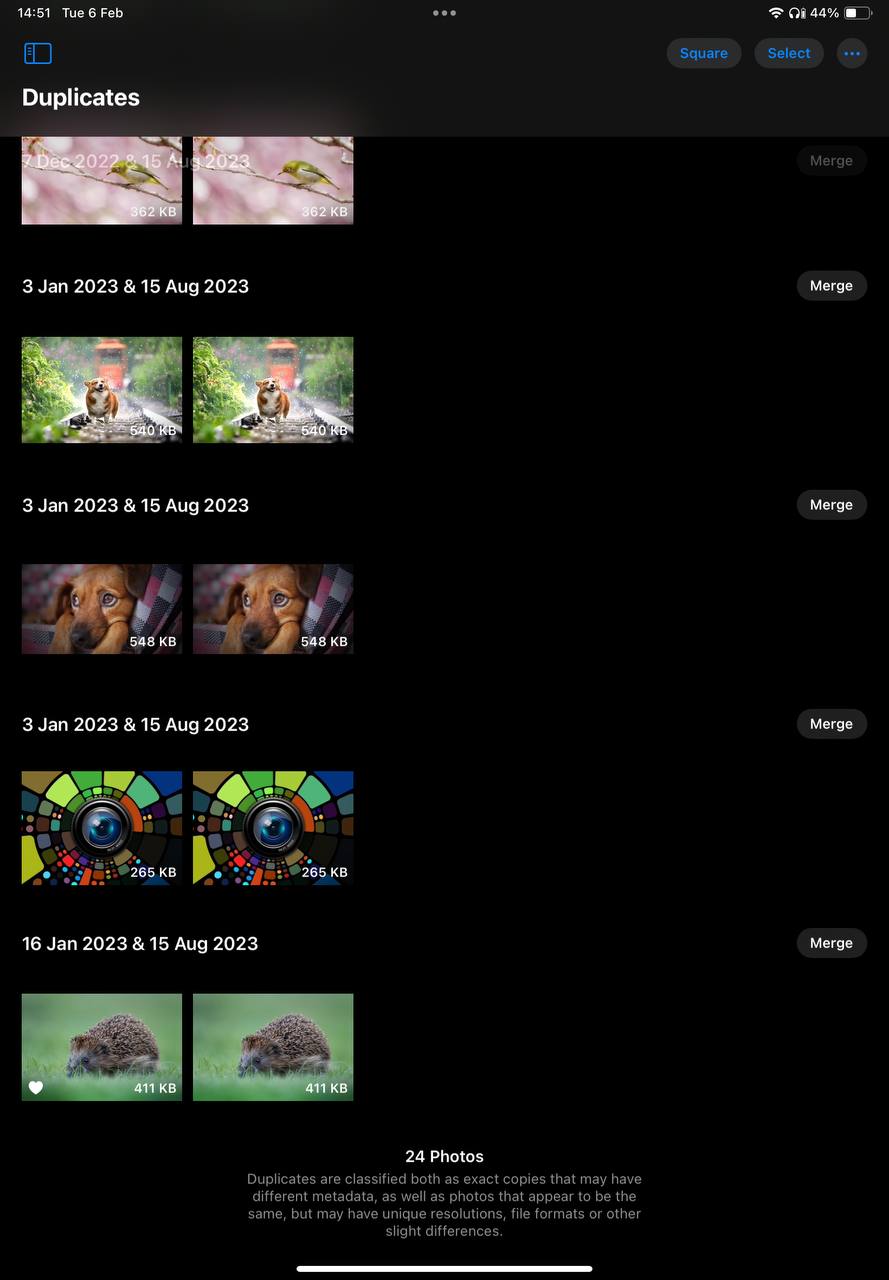
- Review each group carefully. The Photos app usually does a good job at identifying true duplicates, but it’s best to double-check before deleting them.
- When you’re sure tap the “Merge” button for each group.
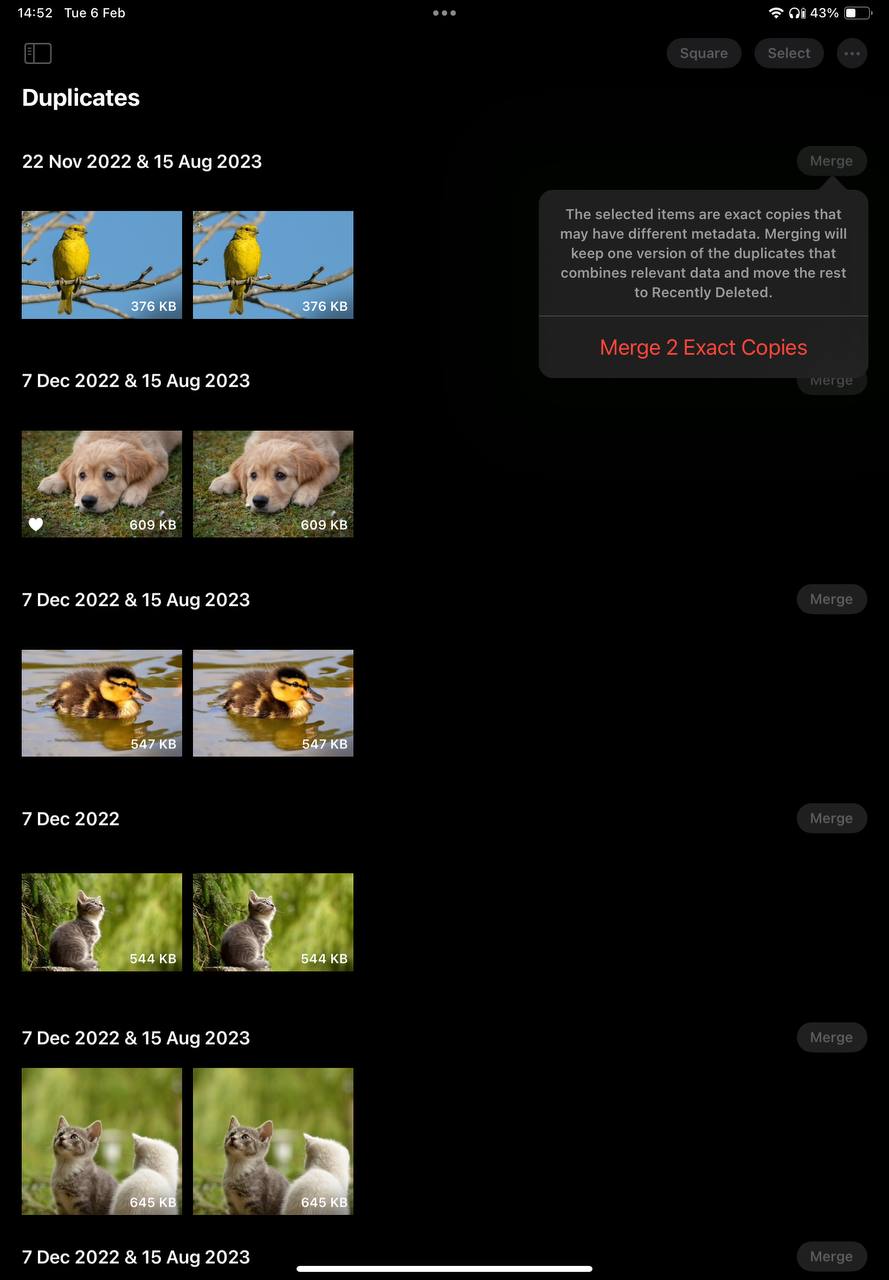
- If you believe that there are not duplicate photos in the group select all other photos in the group and then tap on the bin icon to delte them.
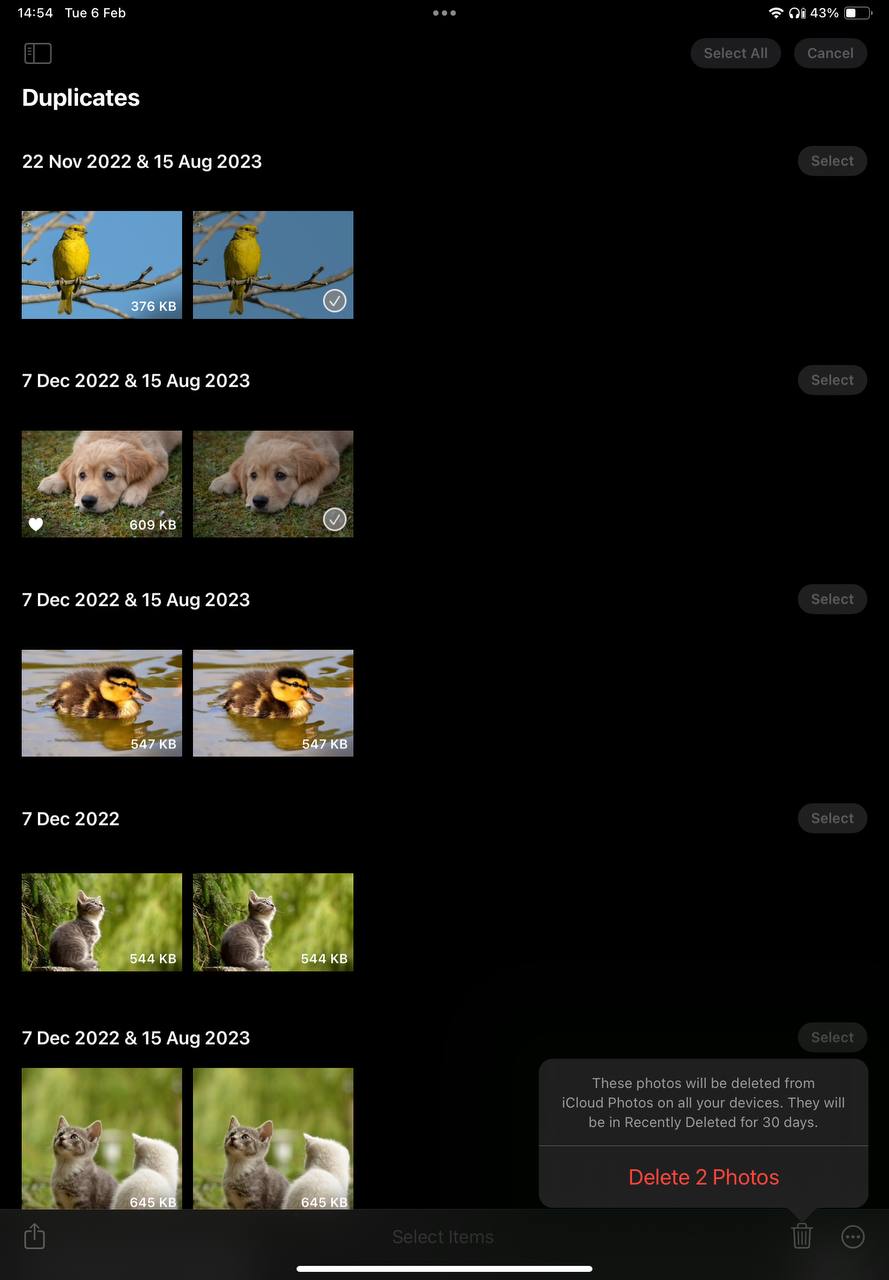
Consider organizing photos that are similar but not exact duplicates into albums or marking them as favorites to avoid deletion.This can help preserve memories without clutter.
Method 2: Use Third-Party Apps to Find and Delete Duplicates
For those seeking a more streamlined solution, numerous third-party apps offer advanced algorithms to detect and delete duplicates with minimal user input. These apps scan your library, identifying not only exact duplicates but also similar and blurred photos, offering you the choice to review them before deletion. Apps like these are particularly useful for large libraries, where manual sorting becomes impractical. We recomned to start by trying these:
- Gemini Photos: Gemini Photos is crafted with simplicity and efficiency in mind, perfect for iPad users looking to declutter their photo libraries. It smartly sifts through your images, pinpointing duplicates and look-alikes with ease. Beyond mere duplicate detection, Gemini offers insightful suggestions, making it effortless to decide which memories to keep. Its sleek interface ensures a hassle-free experience, turning photo management from a chore into a delight.
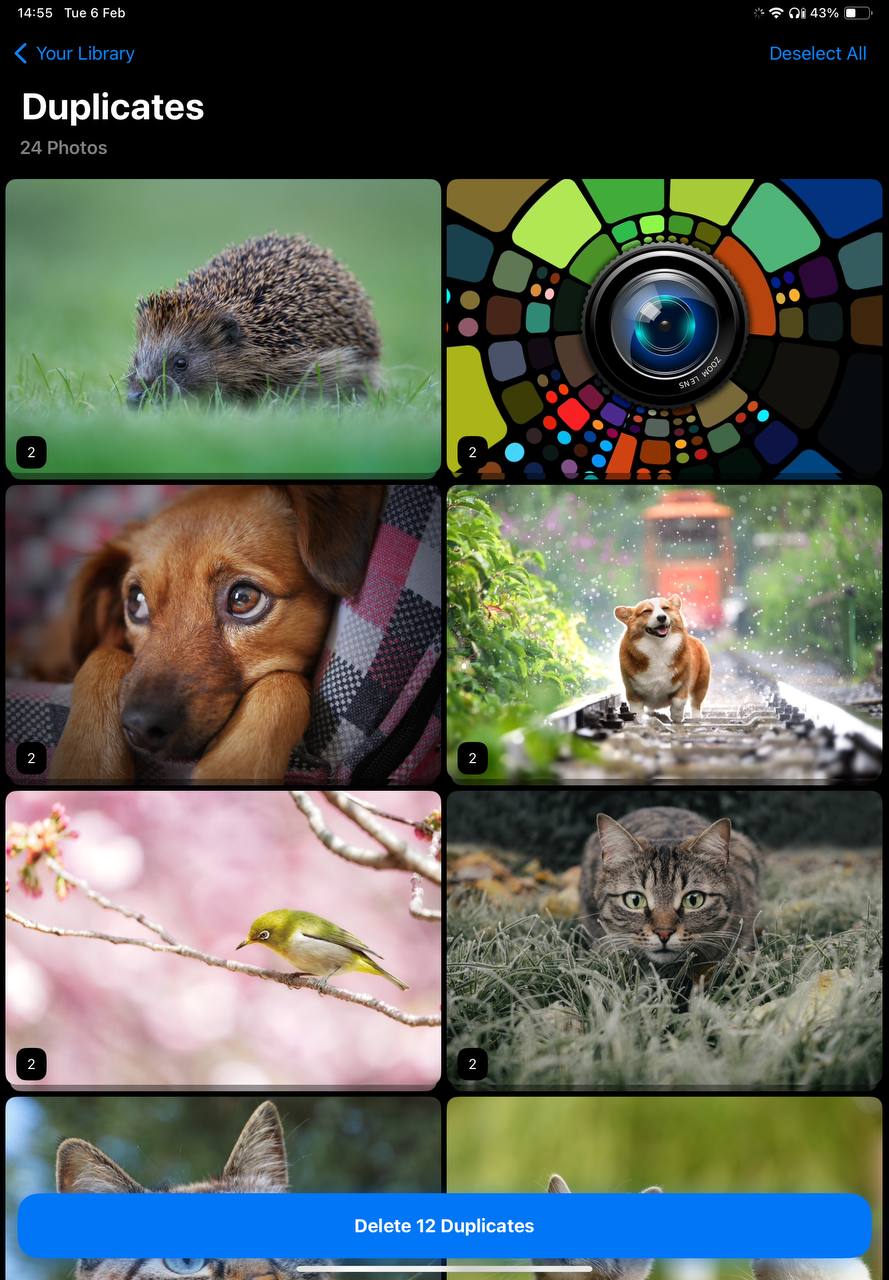
- Remo Duplicate Photos Remover: Remo Duplicate Photos Remover brings a blend of speed and accuracy to your photo organizing endeavors. It scans with a keen eye for redundancy, swiftly bringing duplicates to the surface. What sets Remo apart is its user-centric design, ensuring that every step from detection to deletion is intuitive. This app is a reliable companion for those seeking a quick yet thorough cleanup, enhancing your iPad’s performance and your photo viewing experience.
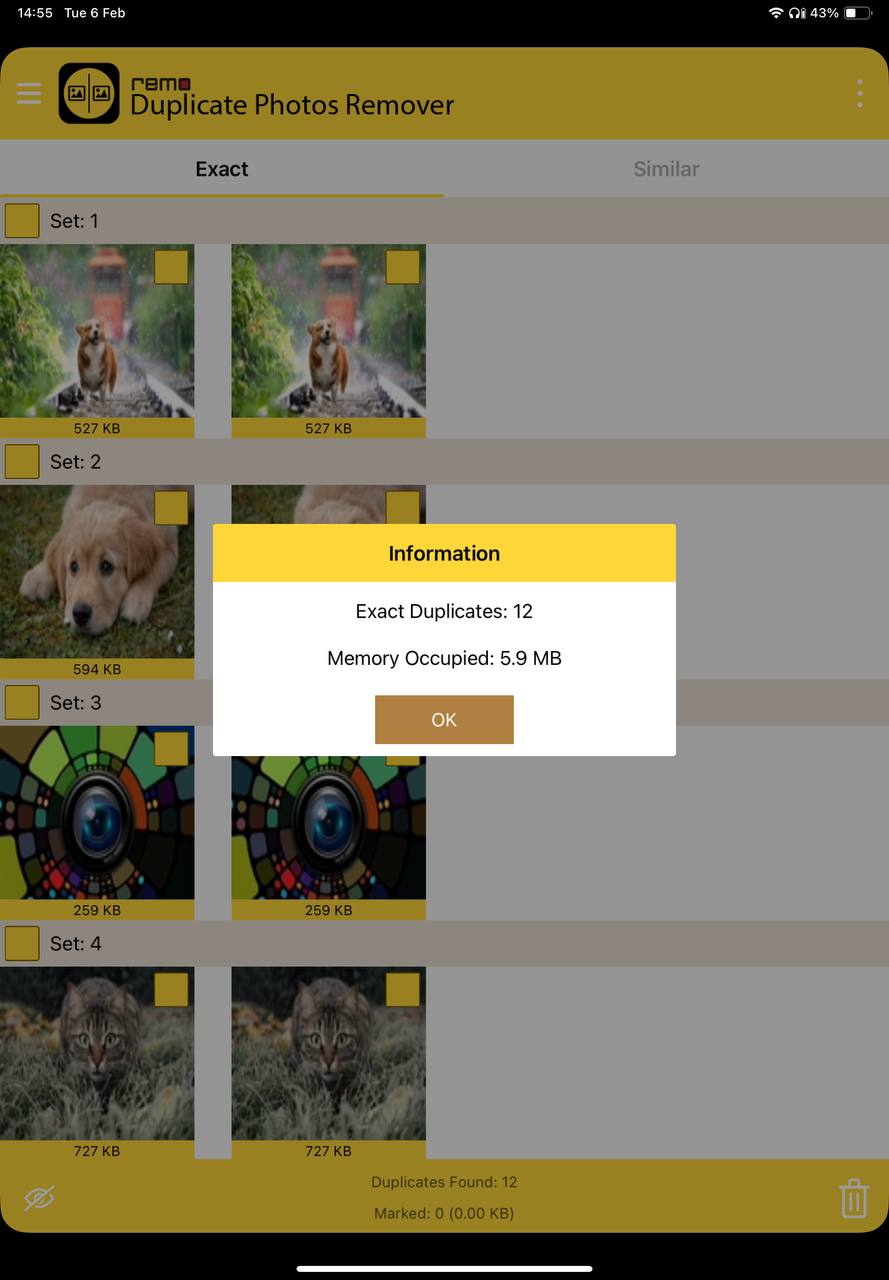
- Photo Cleaner: Photo Cleaner addresses not just duplicates but the broader spectrum of photo organization on your iPad. It detects duplicates, but also zeroes in on large files and unnecessary screenshots that clutter your library. With Photo Cleaner, the power to streamline and refine your photo collection is at your fingertips, presented through an interface that’s both powerful and accessible. It’s more than a tool; it’s your personal photo library curator, ensuring that your digital memories are beautifully organized and easily retrievable.
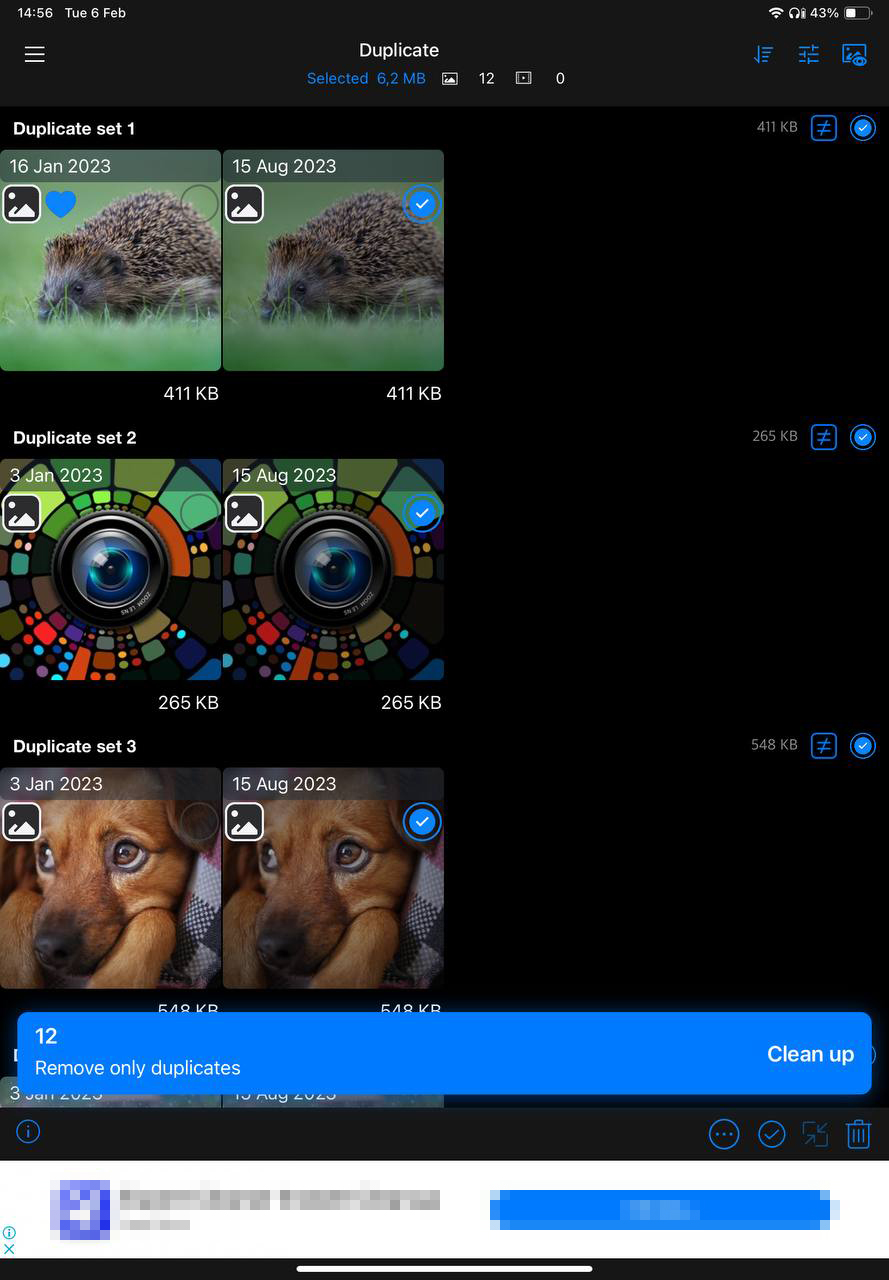
Use of these apps can significantly reduce the time and effort needed to manage your photo library and free up storage space on your iPad.
Important Tips:
- Always back up your photos before using any duplicate photo removal tool.
- Be careful when using third-party apps, as some may require in-app purchases or subscriptions.
- Take your time and double-check before deleting any photos, especially if you’re using a third-party app.
Prevent Future Duplication
Now that you removed duplicate photos from your iPad, the next step is to prevent such duplicates from occurring in the first place. By integrating a few simple habits into your photo management routine, you can ensure your library remains organized and free of unnecessary copies.
- Import Mindfully: Be cautious when importing photos from external sources. Check if the photos already exist in your library to avoid adding duplicates.
- Regular Library Reviews: Periodically review your photo library to spot and remove duplicates. This helps keep your collection curated and organized.
- Use Albums and Tags: Organize new photos into albums or tag them appropriately as you add them to your library. This organization can make it easier to identify and avoid duplicates.
- Dedicated Management Apps: Consider using photo management apps that offer duplicate detection and removal features. These can be particularly helpful for large photo libraries.
These simple steps will ensure your images are preserved in an orderly fashion, making them easier to enjoy and share.
Conclusion
Navigated through the methods to identify, remove, and prevent duplicate photos on our iPads, it’s clear that a little diligence goes a long way in maintaining a photo library. From manually sifting through albums to leveraging the capabilities of specialized apps, we’ve explored ways to reclaim your iPad’s storage space. Remember, the key to avoiding future clutter is not just in removing what’s unnecessary but in adopting mindful habits that keep photos curated and accessible. Embracing these practices will streamline your photo library ensuring that every scroll through your iPad brings joy, not frustration.