10 Screen Mirror Apps for iPhone in 2023: Top Choices
Looking for an iPhone screen mirror app to make it simple to share your screen with other devices? There are a lot of different apps that offer this functionality but they aren’t all as reliable as they claim to be. We’ve reviewed some of the best below so you can ensure you get the functionality and features you need.
Mirror iPhone Screen to TV Apps
1. DoCast
DoCast, among the various apps I tested, has stood out to be the best screen mirroring app for iPhone. It’s incredibly user-friendly, but at the same time, it offers many excellent features that not only allow you to mirror your iPhone but also let you customize your mirroring experience.
When you install this app, the first thing you’ll notice is how easy the setup is. You just have to make sure that your iPhone and output device are connected to the same Wi-Fi network, and DoCast will automatically detect your screen.

Additionally, it offers you a bunch of options, from mirroring your iPhone to casting your photos and videos. You can even control how your iPhone mirrors to the other screen with customization options like screen orientation, video quality, volume, etc.

DoCast is the best screen mirroring and casting app for iPhone.
And the best part is the DoCast app is an ad-free platform – even when you’re using the free version – although you can only do up to 15 minutes of screen mirroring. However, if you buy the premium, you can rest assured that it’ll be worth it.
- Free screen mirroring, ad-free
- Cast iPhone screen, photos, and videos
- Virtually no latency
- Customize your mirroring and casting experience
- Only up to 15 minutes of free screen mirroring
- Free (Premium starting from $1.25/mo)
- iOS 15.0+
⭐ App Store Rating: 4.2/5
⭐ Our Rating: 4.9/5
2. Screen Mirror・Smart View Cast
Screen Mirror ・ Smart View Cast is a modern and sleek-looking app that allows you to mirror your screen for free, as well as showing photos and videos from your phone on a Smart TV or other smart device such as Roku, Fire TV, and Chromecast.
The Screen Mirroring feature is free to use in low resolution, but for a medium or high resolution, you need to pay for the premium version ($19.99). It also tends to be much faster and more responsive when you are casting your screen on premium.
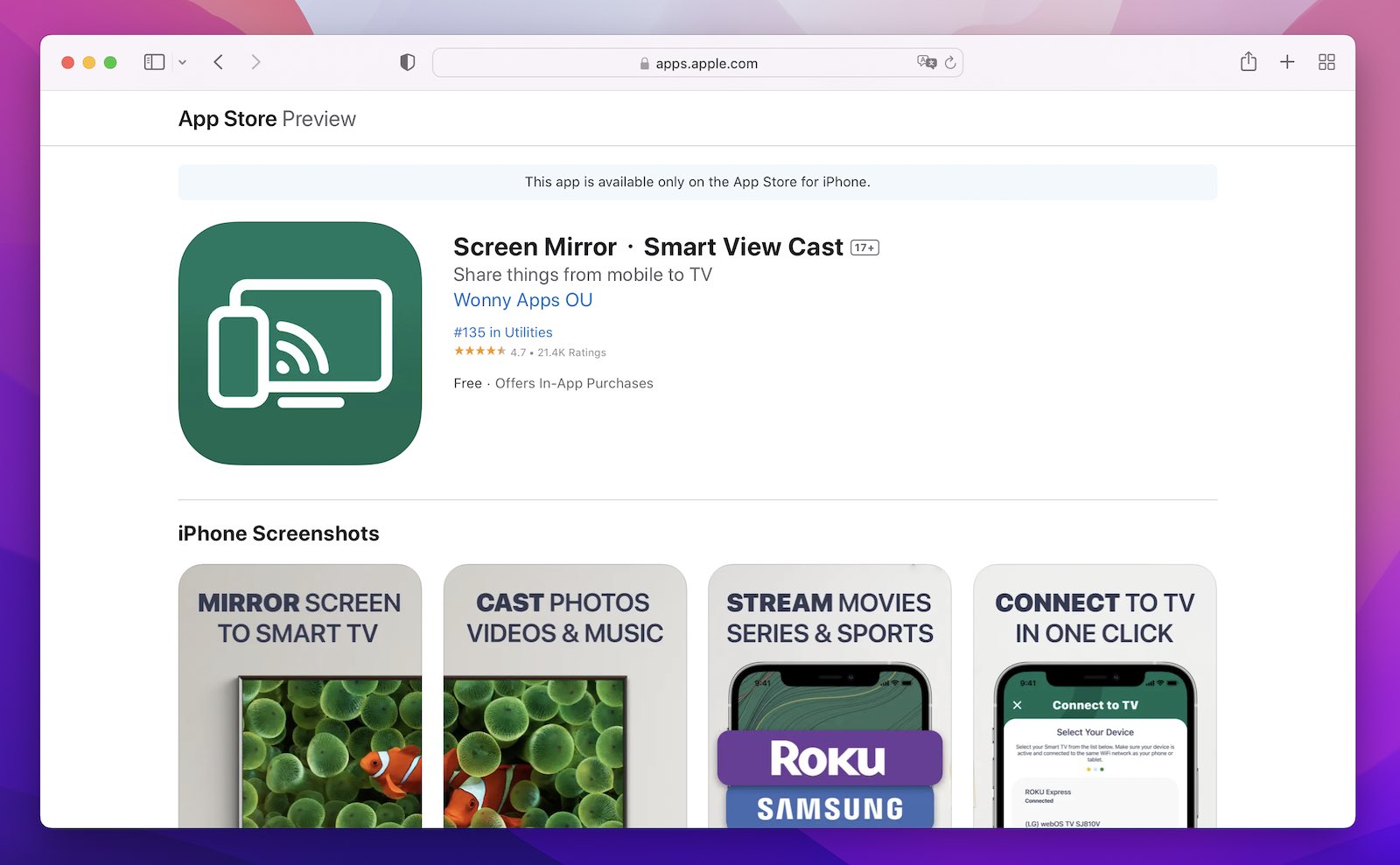
Screen Mirror・Smart View Cast is a modern app to screen mirror your iPhone.
In my opinion, the low resolution lets this app down when it comes to the free version, and you may not want to pay for the extras, but this is the only significant downside of the app.
- Screen mirroring for free
- Lots of other features such as IPTV
- Low resolution in the free mode
- Can glitch in free mode
- Free ($19.99 for Premium)
- iOS 12.0+
⭐ App Store Rating: 4.7/5
⭐ Our Rating: 4.5/5
3. Screen Mirroring – TV Cast
Screen Mirroring – TV Cast is another screen mirroring app iPhone users can take advantage of. It has a high rating and is relatively easy to set up. As well as showing images and videos on your device, you can also mirror your screen while watching a variety of web videos.
The resolution isn’t particularly high and this is especially evident when you are using an HD screen. You get a free trial of the app but to use it beyond three days you will also have to pay a membership, starting at $3.99 a week.

Screen Mirroring – TV Cast is one of the best screen sharing solutions.
I think it would be better if it had a simpler membership structure and fees but the app itself gives great mirroring and it is easy to set up.
- Allows you to mirror even if you are viewing web videos
- Simple setup
- Low-resolution streaming
- More expensive than some other options
- The app is not compatible with Chromecast
- Free trial (Membership from $3.99/week)
- iOS 11.0+
⭐ App Store Rating: 4.3/5
⭐ Our Rating: 4.3/5
4. Streamer for Chromecast TVs
Streamer for Chromecast is a good option for those of us who are using Chromecast devices to stream videos. It can stream in up to 60FPS and reliably shows your iPhone screen on much bigger televisions with Chromecast.
Apps with DRM content protection may block the mirroring, so it isn’t an option for things like Netflix. It is also pretty expensive compared to some of the other apps to mirror iPhone to TV.
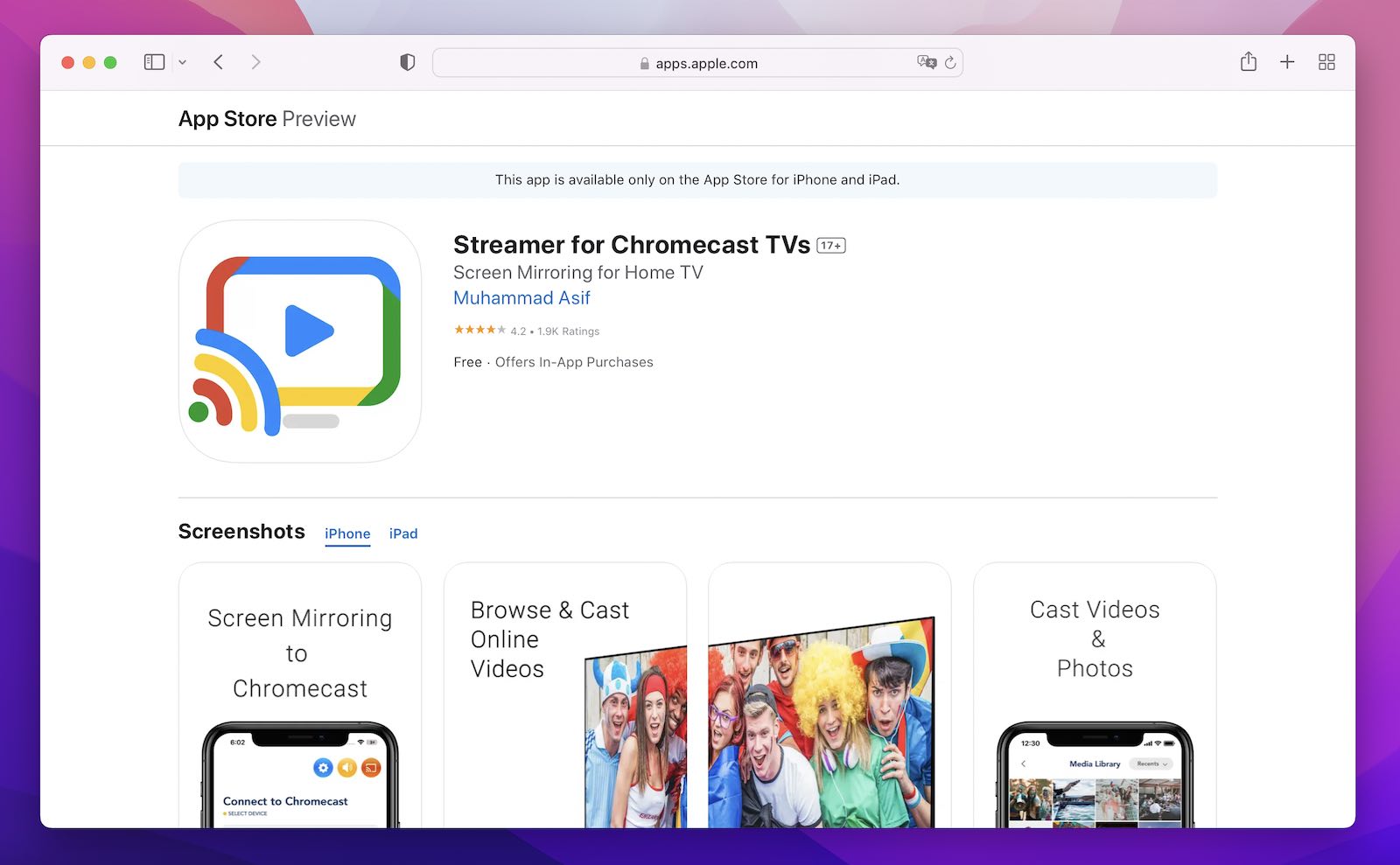
Streamer for Chromecast TVs has a one-time lifetime subscription.
My opinion is that this app is good for Chromecast users, but it is expensive for the features you get, so you might want to try a more affordable option first.
- Great for HD videos
- Simple setup
- Quite an expensive option
- Limited as only works with Chromecast
- Free trial (One-time payment – Pro Forever $23.99)
- iOS 11.0+
⭐ App Store Rating: 3.7/5
⭐ Our Rating: 4.0/5
5. Screen Mirroring App
This is one of the top free apps to mirror iPhone to TV and actually has versions for iPad and macOS as well. The app is a decent choice for people who are looking to mirror for free and works with a variety of different Smart TVs.
Screen Mirroring App is good for showcasing your entire screen and watching videos as well as a variety of other media, and you can also show presentations, messages, and more. It works intuitively with many different TVs but the app isn’t updated that often. It also has the downside of no sound, so it isn’t great for videos you need to hear.

Screen Mirroring App from Kraus.
I think this app is okay for the basics but the lack of sound is a real letdown and means you can’t share certain videos and presentations to their full potential. Plenty of users also report glitches and bugs.
- Low latency
- Supports a wide variety of devices
- No sound
- Bugs including occasional delay and grainy video
- Free
- iOS 11.0+
- macOS 10.5+
⭐ App Store Rating: 1.5/5
⭐ Our Rating: 3.5/5
6. Replica
Replica can unlock the functionality of your television and your iPhone. It is arguably the best Chromecast mirror app for iPhone users who are using devices such as Google Chromecast, Amazon Fire TV, and a variety of smart TVs from brands like Samsung, LG, TCL, Xiaomi, Sony Bravia, Philips, Hitachi, and Toshiba.
Replica has a few limitations, its free version doesn’t allow you to use the highest quality mirroring unless you upgrade to premium. It also doesn’t work with a locked screen and can have some delay depending on the quality of your Wi-Fi connection.

Replica is a simple yet effective screen sharing app.
I think this is a very good option even though it is a little pricey. The layout is much easier to use than some other options.
- Show off presentations, photos, and a variety of videos from your device
- Cast virtually any video content your device can display
- A free trial is available
- Premium is more expensive than some other apps
- Free ($49.99 for Premium)
- iOS 14.0+
⭐ App Store Rating: 4.3/5
⭐ Our Rating: 3.5/5
The Comparative Table of the Screen Mirroring Apps for iPhone
| iPhone Mirror Apps | Mirroring with Sound | Screen Rotation | iPad Compatibility | Free Trial | Price |
| DoCast | ✅ | ✅ | ✅ | ✅ | $1.25/mo Onwards |
| Screen Mirror・Smart View Cast | ✅ | ✅ | ❌ | ✅ | $19.99 One Time |
| Screen Mirroring – TV Cast | ✅ | ❌ | ✅ | ✅ | $3.99/week Onwards |
| Streamer for Chromecast TVs | ✅ | ✅ | ✅ | ✅ | $23.99 One Time |
| Screen Mirroring App | ❌ | ✅ | ✅ | N/A | Free |
| Replica | ✅ | ✅ | ✅ | ✅ | $49.99 One Time |
Remote Access Apps
1. AnyDesk Remote Desktop
AnyDesk provides you with an excellent option for those who are looking for remote access, and this includes being able to link an iPhone to a desktop device and share your screen.
Both devices need to grant permission to connect to one another, and this way you can share to a computer screen that is in your own home or even miles away. AnyDesk is one of the most reliable ways to do this. It goes a step further and allows remote access and control, so ensure you are sharing device screens with those you trust.

AnyDesk is a remote desktop solution ideal for businesses.
If you want to mirror your screen to show messages, screenshots, photos, or anything else, you can simply use AnyDesk to connect both devices. I think this is a great solution, it is super simple to download and use and widely compatible.
- Control a device remotely as well as mirroring screen
- Free for personal use
- Great client support
- Can be slower if connecting to a device on a slow network
- Free for personal use (Business plans from $9.90 per month)
- iOS 11.0+
- iPadOS 11.0+
⭐ App Store Rating: 4.5/5
⭐ Our Rating: 4.2/5
2. TeamViewer Remote Control
TeamViewer is used on over 200 million devices worldwide. It is another remote access app that can be used for controlling devices from afar, but it has its own specific screen sharing function, allowing you to demonstrate what is on your screen even from the other side of the world.
This is used in a lot of corporate situations but it is free to use in personal scenarios. It also gives you the option to use apps that are installed on another device.
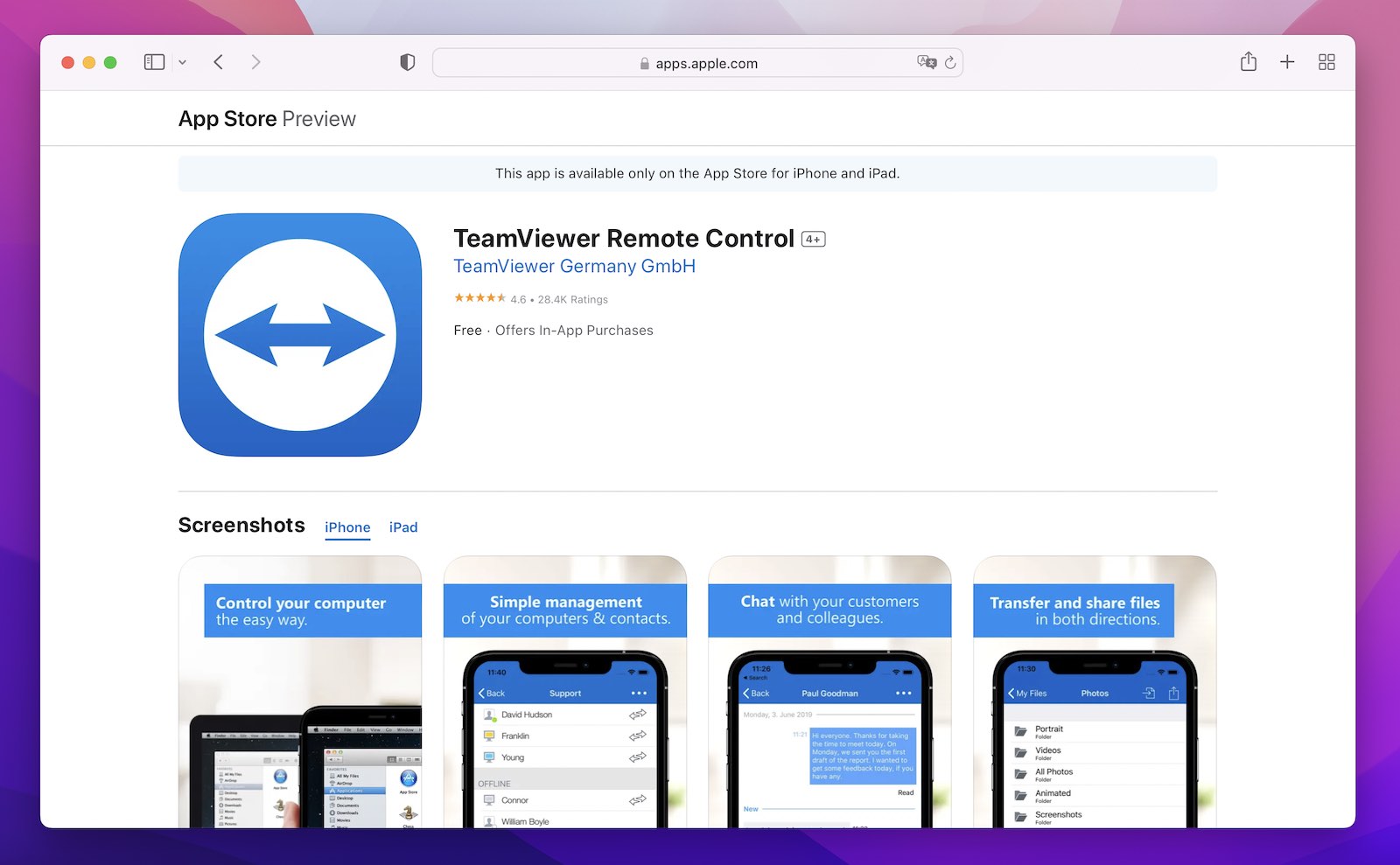
TeamViewer Remote Control is one of the most used applications in the world.
I think this is one of the top options thanks to its excellent support and reliable apps, which mean it can be used on many different devices seamlessly, even running different operating systems.
- Cross-platform support
- Free for personal use
- Great support
- Can give others control of your device which isn’t always wanted
- More setup steps than some options
- Free for personal use (Business plans from $50.90 per month)
- iOS 13.0+
- iPadOS 13.0+
⭐ App Store Rating: 4.6/5
⭐ Our Rating: 4.1/5
3. Remote Desktop Mobile
Remote Desktop is made by Microsoft and has some of the basic functionality that is needed to mirror your iPhone onto other devices. Screen sharing means you can mirror both audio and video and remotely access Windows devices.
It is really only suitable for sharing between iPhone and a Windows computer, but it is free to do so. It also only works on the very latest versions of the operating systems. It needs Windows Professional or Enterprise and Windows Server in order to function.
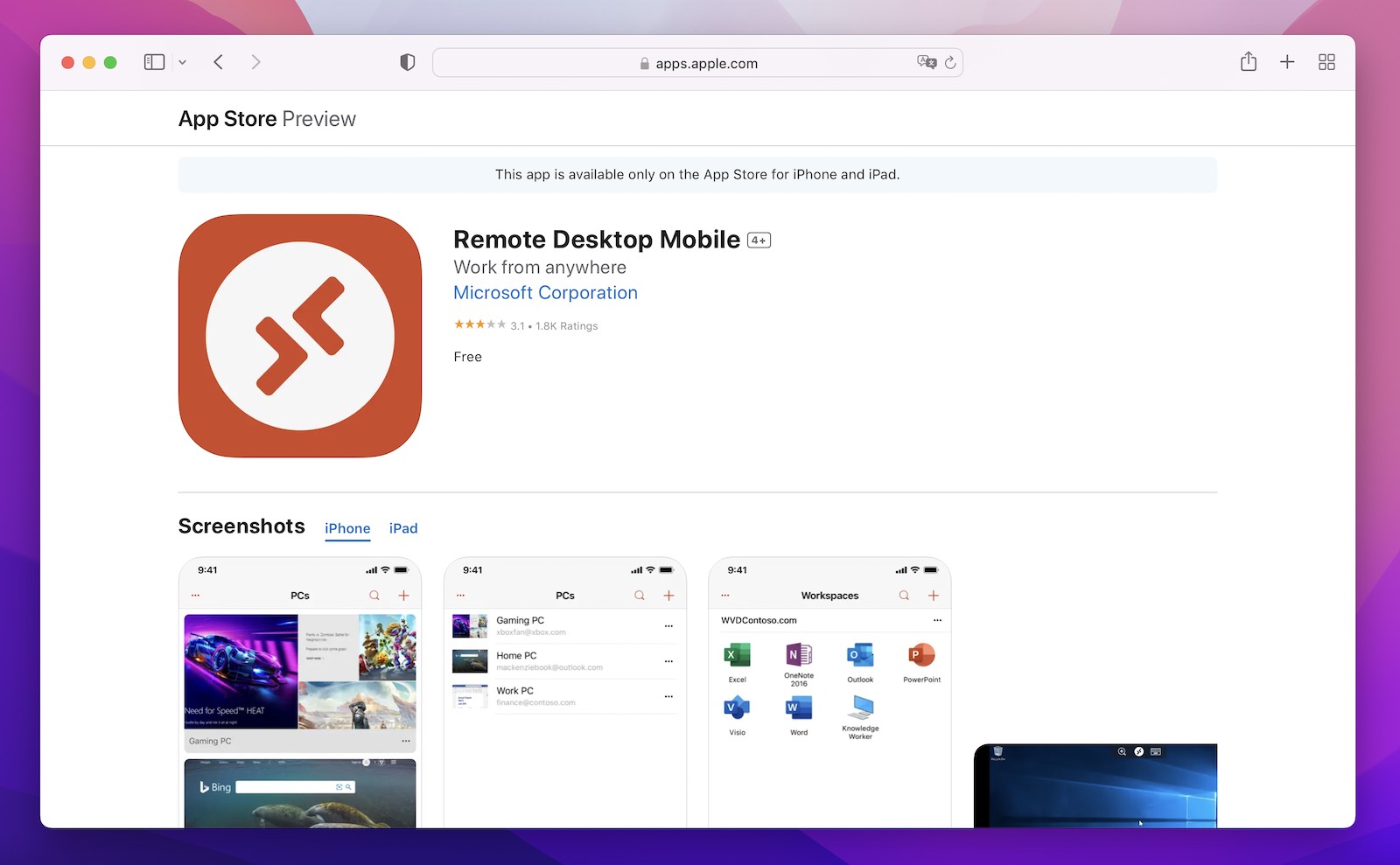
Remote Desktop Mobile is a great solution for sharing between iPhone and Windows computer.
In my opinion, the Remote Desktop option is fine, but a bit restrictive as it only connects iPhones to Windows devices and requires you to keep your OS updated at all times.
- Free to download and connect to Windows devices
- Lots of bugs
- Only works on recent operating systems
- Requires Windows Professional or Enterprise and Windows Server
- Free for personal use
- iOS 15.0+
- iPadOS 15.0+
⭐ App Store Rating: 3.1/5
⭐ Our Rating: 3.5/5
4. Chrome Remote Desktop
Chrome Remote Desktop is an extension of Google and it allows you to connect your iPhone to a computer that is running the Chrome browser. Within this, there is a share screen option allowing you to mirror. It is great for connecting your own devices or to connect to somebody else’s laptop or desktop computer.
The app does require a Google account to work and it also has no display options, people who use second monitors for instance will really struggle with this app.
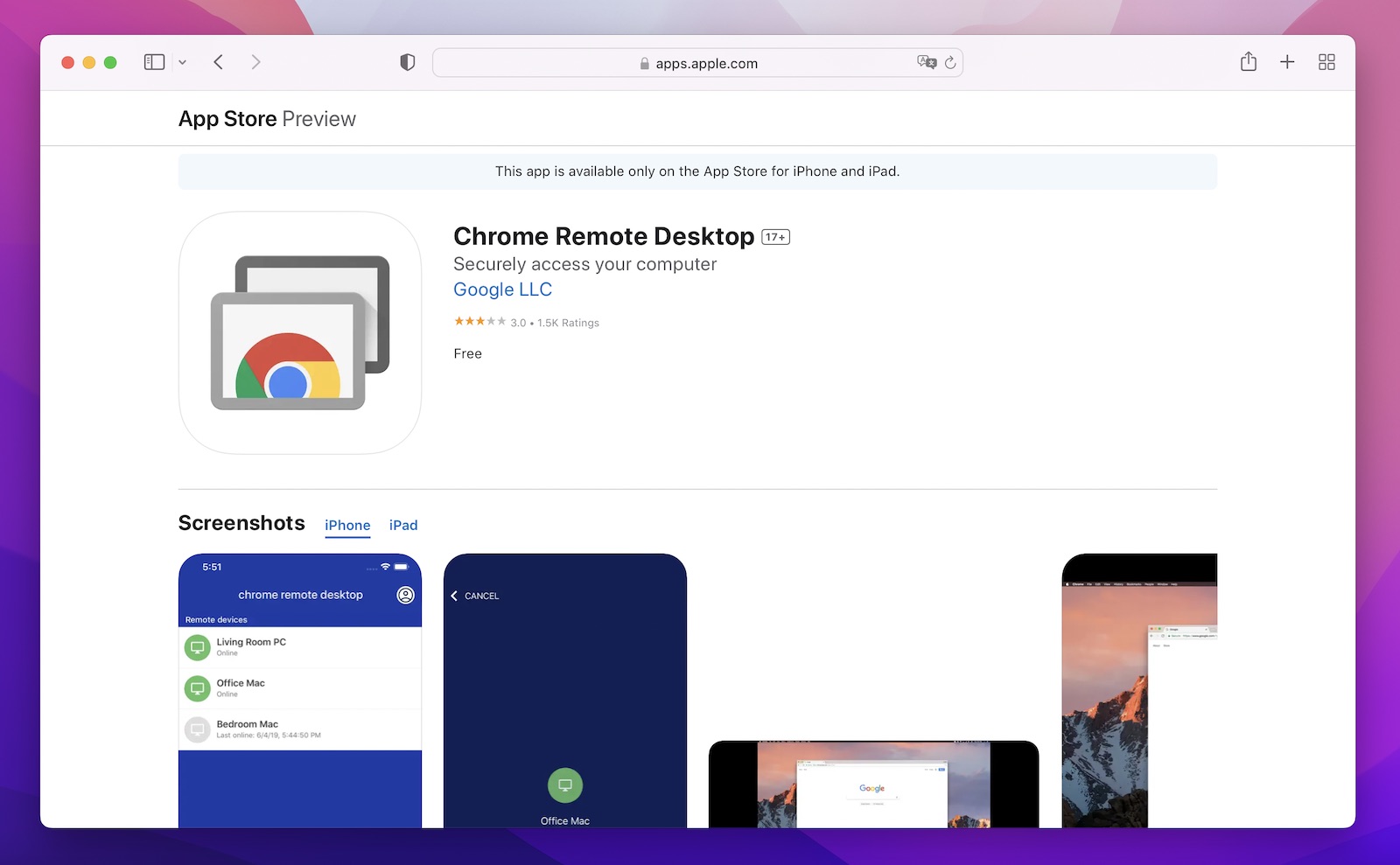
Chrome Remote Desktop is great for computers on which the Google Chrome browser is installed.
I think this app has fewer features than some of the others. With no display options, it is not quite as good as TeamViewer, for instance, but if you use Chrome a lot it could be an option for you.
- Free
- Possible to share screen without allowing access to your device
- Requires Google accounts to connect
- No display options
- Free for personal use
- iOS 14.0+
- iPadOS 14.0+
⭐ App Store Rating: 3.0/5
⭐ Our Rating: 3.5/5
What is Screen Mirroring
Screen mirroring is a technology that lets you display the content on your device’s screen onto another device – such as from a smartphone to a TV. In simple words, as the name implies, it literally “mirrors” your screen onto a different output device.
You can mirror your screen through wired connections using HDMI or other compatible cables, or wirelessly over Wi-Fi or Bluetooth with apps like DoCast and Replica.
There’s a lot you can do with it. For starters, it lets you share your content with a larger audience – allowing you to mirror a laptop presentation to a bigger screen in a meeting room.
Or, stream a movie on your phone and mirror it to your TV to watch it comfortably with your friends – instead of crowding around the small mobile screen. Similarly, you can play slideshows from your phone’s gallery and enjoy them with your family. It’s also handy for immersive mobile gaming, and for binging your favorite sitcom.
Screen mirroring technology is also useful in educational settings. Teachers can mirror content from a tablet to a projector, making it easier for students to view and understand. In essence, screen mirroring enhances the viewing experience, making it more collaborative and immersive.
How to Choose the Ideal Screen Mirror App
There are many things to consider when looking for screen share apps for iPhone devices. One of the biggest things to think about is compatibility. Will this actually work on your device and the version of the OS you are using? It is always worth checking. If you are looking for the best Chromecast app for iPhone or the best option to use with a Samsung TV, the options might be different.
Mirroring should be reliable, and preferably in high definition. Your holiday photos and videos won’t look great in a low resolution especially when you try to view them on a big screen.
The price plays a big part, too, a membership to keep using the app can be frustrating so a free app is ideal, or a one-time payment as an alternative. Some apps will even give you basic functionality for free. This is fine if all you want to do is mirror your screen for a limited time, and you don’t mind it being in low definition or having a watermark.
Not all of these apps have sound, so you need to also think about whether just mirroring the visuals is enough or whether you want to include the audio, too. You might also be able to connect to a separate speaker like a Bluetooth speaker as a workaround method.
Also, check how often the apps are updated if you can. An app that is not regularly attended to by the developers is more likely to have bugs or incompatibility issues than one that is regularly checked. Bigger companies and developers are often better at updating their apps to work with the latest OS.
Conclusion
DoCast and Screen Mirror・Smart View Cast are my favorite options on this list. They provide all the basics for free, but you can upgrade if you want to. Plus, they’re a little easier to set up than the remote desktop apps. You can also use them with many different devices, so you don’t need to worry about whether you have Chromecast compatibility or AirPlay, for instance. DoCast’s setup and layout are particularly simple, making it the top pick for those who want something sleek and simple to use.
