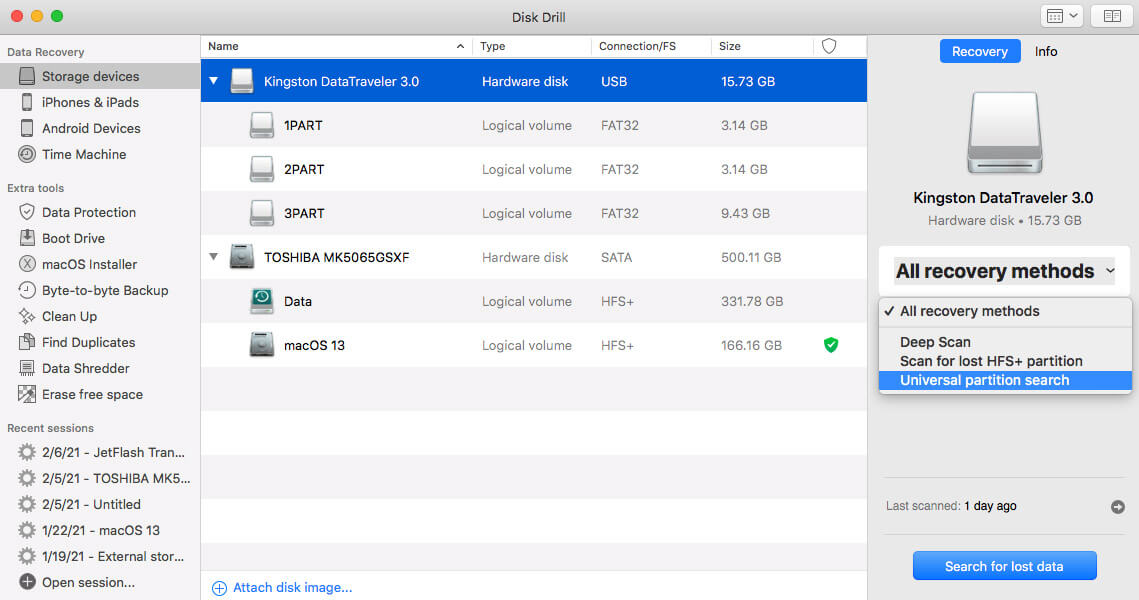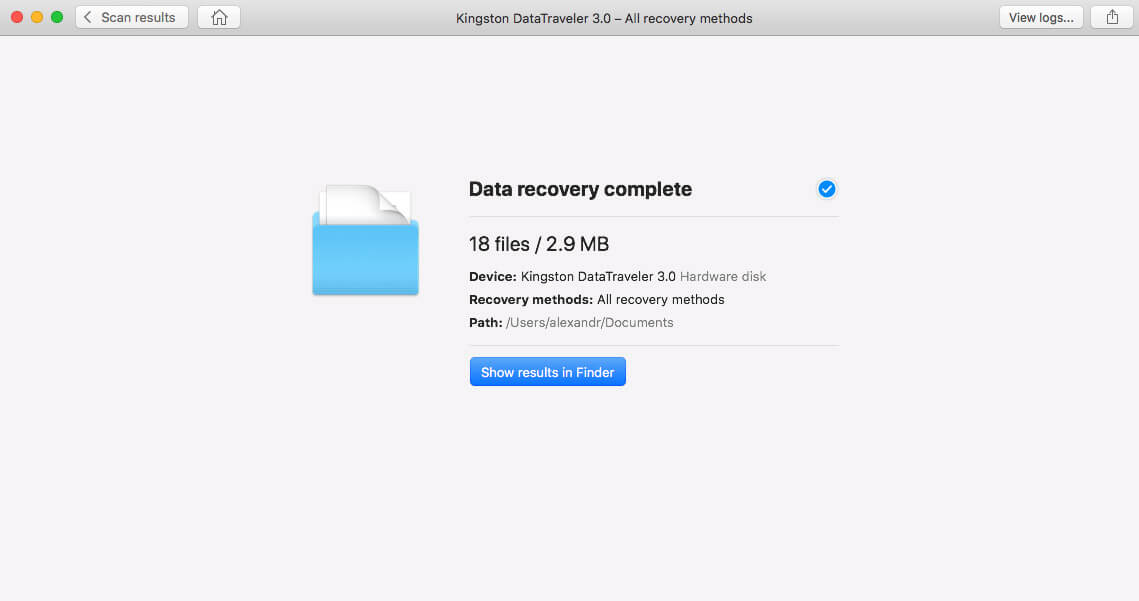Top 8 Partition Recovery Tools for Mac OS X
If you have lost data on your Mac by accidentally deleting a partition or volume or if these have become corrupted due to a power surge, malware, or other cause, then you will need Mac partition recovery software to rescue your lost data. That’s why we’ve assembled this handy list of the most widely-suggested and well-trusted Mac partition recovery tools to use in 2022. This list will help you compare the features of each Mac partition recovery software at a glance, so you don’t waste precious time or introduce unnecessary risk browsing, downloading, or installing software that won’t fit your needs—all actions that could begin to overwrite important data on the partition you’re trying to recover.
Best Mac Partition Recovery Software: Summary of Our Picks
| Evaluation criteria | Software |
| 💗 Best Overall | Disk Drill Partition Recovery for Mac |
| 👐 Best Open-Source | TestDisk |
| ⚙️ Best For Big Sur / MacOS 11 | Disk Drill Partition Recovery for Mac |
| 🛡️ Best to Recover T2 Chip Data | EaseUS Data Recovery Wizard for Mac |
| 💲 Best Lifetime Deal | Data Recovery 6 for Mac by Cisdem |
| 📷 Best For Camera And Phone Memory Cards | MiniTool Power Data Recovery |
| 😃 Best Interface and UX | EaseUS Data Recovery Wizard for Mac |
| 👨💻 Best For IT Pros & Tech Geeks | TestDisk |
| 📱 Best For Android & iOS | Disk Drill Partition Recovery for Mac |
What are Mac partitions and volumes? Why would you need to recover them?
Mac partitions and volumes are basically segments of your storage media, like your hard drive, where your data is stored. The place where one partition ends and another begins is kind of like a wall in your house, it separates the activities of one “room” from another “room” in your hard drive. For example, some people have a living room and a home office. In partition speak, you might have a section on your hard drive that groups work items like documents together and a section for home activities such as gaming. You may also use partitions if you want to use multiple operating systems like MacOS and Linux.
The big difference between them is that partitions exist in one “house” or hard drive, while volumes can be groupings that span multiple storage media and are more or less virtual, logical groupings rather than walls in a physical space. Grouping things together in this way can help your hard drive function more efficiently as well as to segregate information.
You might need to recover a Mac partition or volume if you accidentally deleted one while performing basic disk maintenance. It could also happen if your hard drive has been damaged through an electrical surge or sudden power outage, if it has bad sectors, malware, or has simply fallen victim to normal wear and tear that electronics go through. Even if your hard drive has been completely reformatted, there are tools to recover your lost partition and the files within it.
Top 8 Most Widely-Used And Loved Partition Recovery Tools For Mac
1. Disk Drill Partition Recovery for Mac
Works on Big Sur (Mac OS 11) – ✔️ | Works on OS X – ✔️ | iOS and Android Support – ✔️ | Internal storage support – ✔️ | External storage support – ✔️ | File Type Reconstruction – ✔️, 400+ types | Tool bundle – ✔️

Overview:
Disk Drill Partition Recovery for Mac is an easy-to-use partition recovery tool that allows users to recover their files in a single button-click. This software can recover and reconstruct all file formats, and can be used for external storage as well including flash drives, memory cards, external hard drives, Android devices, and other Apple devices such as iPhones and iPads.
Additional Features:
Disk Drill comes with a free suite of data tools for data backup and protection, disk health monitoring, Mac cleanup, and more.
- Updated regularly and works on most recent software releases
- One-click recovery
- Additional device support
- Lifetime option
- No phone support
- Free trial – Preview all recovery methods, backup failing disks, free data protection included
- Pro- $89 (+$29 if you want to upgrade to lifetime access) Supports 1 user up to 3 activations, unlimited data recover, all storage type and file systems
- Enterprise – $499 (+$99 if you want to upgrade to lifetime access) 10 users with unlimited activations, full-featured commercial data recovery, forensic data export (DFXML)
2. TestDisk
Works on Big Sur (Mac OS 11) – ❌ | Works on OS X – ✔️ | iOS and Android Support – ❌ | Internal storage support – ✔️ | External storage support – ✔️ | File Type Reconstruction – ✔️ | Tool bundle – ❌

Overview:
TestDisk is an open-source software to recover lost partitions and make non-bootable disks bootable again on a vast array of file systems. This is a power-user tool for the real geek-at-heart. It works on Linux, SunOS, FreeBSD, Windows, Mac OS X, and more, but it does not yet work on macOS 11. This tool does not have a graphical interface, and instead refers users who would prefer a GUI with buttons and menus to their partner, Disk Drill.
Additional Features:
Because this is an open-source software, users are able to contribute their ideas and feedback to this project as well as explore its code on their own. Users are supported by a community forum.
- Free and open source
- Works on Linux
- Can find lost partitions on a massive array of file systems
- No GUI, text only
- Free and open-source, licensed under the terms of the GNU General Public License
3. Data Rescue 6
Works on Big Sur (Mac OS 11) – ✔️ | Works on OS X – ✔️ | iOS and Android Support – ❌ | Internal storage support – ✔️ | External storage support – ✔️ | File Type Reconstruction – ✔️ | Tool bundle – ❌

Overview:
Data Rescue 6 is a data recovery tool for macOS 10.12 and later (Intel only) devices. It allows users to find and recover lost files, including those on reformatted and damaged hard drives.
Additional Features:
Data Rescue 6 allows users to see previous scan results, create hard drive clones, and recovery disks.
- Updated and works on most recent software releases
- Deep scan and quick scan options
- Can be used to create clones and recovery drives
- Requires an internet connection
- Additional hardware (secondary storage) required
- Strict “no refund” policy
- Intel only
- Free trial – Demo version allows users to run a full scan and preview recoverable files
- Standard License – Finds files for free, but users must pay for the files they want to recover (Starting at $19)
- Professional license – Unlimited file recovery and system activation for annual subscription price – Users must contact support to get a custom quote for this plan
4. PhotoRec

Overview:
PhotoRec is a companion tool to TestDisk that supports recovery of files from digital camera memory.
- Free and open source
- Uses read-only access
- Supports cameras from Casio, Canon, Nikon, Olympus, Pentax, and more
- Recognizes a wide array of file types including ZIP, PDF, HTML, and more for a total of more than 480 file extensions
- Free and open-source, licensed under the terms of the GNU General Public License
5. EaseUS Data Recovery Wizard for Mac
Works on Big Sur (Mac OS 11) – ✔️ | Works on OS X – ✔️ | iOS and Android Support – ❌ | Internal storage support – ✔️ | External storage support – ✔️ | File Type Reconstruction – ✔️ | Tool bundle – ✔️

Overview:
EaseUS Data Recovery Wizard for Mac recovers files lost due to accidental deletion, emptying the trash bin, wrong restores, unmounted drives, crashes, damaged hard drives, partition losses, and more.
Additional Features:
EaseUS Data Recovery Wizard for Mac is the only data recovery software to successfully face the challenge of T2 Security Chips, allowing users to scan and restore T2 chip encrypted data.
- Recover to cloud feature
- File filtering
- Simple and appealing user interface
- T2 Chip data recovery
- Does not (currently) support iOS
- Free trial available
- Monthly – $89.95/mo for one license for one Mac, one month of upgrades, and free remote assistance
- Annual – $119.95/yr for one license for one Mac, one year of upgrades, and free remote assistance
- Lifetime – 169.95 for one license for one Mac, free upgrades for life, and free remote assistance
6. File Salvage
Works on Big Sur (Mac OS 11) – ❌ | Works on OS X – ✔️ | iOS and Android Support – ❌ | Internal storage support – ✔️ | External storage support – ✔️ | File Type Reconstruction – ✔️ | Tool bundle – ❌

Overview:
File Salvage lets users recover deleted files, salvage all files, or explore a drive on most storage devices that can be connected to a Mac.
Additional Features:
Customizable scans.
- Trial available
- Wide range of storage media supported
- Works on faulty and damaged hardware
- Does not (currently) support OS 11 (Big Sur)
- Purportedly slow scan times
- Free trial available but does not allow for file recovery, only drive exploration.
7. MiniTool Mac Data Recovery / Stellar Data Recovery
Works on Big Sur (Mac OS 11) – ✔️ | Works on OS X – ✔️, it can recover data from Catalina installations, and the software can be run on OS X 10.7 and higher | iOS and Android Support – ❌ | Internal storage support – ✔️ | External storage support – ✔️ | File Type Reconstruction – ✔️ | Tool bundle – ✔️, disk imaging and drive health monitoring

Overview:
MiniTool and Stellar come together to create a powerful data and partition recovery tool for Mac users that supports OS 11, can create bootable media, and can repair corrupted or distorted images and videos.
Additional Features:
MiniTool Power Data Recovery works to recover data from camera and phone memory cards.
- Trial available
- Recovers data from corrupt and formatted partitions
- Multiple scan modes
- Requires premium plan to repair corrupt photos and videos
- Free trial available
- Professional – $99 for lifetime license for 1 Mac
- Premium – $149 on sale from $219 for lifetime license for 1 Mac, ability to repair corrupt photos and videos
- Technician – $149 for a one-year license for 3 Macs, ability to repair corrupt photos and videos
8. Data Recovery 6 for Mac by Cisdem
Works on Big Sur (Mac OS 11) – ✔️ | Works on OS X – ✔️ | iOS and Android Support – ❌ | Internal storage support – ✔️ | External storage support – ✔️ | File Type Reconstruction – ✔️ | Tool bundle – ✔️, available for a fee

Overview:
Data Recovery 6 is a powerful recovery tool that lets users repair and recover files from formatted drives, external devices, and their emptied trash bin. It supports basic and advanced file recovery.
Additional Features:
Supports all major storage devices.
- 200+ file types supported on Mac
- Read-only scanning and recovery to prevent damage
- Free lifetime updates
- User interface is less aesthetically appealing than others on this list, but remains functional and utilitarian
- Free trial available to ensure data is available and potentially recoverable
- 1 Mac / Lifetime – $49.99
- 2 Macs / Lifetime – $74.99, additional licenses available at this discounted rate
- Bundle – 1 Mac / Lifetime with Data Recovery and Duplicate Finder – $59.99
How to Recover Deleted/Lost Partitions on Mac
With the exception of any command line-based software for partition recovery, the general process for most Mac partition recovery software is going to be largely the same.
- The first step is to STOP USING THE DRIVE. That means saving anything, installing anything, even browsing the web for solutions. This could overwrite the data you’re trying to recover.
- Next, gather your supplies including a machine equipped with one of the above tools, and, ideally, an additional storage medium onto which you can recover the files. (If possible, you will not even install the software on the same hard drive you need to recover a partition from, because you might accidentally overwrite your files.) If you don’t already have a machine equipped with one of the above Mac partition recovery tools, you will need to download and install one as well as pay any associated fees if not using a trial.

- After that, open the software and point your application to the location where your partition used to be, such as a particular hard drive. Choose your scan type, whether a quick, basic scan or a slower, more in-depth scan. After the scan is complete, you should see a list of what was deleted, corrupted, or otherwise lost on your partition, although some files may not retain their original names.
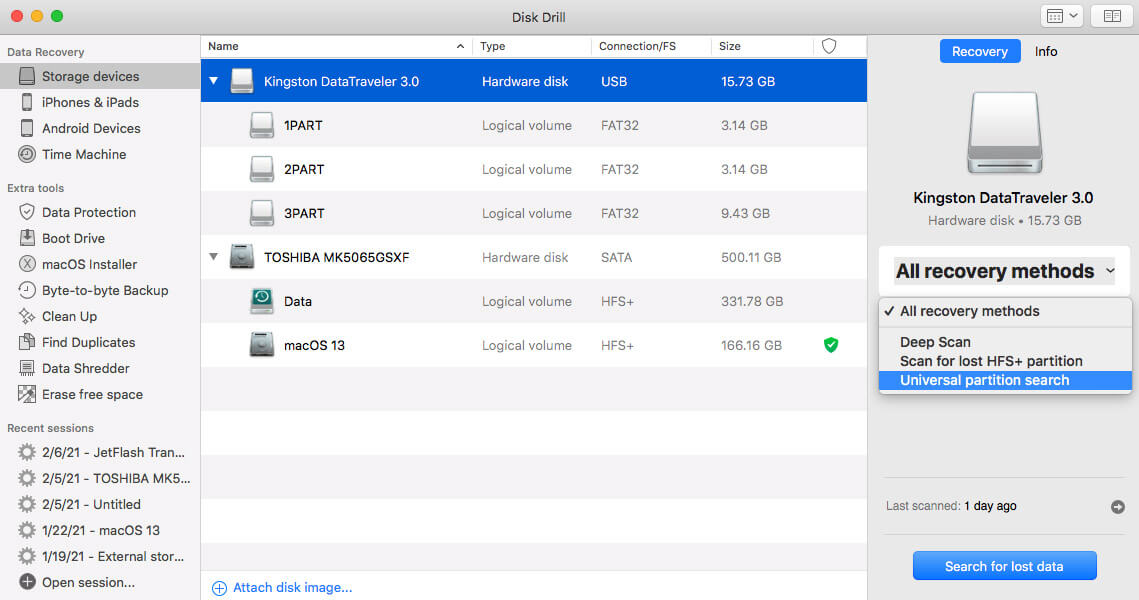
- Repair any partially damaged or overwritten files.
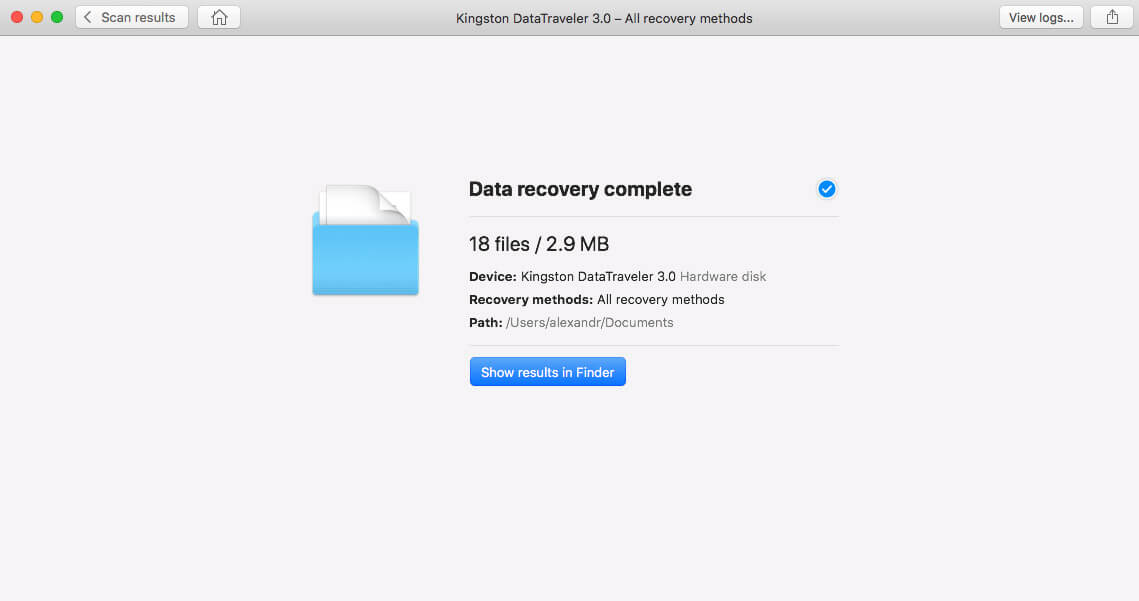
- Backup your recovered files to a new drive in order to avoid overwriting the files you’re trying to recover.
Summary
Deleting a partition or volume on your Mac can be nerve-wracking, even panic-inducing, but there are tools for just this situation. Advanced partition recovery tools for Mac can even recover files from reformatted hard drives and, sometimes, partially overwritten partitions.
If you have lost a partition to damage, corruption, or accidental deletion, you can use recovery software to get back your data in many instances. Some tools also come equipped with bundles of other software to help prevent the need for partition recovery such as data backup tools and disk health monitoring.
FAQ
- Disk Drill Partition Recovery for Mac (Version 4.6.370 from November 17, 2021)
- TestDisk (Version 7.1 from July 7, 2019)
- Data Rescue 6 (Version 6.0.6 from December 28, 2021)
- PhotoRec (Version 7.1 from July 7, 2019)
- EaseUS Data Recovery Wizard for Mac (Version 13.0 from August, 2021)
- File Salvage (Version 9.2 from October 12, 2020)
- MiniTool Mac Data Recovery / Stellar Data Recovery (Version 10.1.0.0 from November, 2020)
- Data Recovery 6 for Mac by Cisdem (Version 6.4.0 from June 15, 2020)